Using Position Lock
Position Lock is an approach to lock your character at the root position. It allows users to generate motions which can be saved for Path Animation, or create motion loops for games.
Position Lock = Off (default). | Position Lock = On. |
With the Position Lock settings in Motion LIVE 2D,
you can stay focused on the character body motion in the center of the screen
by ignoring the transformation data of a 3D motion.
Then follow the steps below to add transform keys to the character for creating a Path Animation.
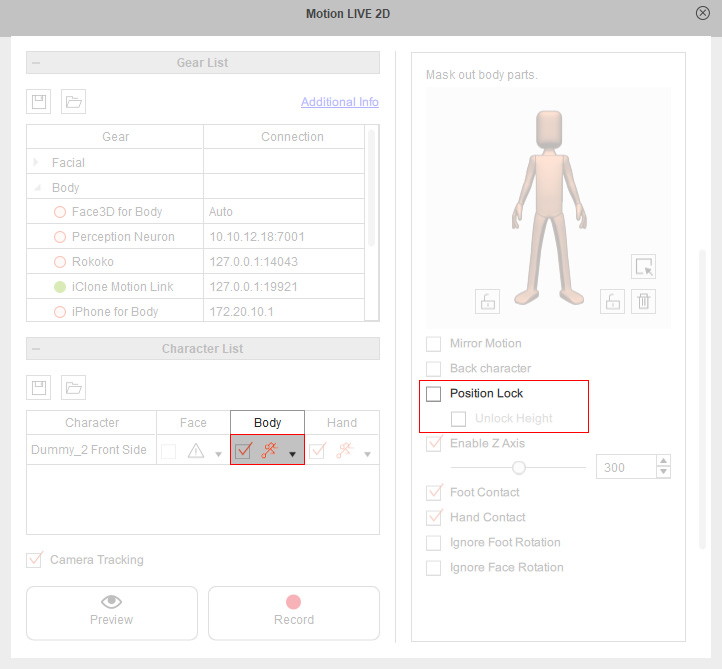
- Prepare a G3 Human character in Cartoon Animator.
In this case, the Side Dummy for 3D Motion.
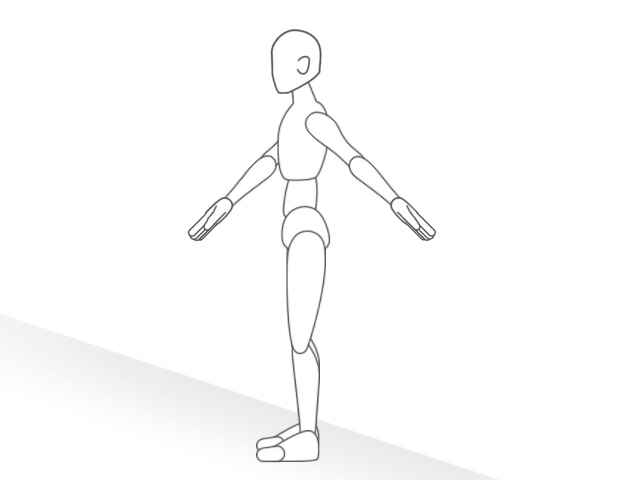
- In iClone, drag a walking motion to the dummy character for Motion Link.
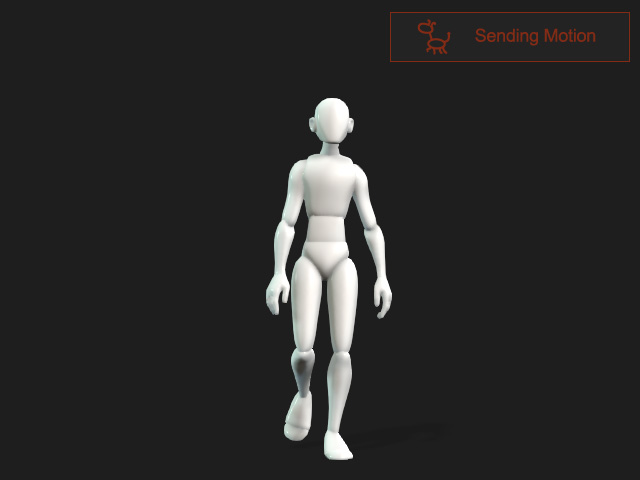
- Set the Projection Angle by clicking the -90 angle preset for the side character in this case.
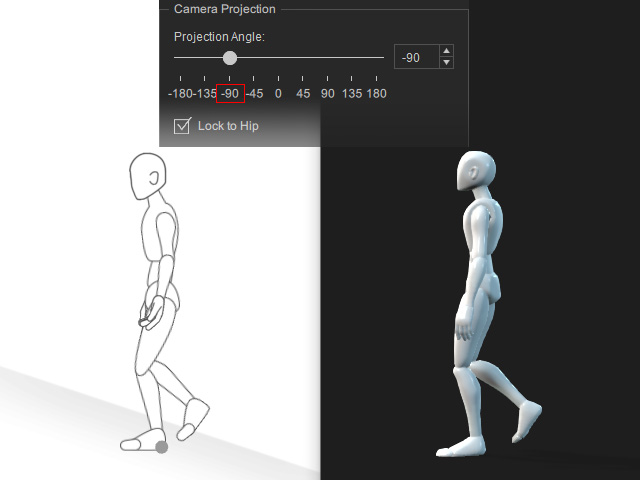
- Click the Preview in CTA button.
The CTA character will walk forward, offset from the root place.
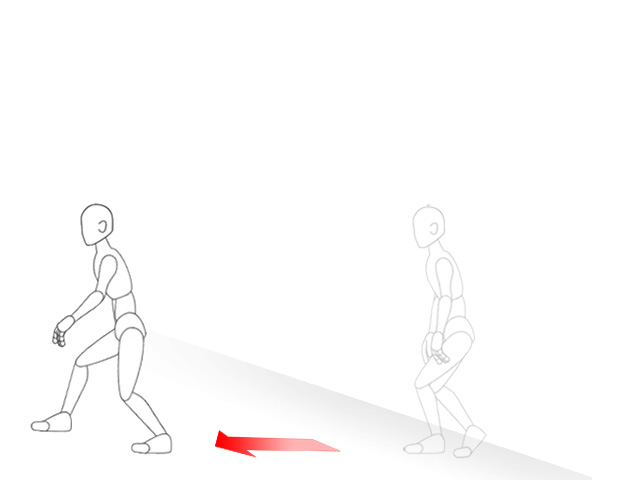
- Go to Motion LIVE 2D.
Enable the Position Lock to lock the position offset.
The motion will now be performed at the root.
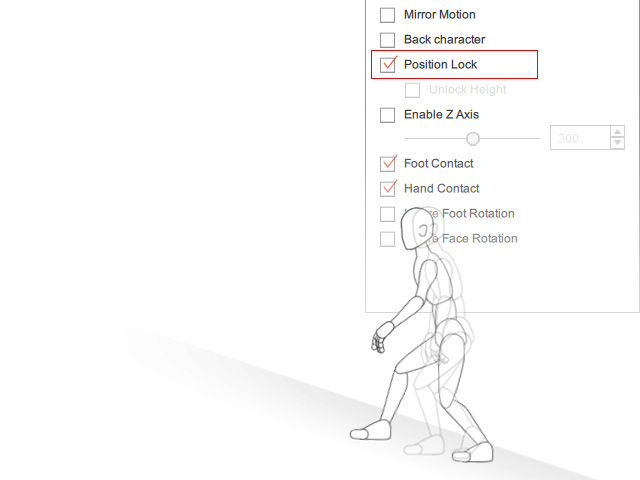
- Back to Motion Link.
Click the Record in CTA button to save the motion to timeline tracks.
Go to the end frame of the motion clip, and add a Transform key by moving, rotating or scaling the character along the inclined plane.
Loop the motion if necessary.
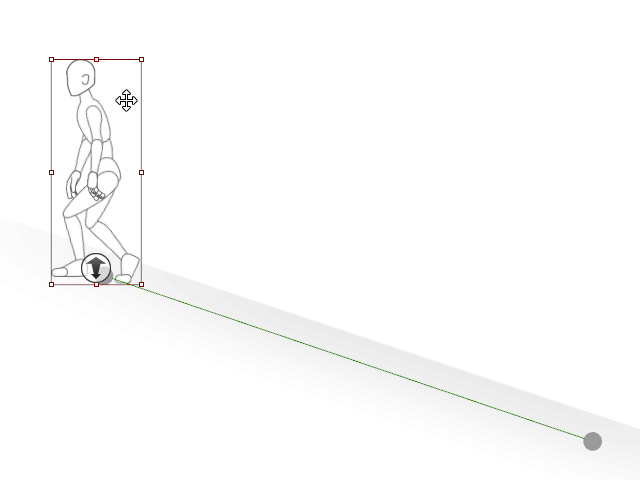
- Now the character will perform the root motion along the path.
