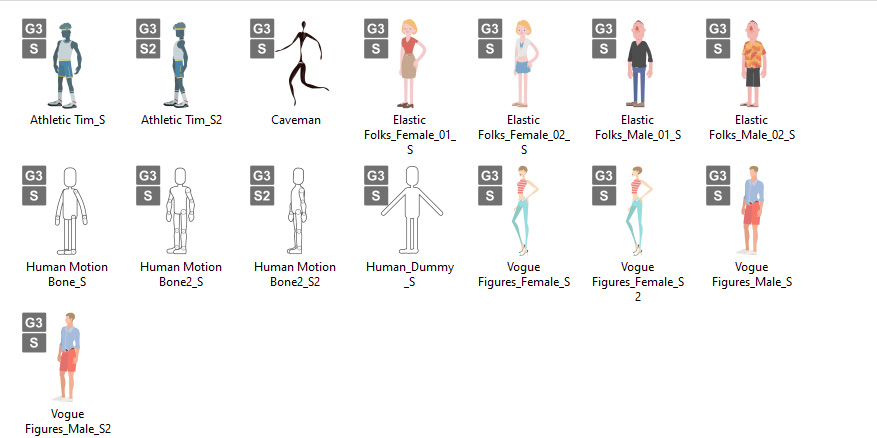Hand Profile Settings (New for v1.1)
The characters in Cartoon Animator are made of front and side facing angles. Before starting the Hand Mocap, determine your character facing and then notice the following:
- Hand Profile: Assign a Hand Profile according to your character's facing direction to ensure a correct motion direction.
* We recommend updating Motion LIVE 2D to version 1.2 so that you can flip the character to another side with the Body Flip feature. - Hand Mapping: When you capture hand motions with Perception Neuron Gloves,
change the hand mapping to ensure your hands is correctly mapped to the character's,
because the default hand mapping method is only applicable for Leap Motion Controller currently, which is in a Mirror mode.
* We recommend updating Motion LIVE 2D to version 1.2 to optimize the Hand Mapping.
According to the three character facing types in Cartoon Animator, choose the corresponding Hand Profile and change the Hand Mapping if necessary.
Character Facing | |||
 |  | 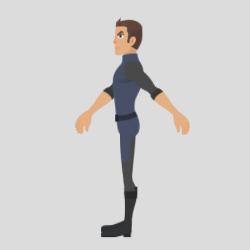 | |
Hand Profile | Set to Front Facing 0 degree. | Switch to Right Facing 45 degree. | Switch to Right Facing 45 degree. |
Hand Mapping | Map your Left hand to the character's Left hand, your Right hand to the character's Right Hand. | Map your Left hand to the character's Left hand, your Right hand to the character's Right Hand. | Map your Left hand to the character's Left hand, your Right hand to the character's Right Hand. |
The Front facing profile is suitable for front-face G3 360 / G3 Human characters only,
which have a thumbnail marked with the text "F" ![]() in the Cartoon Animator Character Library.
in the Cartoon Animator Character Library.
Posture Presets for Talking Animation
You can place characters in the scene with performance ready poses.
After a Hand Profile is assigned to the character,
easily capture natural talking gestures by starting with a full range of posture presets.
These presets are various male / female sit and stand styles with different hand mapping combination of palm facing, hand flipping, and elbow direction.
( Watch Video )
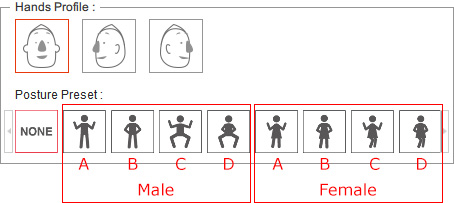
|
Front Facing Hand Profile |
|||
|
Posture Preset |
For Male |
For Female |
Character Hand Mapping |
|
None |
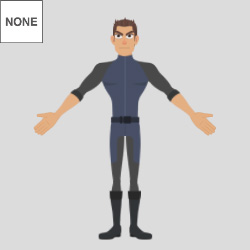
|
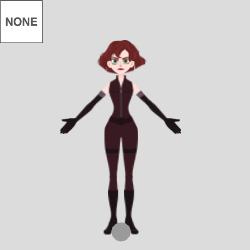
|
|
|
A. Active Stand |
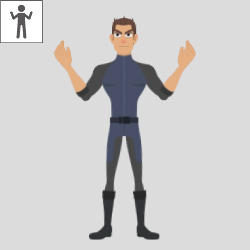
|
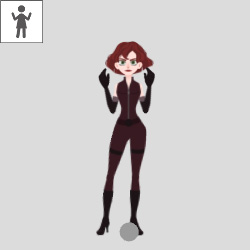
|
|
|
B. Relaxed Stand |
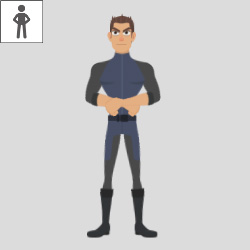
|
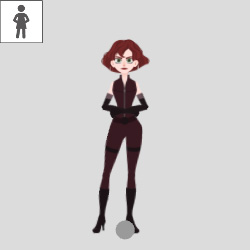
|
|
|
C. Supported Sit |
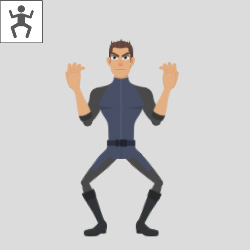
|
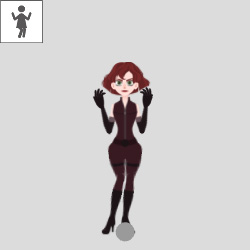
|
|
|
D. Relaxed Sit |
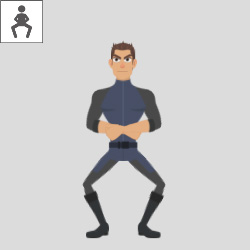
|
|
|
- The posture preset settings will change the current pose the character.
- The posture preset is not applicable for Perception Neuron Gloves, since you can capture the body pose with Perception Neuron devices with ease.
- Please also refer to the Character Hand Mapping Methods section for more information.

|

|
| Without a motion preset, the character's hand movements are limited during the mocap. | After applying the Active Stand preset, the character can wave her hands in the air during the mocap. |
* G3 360 characters are those in G3 character body skeleton, but with the 360 head rigging.
Human
Miscellaneous
The Right facing profile is suitable for side facing G3 360 / G3 Human characters only,
which have the thumbnail marked with the text "S" ![]() for 45 degree or
"S2"
for 45 degree or
"S2" ![]() for 90 degree in the Cartoon Animator Character Library.
If you are using a character with a side face pose near 45 or 90 degrees,
then you need to switch to this profile in order to correct the hand facing direction.
for 90 degree in the Cartoon Animator Character Library.
If you are using a character with a side face pose near 45 or 90 degrees,
then you need to switch to this profile in order to correct the hand facing direction.
Posture Presets for Talking Animation
You can place characters in the scene with performance ready poses.
After a Hand Profile is assigned to the character,
easily capture natural talking gestures by starting with a full range of posture presets.
These presets are various male / female sit and stand styles with different hand mapping combination of palm facing, hand flipping, and elbow direction.
( Watch Video )
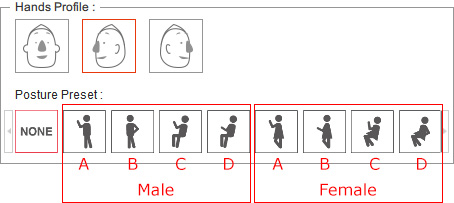
|
Right Facing Hand Profile |
|||
|
Posture Preset |
For Male |
For Female |
Character Hand Mapping |
|
None |
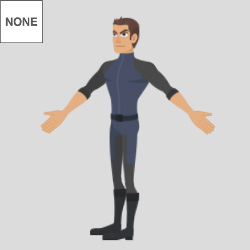
|
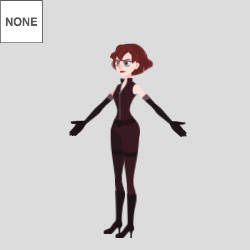
|
|
|
A. Active Stand |
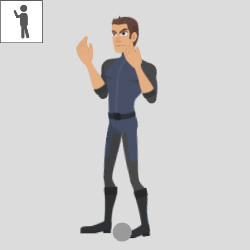
|
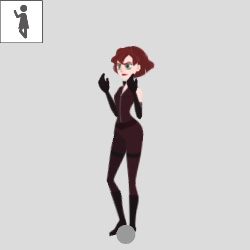
|
|
|
B. Relaxed Stand |
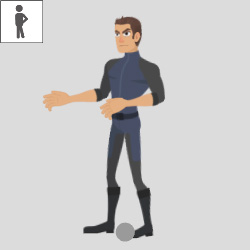
|

|
|
|
C. Supported Sit |
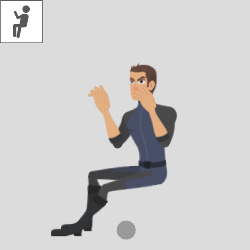
|

|
|
|
D. Relaxed Sit |
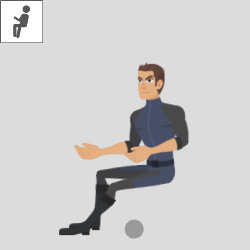
|
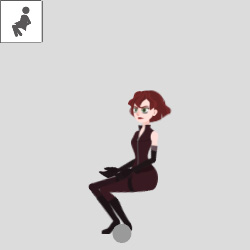
|
|
- The posture preset settings will change the current pose the character.
- The posture preset is not applicable for Perception Neuron Gloves, since you can capture the body pose with Perception Neuron devices with ease.
- Please also refer to the Character Hand Mapping Methods section for more information.

|

|
| Without a motion preset, the character's body pose and hand movements are limited during the mocap. | After applying the Supported Sit preset, the character can sit down and play his piano right away during the mocap. |
* G3 360 characters are those in G3 character body skeleton, but with the 360 head rigging.
Human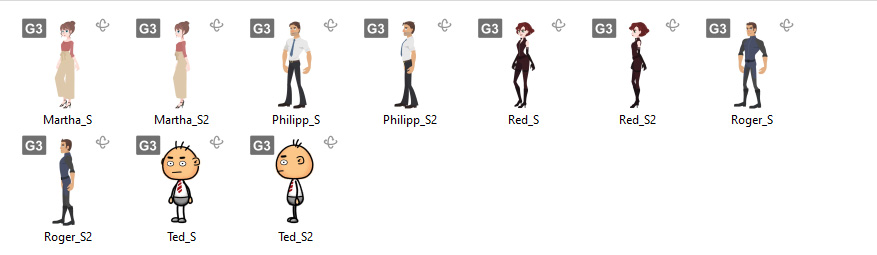
If you are using a character with a side face pose near 270 degrees, then you need to switch to this profile in order to correct the hand facing.
Posture Presets for Talking Animation
You can place characters in the scene with performance ready poses.
After a Hand Profile is assigned to the character,
easily capture natural talking gestures by starting with a full range of posture presets.
These presets are various male / female sit and stand styles with different hand mapping combination of palm facing, hand flipping, and elbow direction.
( Watch Video )
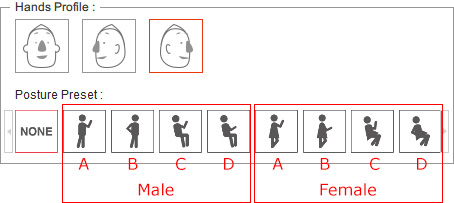
|
Left Facing Hand Profile |
|||
|
Posture Preset |
For Male |
For Female |
Character Hand Mapping |
|
None |
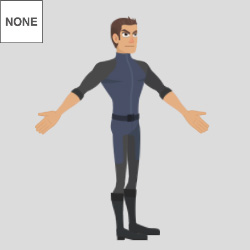
|
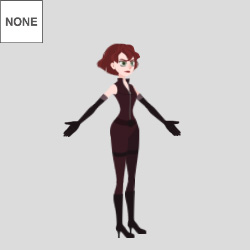
|
|
|
A. Active Stand |
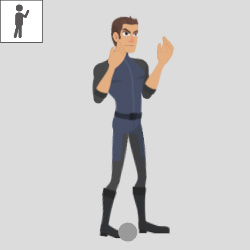
|
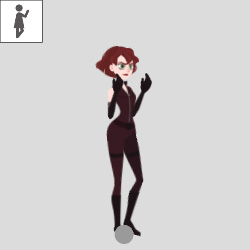
|
|
|
B. Relaxed Stand |
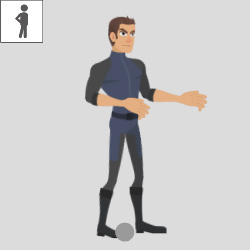
|
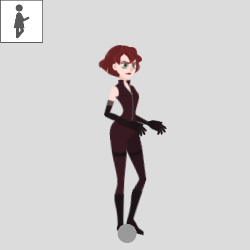
|
|
|
C. Supported Sit |
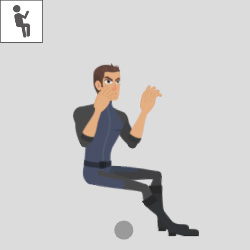
|

|
|
|
D. Relaxed Sit |
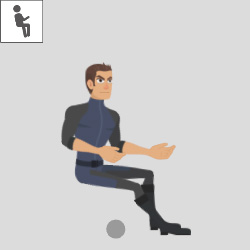
|
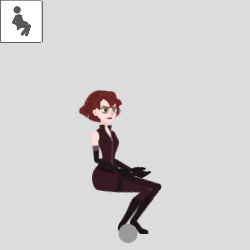
|
|
- The posture preset settings will change the current pose the character.
- The posture preset is not applicable for Perception Neuron Gloves, since you can capture the body pose with Perception Neuron devices with ease.
- Please also refer to the Character Hand Mapping Methods section for more information.

|

|
| Without a motion preset, the male character's body pose and hand movements are limited during the mocap. | After applying the Supported Sit preset, the male character can sit down and interact with his partner during the mocap. |


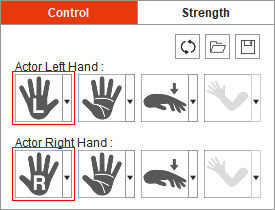
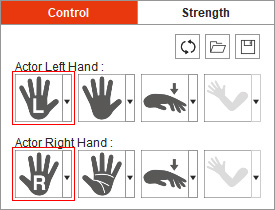
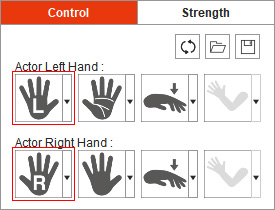
 Palm Facing: Front
Palm Facing: Front  Hand Flip: Down
Hand Flip: Down Elbow Facing: Down
Elbow Facing: Down Hand Flip: Up
Hand Flip: Up  Palm Facing: Back
Palm Facing: Back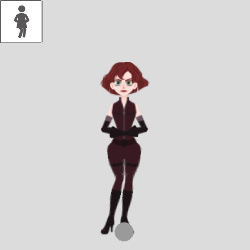
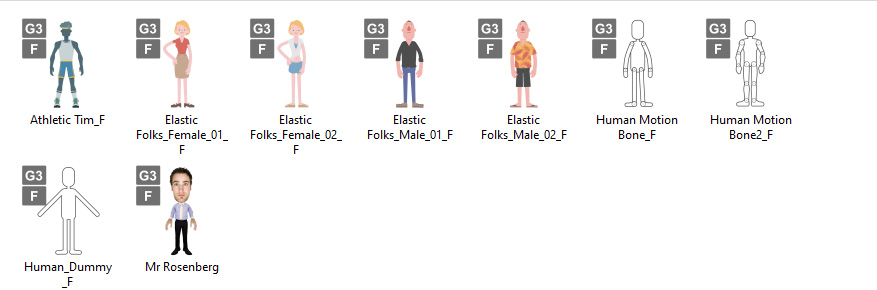
 Left Elbow Facing: Up
Left Elbow Facing: Up