Device Settings - Xsens
Motion LIVE plug-in supports Xsense mocap device, which provides a complete mocap solution for production. Not only can you capture performances by one actor, multiple actors are also allowed.
For Sending Streaming Data to iClone
- After your actors have put on the sensors and MVN Animate Pro
is launched, you will see the dummies shown in the view port.
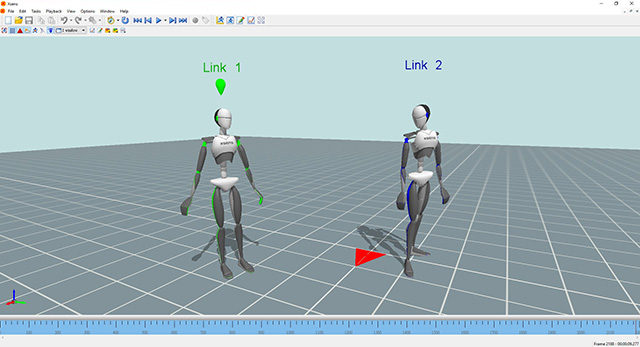
- Go to Options >> Preferences.
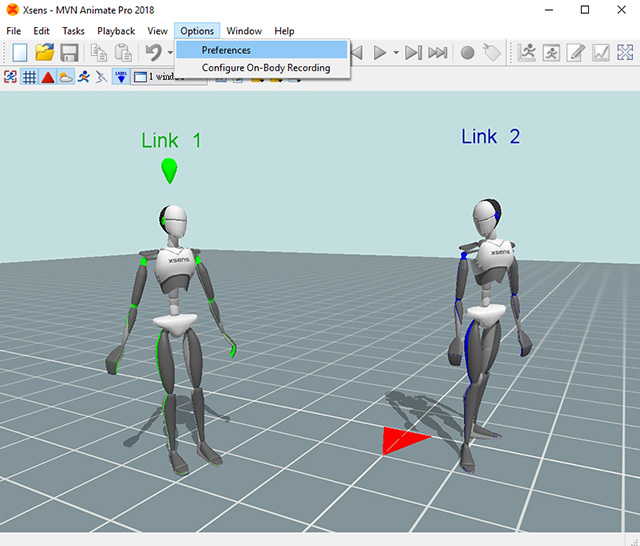
- Switch to the Network Streamer on the tree view.
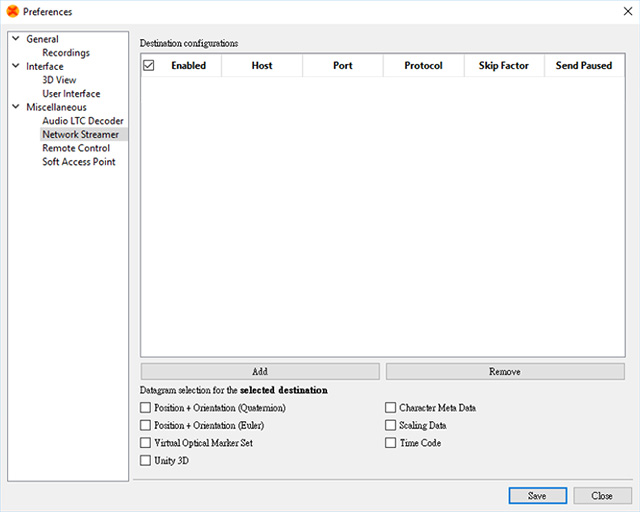
-
Click the Add button under the Destination configurations list box to add a new set of configurations.

- Set the Host to the PC that receives streaming data (in this case, 10.10.10.54), Port to 9763 (default but optionally adjustable), the Protocol to UDP (default) and activate the Send Paused box.
-
Activate the Position + Orientation (Euler) box.
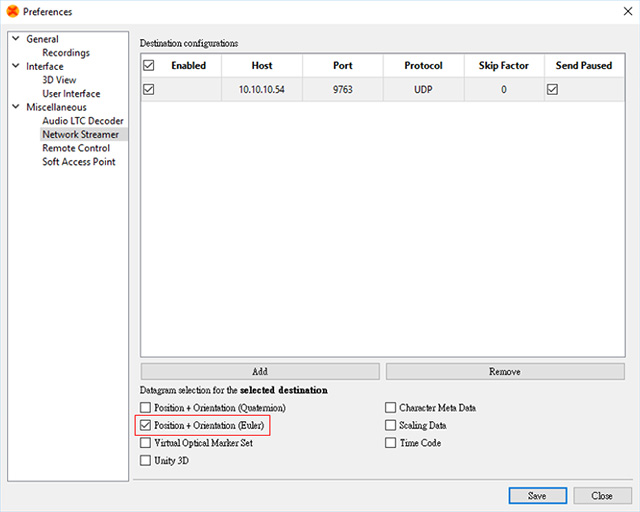
- Click the Save button at the bottom of the panel.
- To connect the Motion LIVE plug-in, add the gear to the Gear List and set the IP:Port to the same one at step 5.
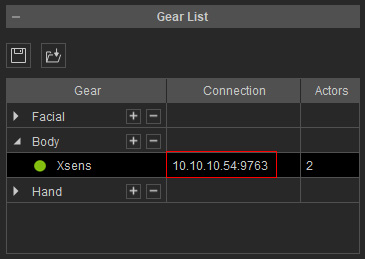
- Now the Xsens streamed data can be transferred to
characters in iClone.
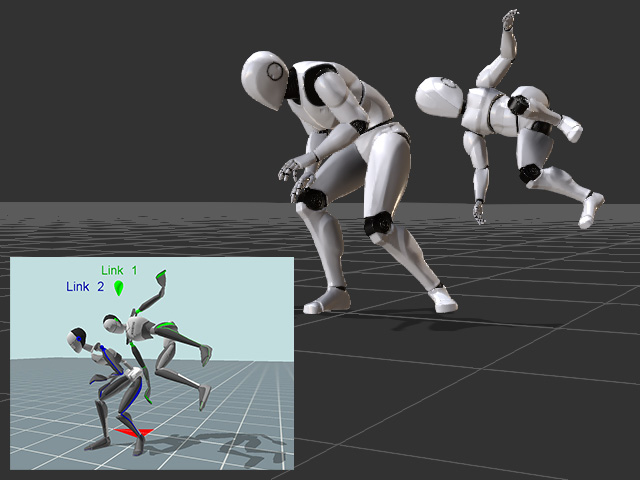
More About Xsens
- Suits of Sensors: Awinda, Link
- Standalone Program: MVN Animate Pro (Must)
- Tutorials for Calibration: Awinda, Link
- Native Data Format: *.mvn (individual actor's motion data), *.mvns (for linking all related mvn files)
- Export: *.FBX, *.BVH
- Xsens Official Website
- Mocapping with Timecode: Activating Timecode setting.
- During the Xsens Live capturing, Xsens occasionally transfers data unsteady, which causes some of the keys of the recorded motion falls between timeframes when you view the data within the motion layer. Official Website Explanation.
