Connecting AccuFACE and iClone (New for v 1.1)
This is a step-by-step guide on how to establish connections between AccuFACE and iClone.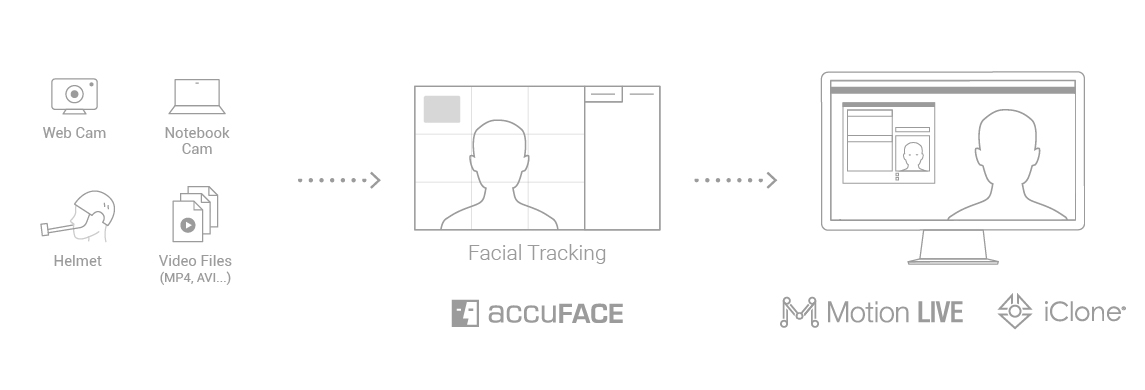
- Open both iClone and AccuFACE.
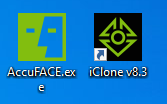
- In iClone, launch Plugins > Motion Live > Motion Live.
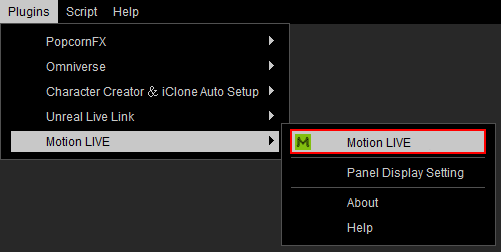
- The Motion Live panel will appear. Select the ‘Facial’ row in the Gear List section.

- In the Gear list, click the + button in the facial row to show the default supported devices. Select AccuFACE from the pop-up menu.

You will see the device is now under the Facial group with the green hollow circle.
- In the Motion Live panel, under Connection type the IP address shown in your AccuFACE application, and click the hollow circle to activate it.

Choosing a Different Port
If the current TCP port in AccuFACE has already been used, follow the steps below to change it.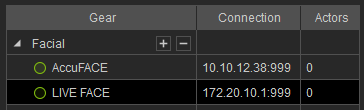
- In AccuFACE, navigate to Edit > Set Server TCP Port.

- Use the number field to change your AccuFACE’s IP address to a different one.
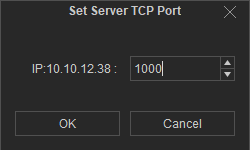
- Click the OK button to complete the changes, and enter the new AccuFACE IP address into the Motion LIVE > Gear List > Connection column.

- The circle beside AccuFACE will change to a solid one, indicating that AccuFACE is now successfully connected to the Motion Live plugin.
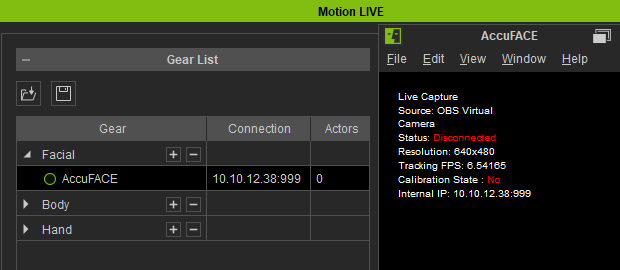

Before AccuFACE is connected to Motion Live.
After AccuFACE is connected to Motion Live.
