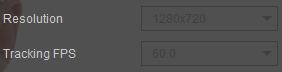Video Formats and Settings (New for v 1.1)
iClone AccuFACE allows you to import recorded footage as the source for facial tracking, instead of needing a performer to be present at all times to capture the facial performances.
- In VIDEO mode, videos with resolutions exceeding 720p will be resized to meet this resolution requirement.
- AccuFACE supports a wide range of popular video formats available on the internet including AVI, WMV, MP4, MKV, and MOV. However, this compatibility depends on your computer having the necessary video codec software installed.
- To ensure optimal performance it is recommended to keep the recorded footage under 5 minutes.
The settings for the videos are as follows:
- In AccuFACE, switch to VIDEO mode.
.png)
- Choose a video using the subsequent Load Offline Video file dialog.
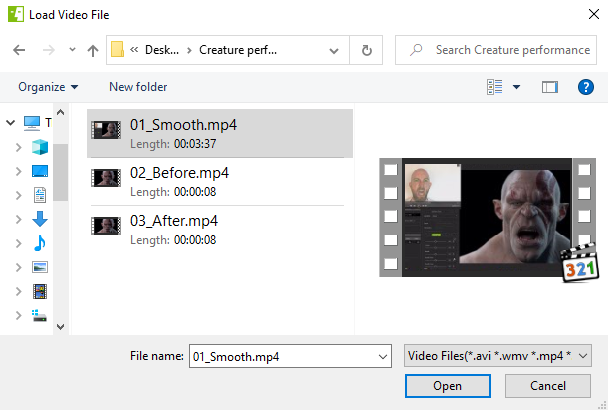
- After you have imported a video select the Tracking Mode your video used to track the facial performances.
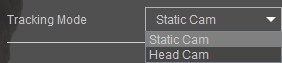
- For video captured with the stationary camera: Set the mode to ‘Static Cam’. This mode is ideal for stationary cameras set at a fixed distance.
- For video captured with a head-mounted camera: Opt for the ‘Head Cam’ mode. This mode is best suited for cameras that are mounted closely to the actor’s face, as it can compensate for camera lens distortions (like fisheye).
In VIDEO mode, the Resolution and Tracking FPS options are disabled. This is because AccuFACE will utilize the resolution and FPS settings of your imported video for capturing facial performance calibrations.