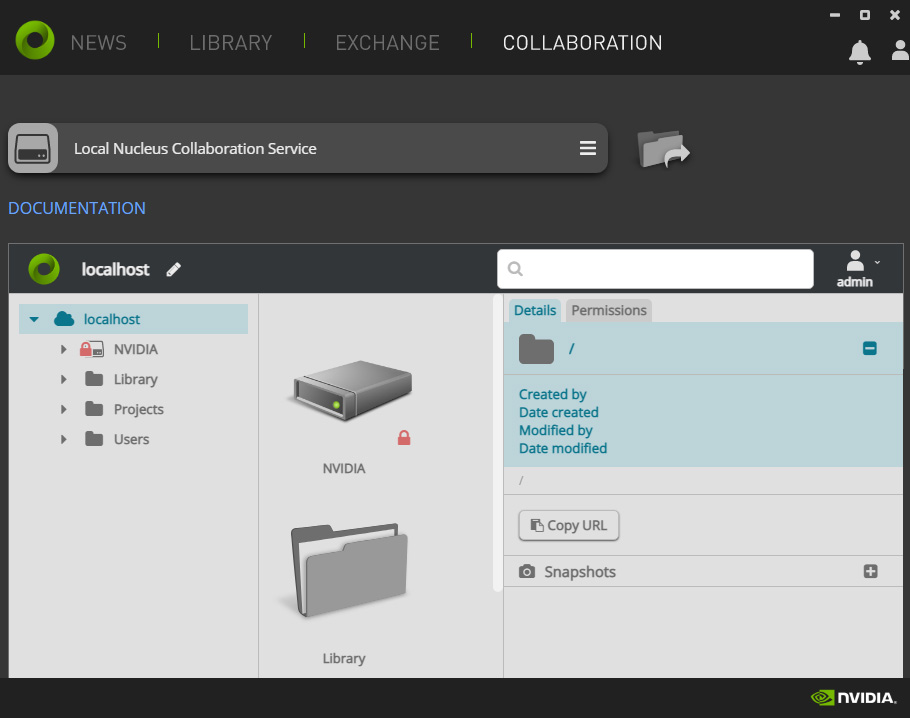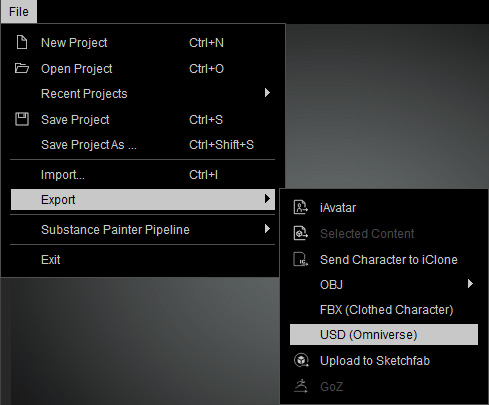For Character Creator Users
To successfully connect NVidia Omniverse and Reallusion Products (Character Creator), you'll need to install plug-ins and connectors for both sides.
Upgrade Character Creator
- In Reallusion Hub, upgrade your Character Creator to version 3.41. Also, update the Character Creator 3 Pipeline Extension to version 3.41, either trial or full is appropriate.
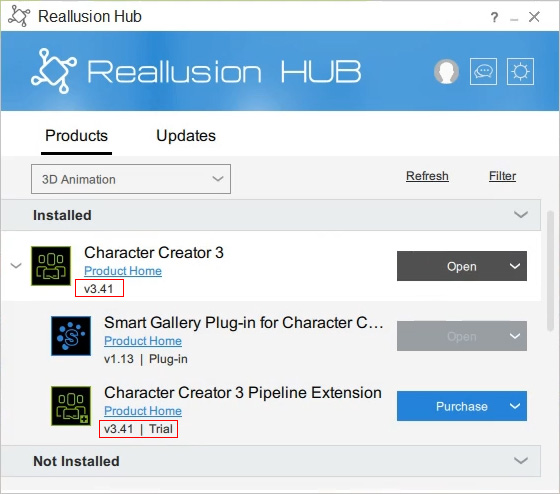
- Open Character Creator and verify the installation by
checking for Export USD feature in the user interface:
- In File Menu: File > Export > USD (Omniverse)
- On Toolbar:
- In Plugin Menu: Plugins > Omniverse.
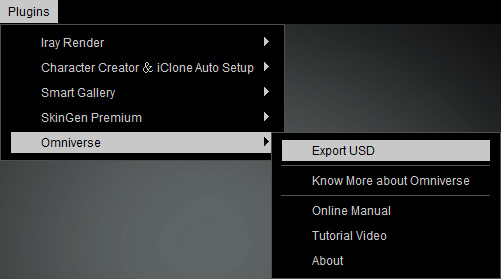
- In File Menu: File > Export > USD (Omniverse)
If you execute the Export USD feature by one of these three entries, you will be led to the NVIDIA official website for installing the NVIDIA Omniverse Launcher.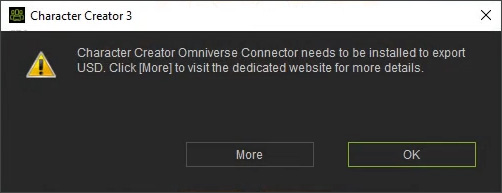
Install NVIDIA Omniverse Launcher and Necessary APPS and CONNECTOR
- Click the DOWNLOAD OPEN BETA or DOWNLOAD NOW button on NVIDIA Omniverse official website.
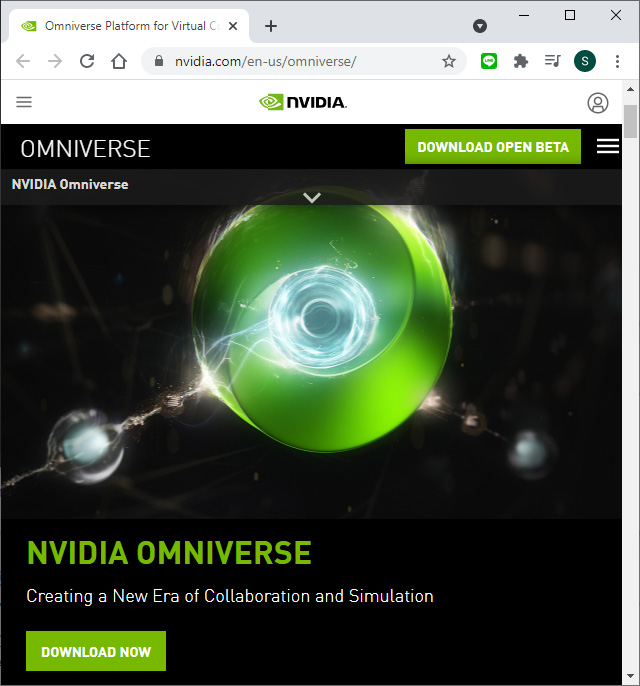
- You will get the omniverse-launcher-win.exe file. Execute it to install.
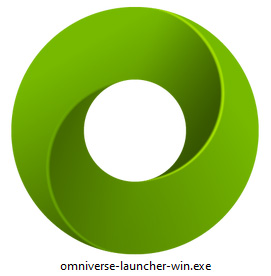
- Wait for the installation to finish.
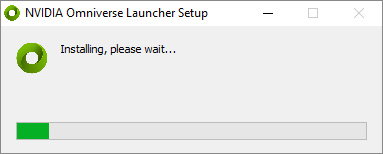
- The NVIDIA Omniverse Launcher automatically displays after the installation is done.
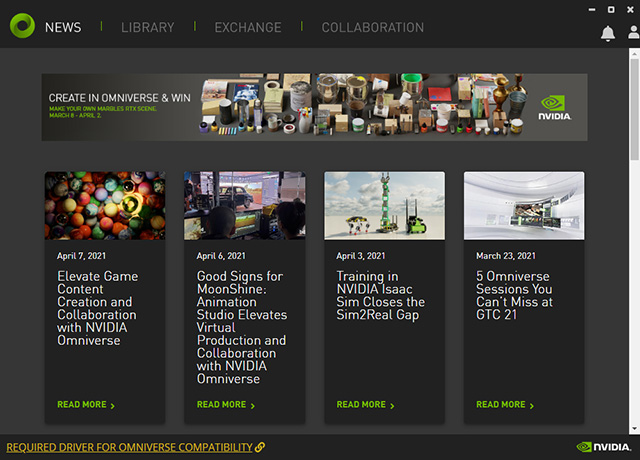
- In the Omniverse Launcher, install the recommended APPS.Exchange > APPS > Create
This app is for the creation of animations and videos. Click the item to access its install page.
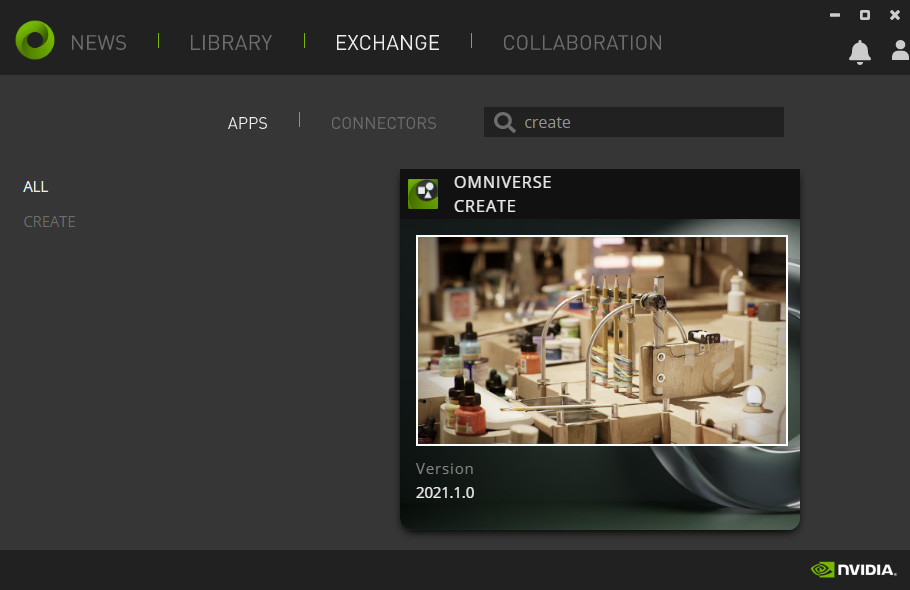
Click the INSTALL button to install the app.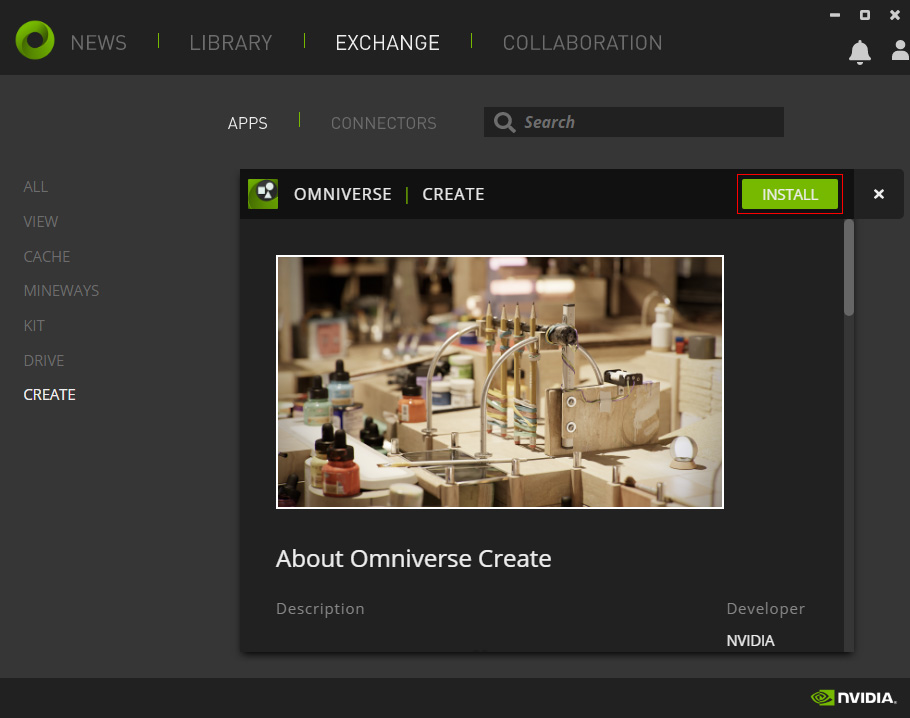 Exchange > APPS > View
Exchange > APPS > ViewThis app is for the visualization of architectural. Click the item to access its install page
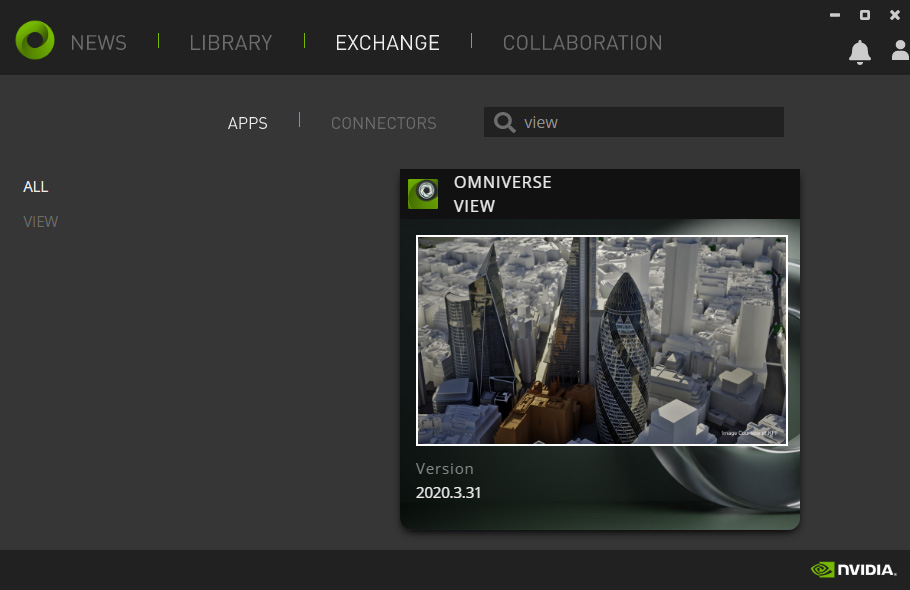
Click the INSTALL button to install the app.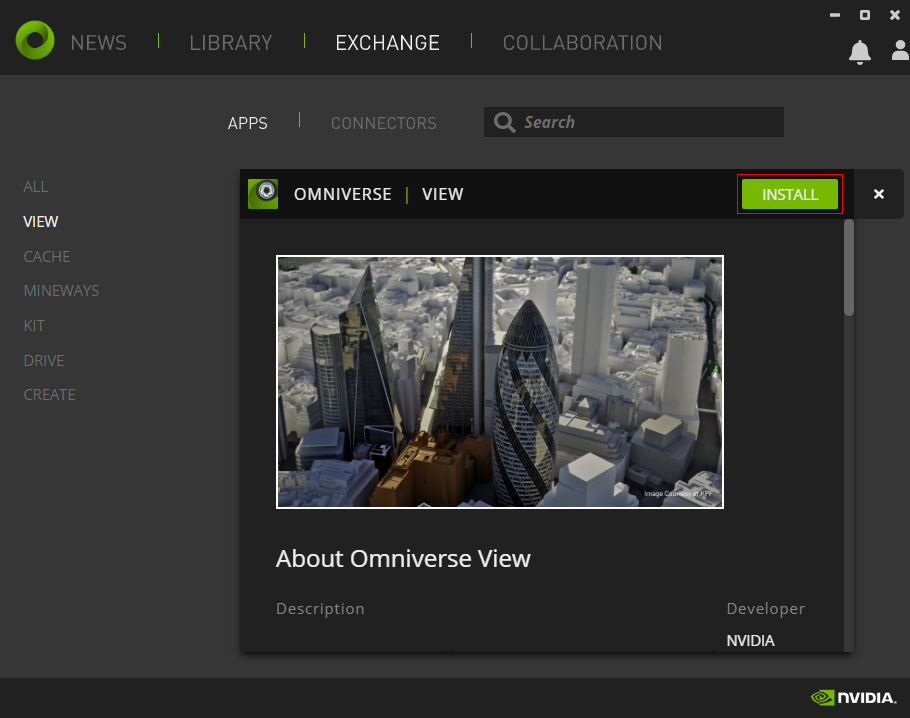 Exchange > APPS > Drive and Exchange > APPS > Cache
Exchange > APPS > Drive and Exchange > APPS > CacheThese two apps are for online collaboration and project management. Click the INSTALL button to install the DRIVE app.
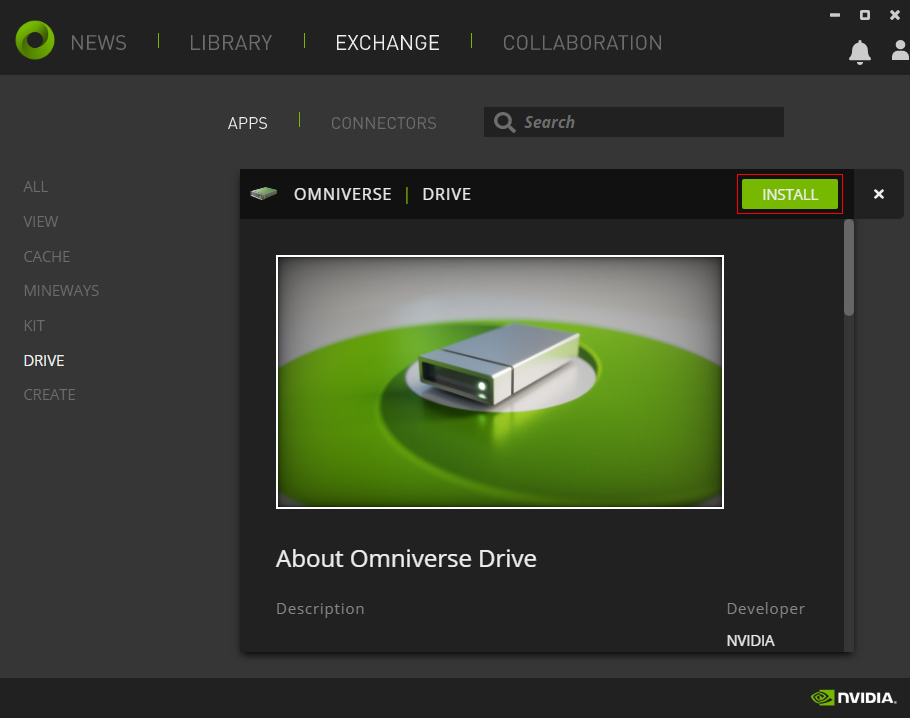
Also, click the INSTALL button to install the app.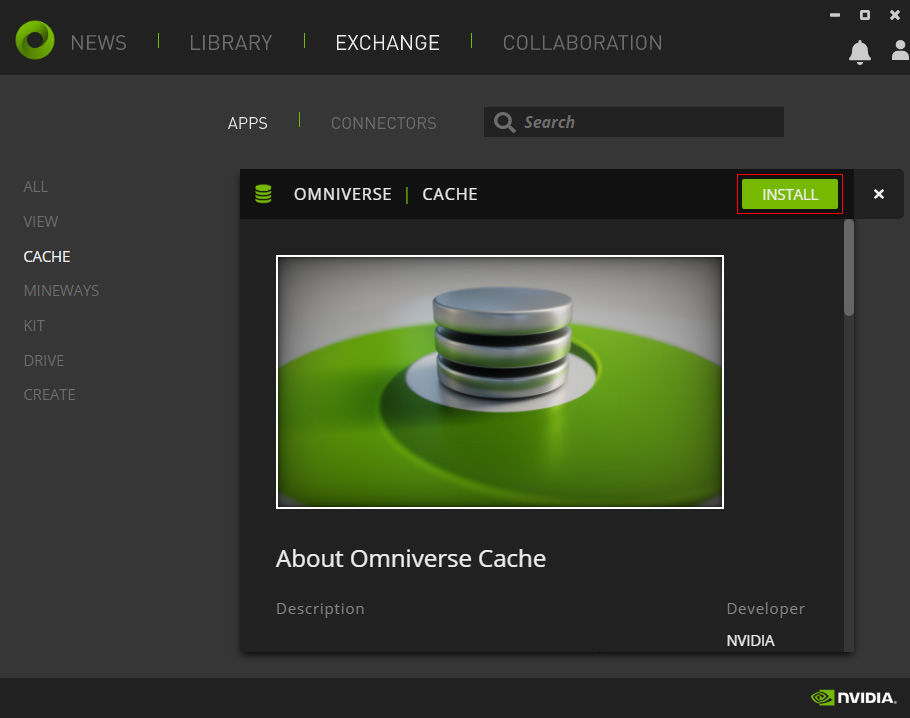
- Switch to the CONNECTORS page in which all the connectors for different software are listed, such as Maya, 3DS Max, Unreal, Reallusion Character Creator etc.
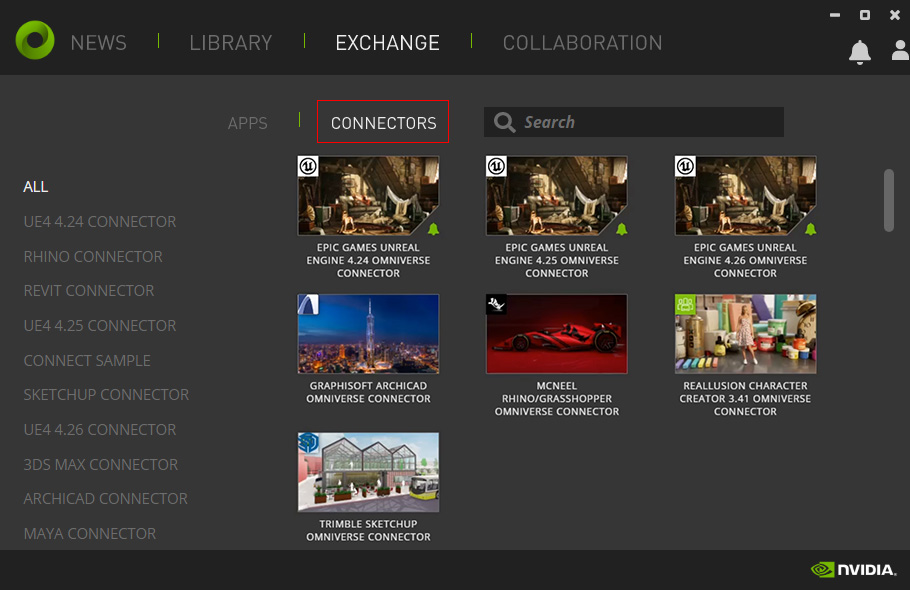
- Click the REALLUSION CHARACTER CREATOR 3.41 OMNIVERSE CONNECTOR to switch to its installation page.
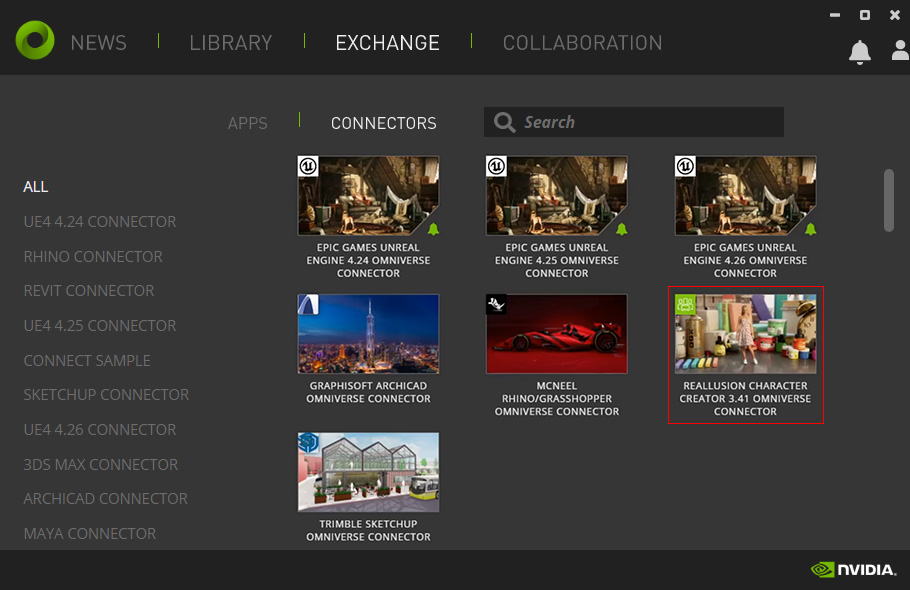
- Click the INSTALLATION button to install the connector.
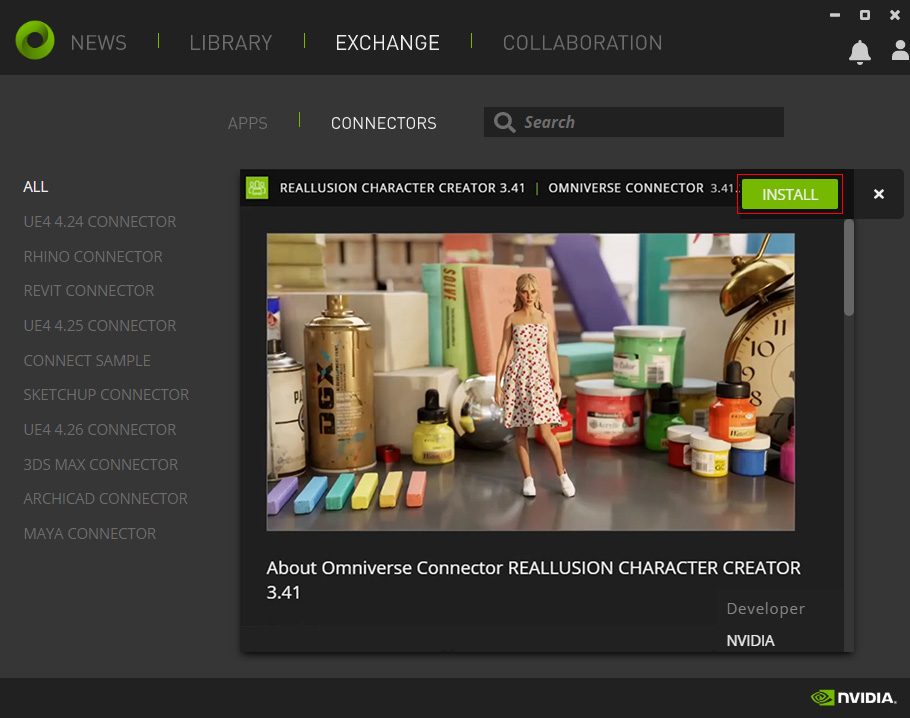
Install Nucleus Collaboration Service with NVIDIA Omniverse Launcher
- Switch to the Collaboration tab of the Omniverse Launcher. Click the Add Local Collaboration Service bar.
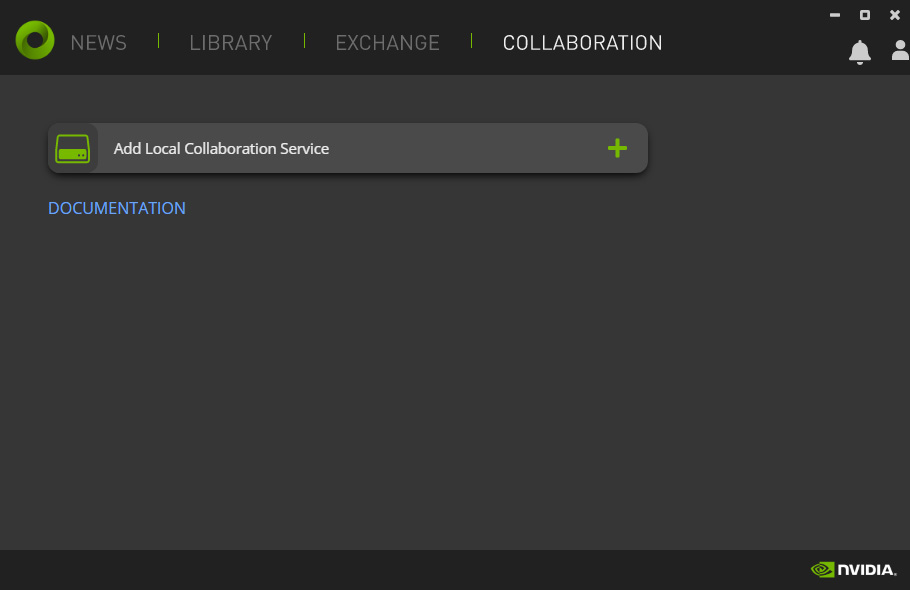
- Set the DATA PATH to a drive with large capacity. Click the NEXT button.
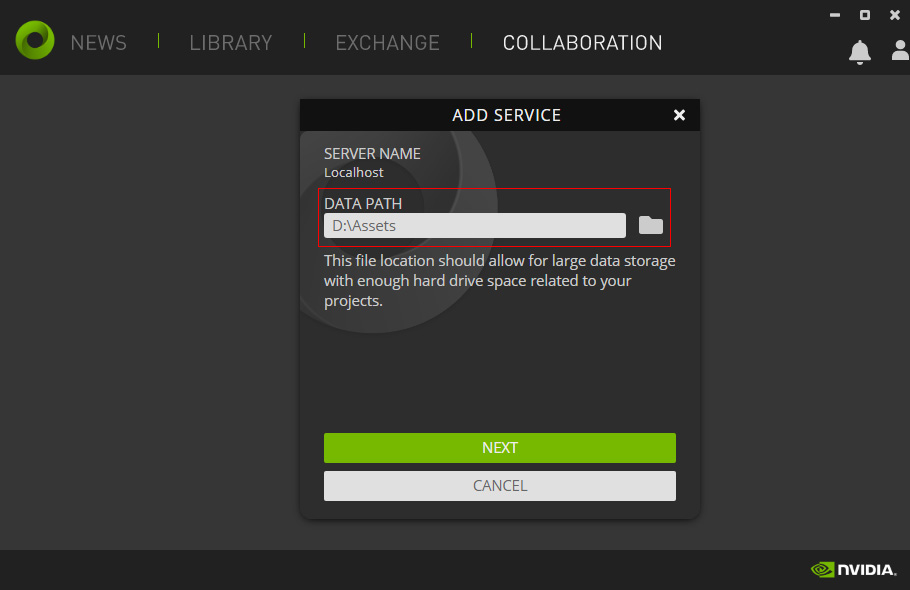
- Fill up these fields. Click the COMPLETE SETUP button. This account is not related to your NVIDIA Developer or any other NVIDIA Accounts. It is for the local virtual disk only.
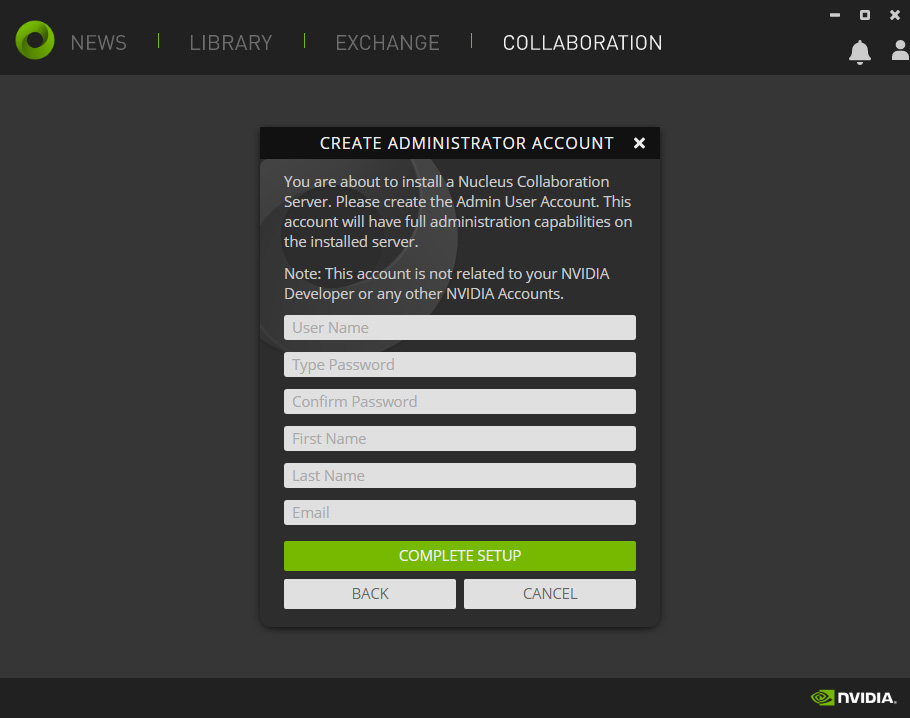
- Wait for the installation to finish.
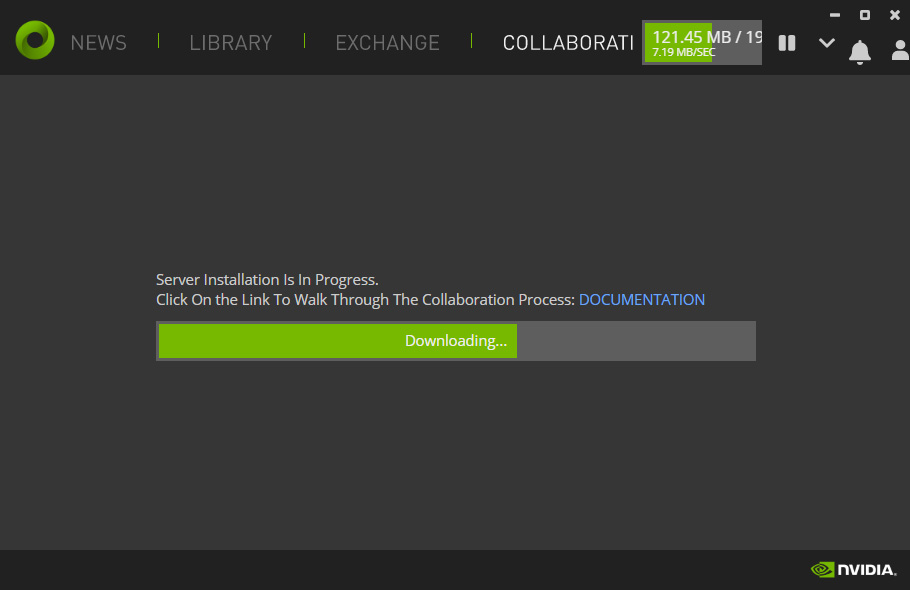
- Log in to the virtual disk with the account set in step 3.
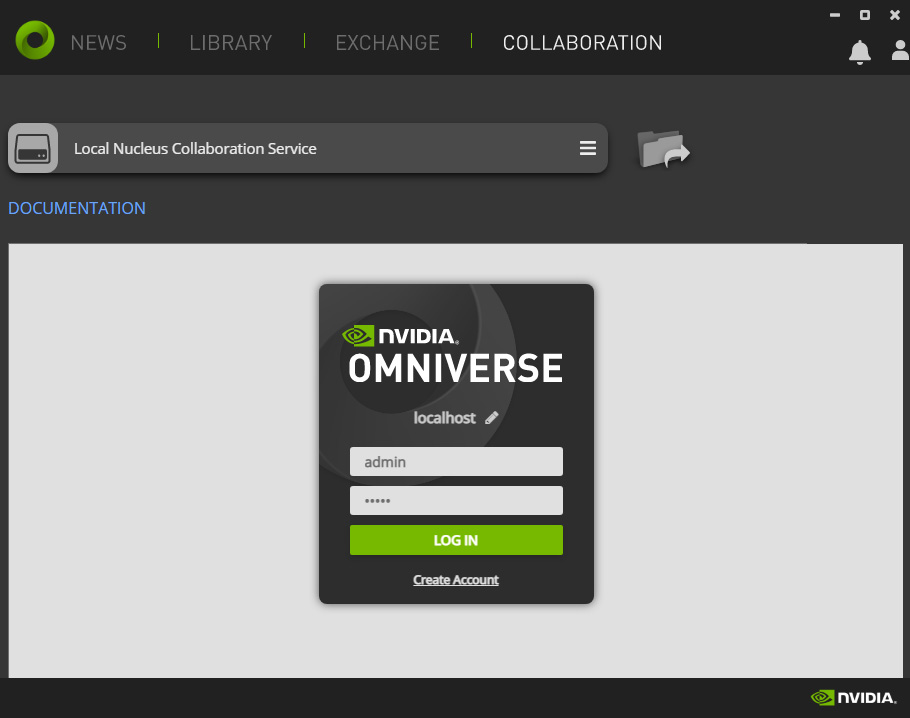
- You will see the structure of this virtual disk.