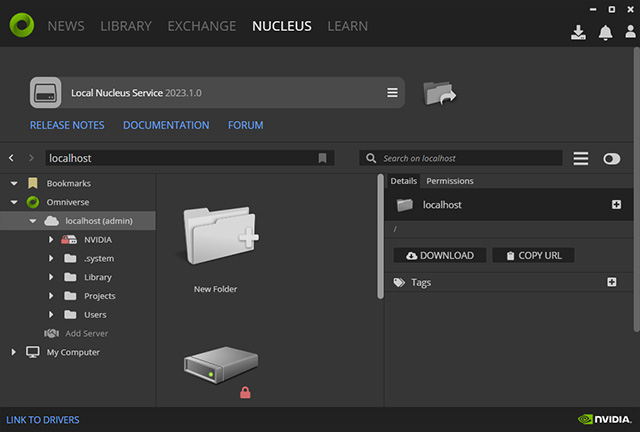For NVIDIA Omniverse Users
To successfully connect NVidia Omniverse and Reallusion iClone, you'll need to install plug-ins and connectors for both sides.
Install Reallusion Product
Install iClone (version 8.3)
- Go to the Reallusion iClone Omniverse Landing Page. Click the FREE TRIAL button.
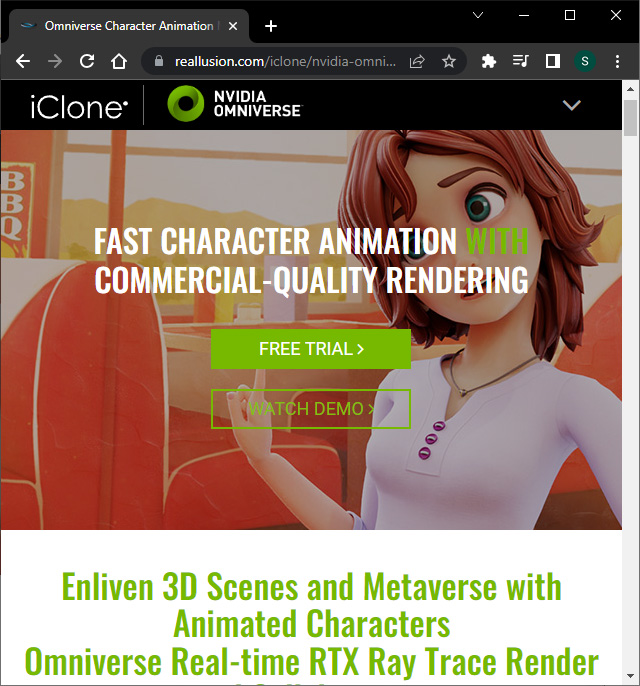
- Click the Download button on the next web page to start downloading the Lite Hub installer.
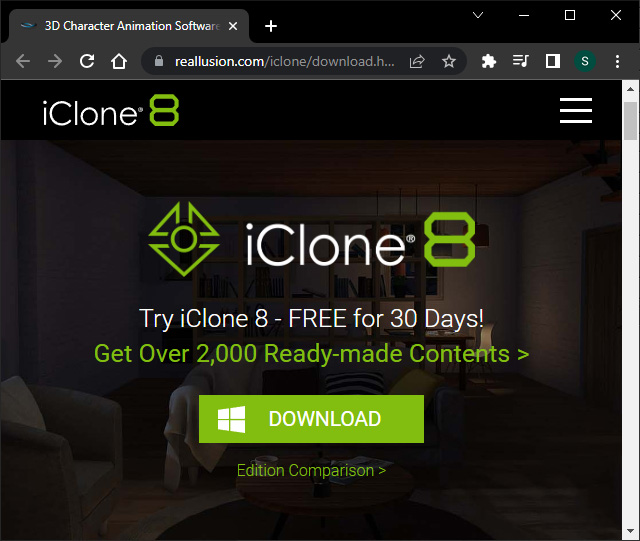
- Execute the downloaded installation file: iClone_Trial_Hub.exe.
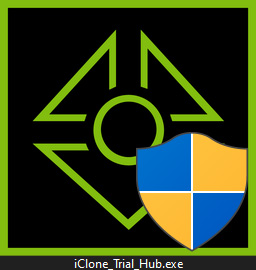
- Sign in to start the installation.
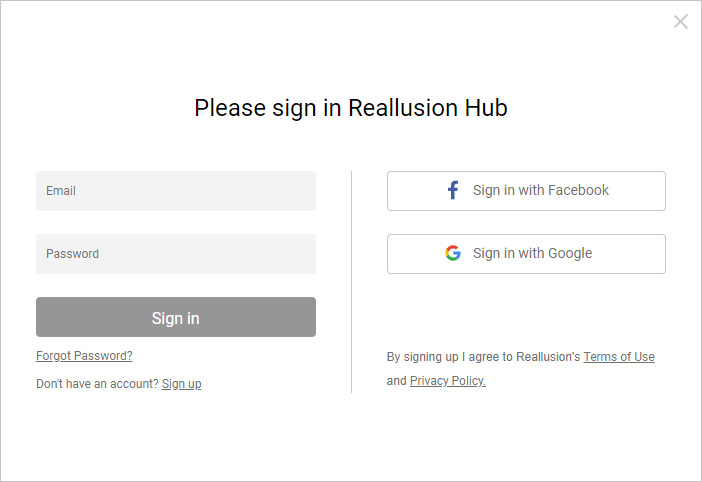
- The download process will start.
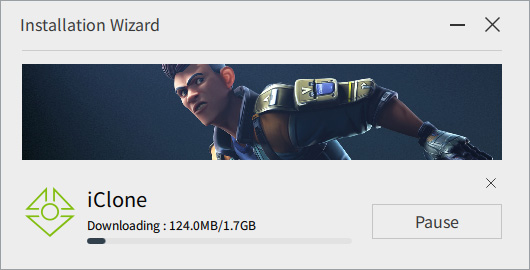
- After the installation is done, you can click the Open button to open iClone.
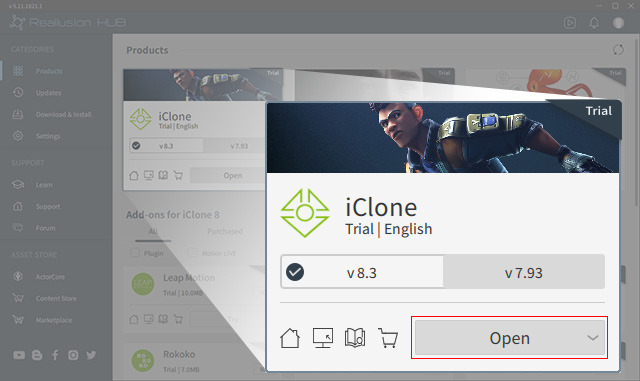
- You will be informed that you have a 30-day trial for iClone; click the Close button.
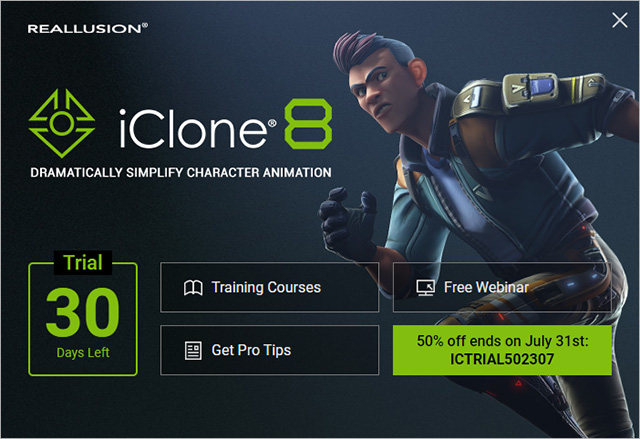
- If installed correctly, all three methods to export USD files
will be available.
- In File Menu: File > Export > USD (Omniverse)
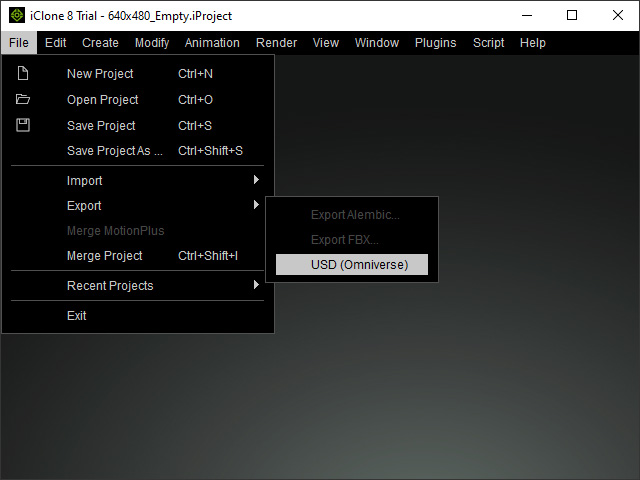
- On Toolbar:

- In Plugin Menu: Plugins > Omniverse.
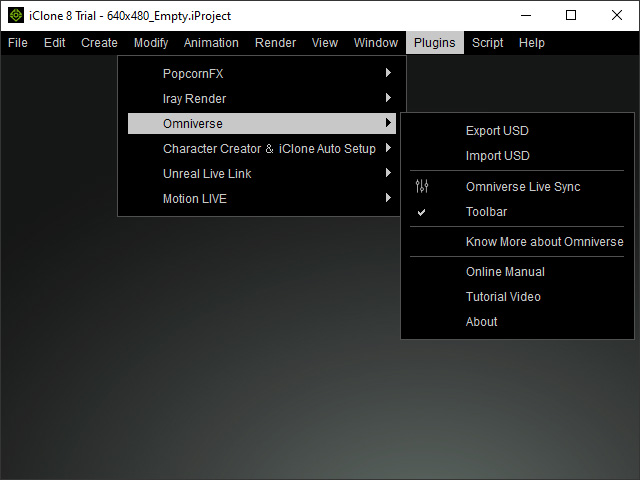
- In File Menu: File > Export > USD (Omniverse)
Install APPS and CONNECTOR using NVIDIA Omniverse Launcher
- Open NVIDIA Omniverse Launcher.
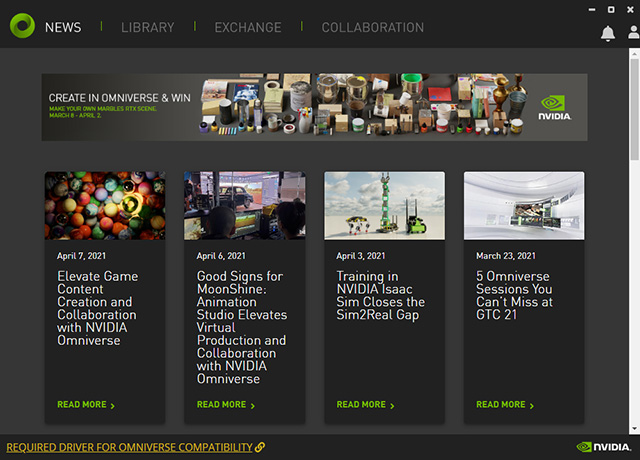
- Install the recommended APPS.Exchange > APPS > USD Composer
This app is for the creation of animations and videos. Click the item to access its installation page.

Click the INSTALL button to install the app.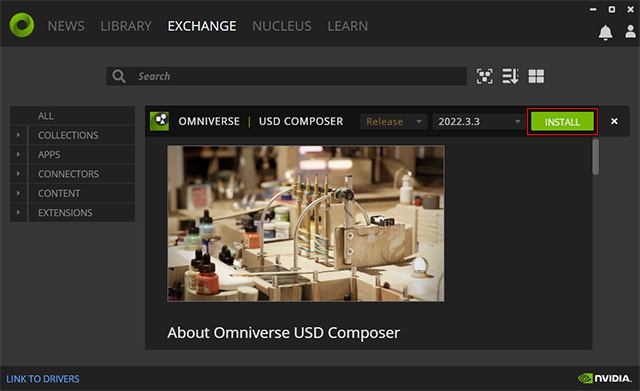 Exchange > APPS > View
Exchange > APPS > ViewThis app is for the visualization of architectural. Click the item to access its installation page
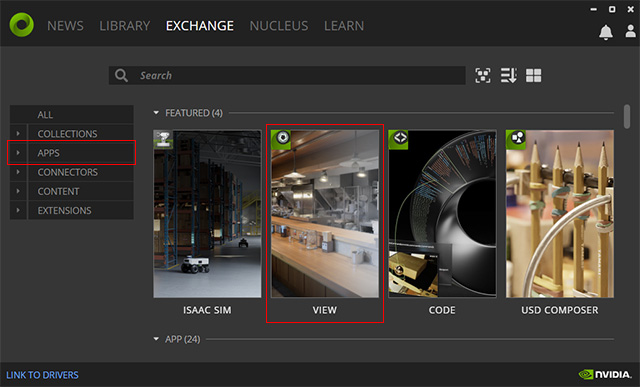
Click the INSTALL button to install the app.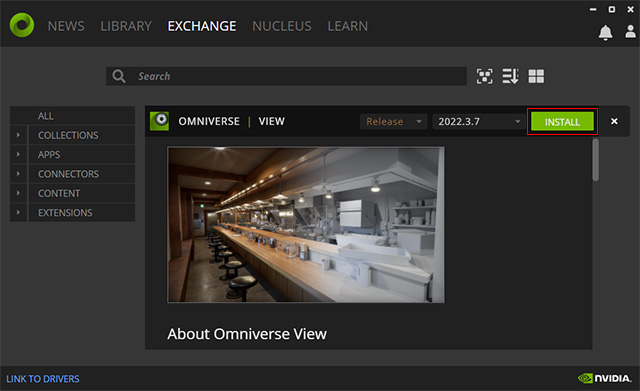 Exchange > APPS > Drive and Exchange > APPS > Cache
Exchange > APPS > Drive and Exchange > APPS > CacheThese two apps are for online collaboration and project management. Click the INSTALL button to install the DRIVE app.
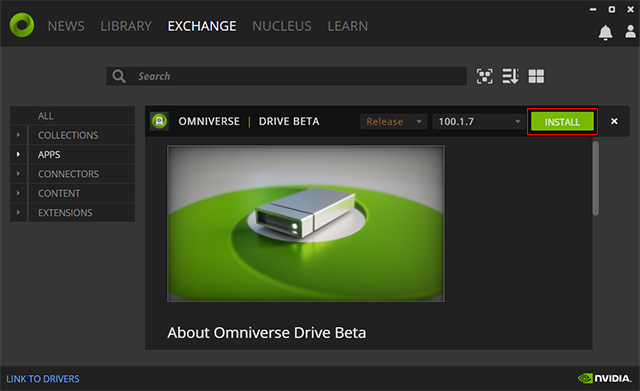
Also, click the INSTALL button to install the app.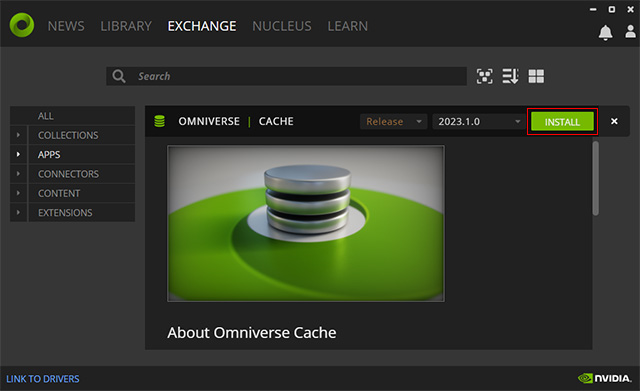
- Switch to the CONNECTORS page in which all the connectors for different software are listed.
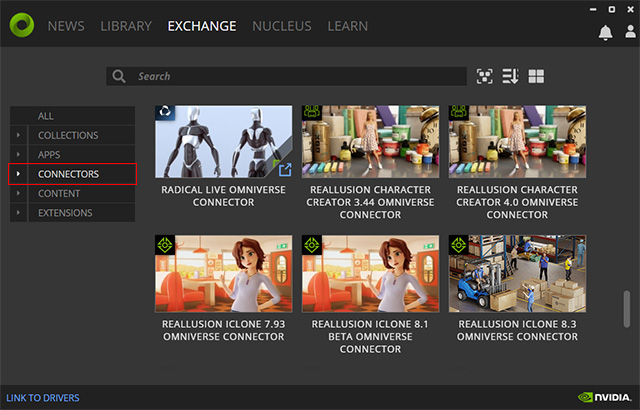
- Click the REALLUSION ICLONE 8.3 OMNIVERSE CONNECTOR to switch to its installation page.
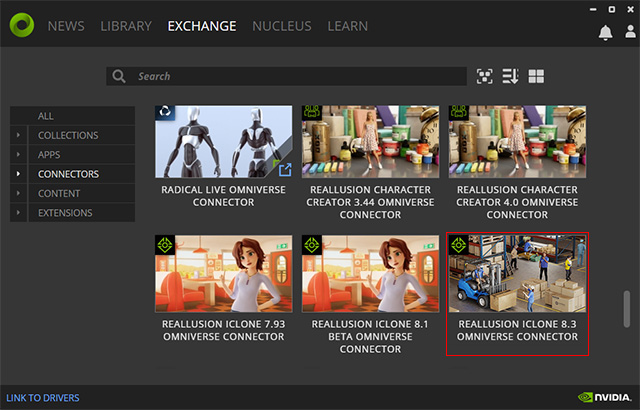
- Click the INSTALL button to install the connector.
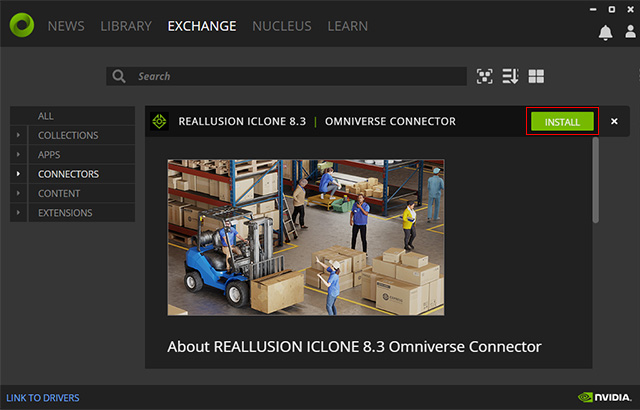
Install Nucleus Service with NVIDIA Omniverse Launcher
- Switch to the NUCLEUS tab of the Omniverse Launcher. Click the Add Local Nucleus Service bar.
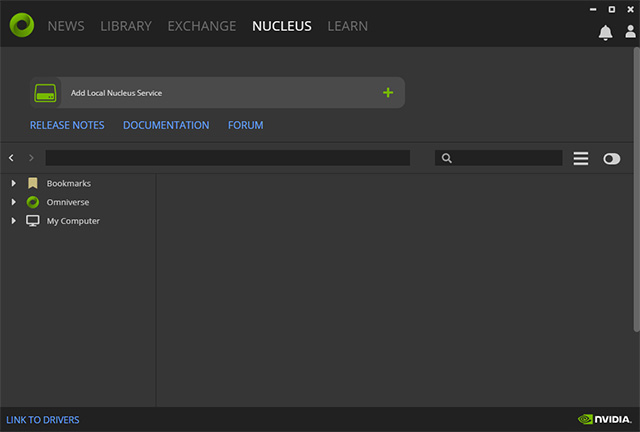
- Set the DATA PATH to a drive with large capacity. Click the NEXT button.
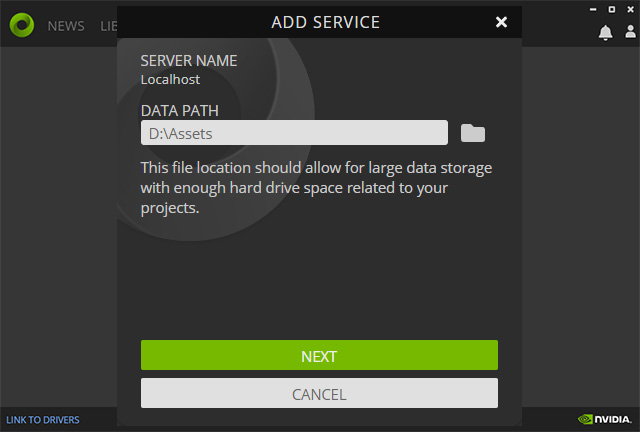
- Fill out the form and click the COMPLETE SETUP button. This account is not related to your NVIDIA Developer or any other NVIDIA Accounts. It is for the local virtual disk only.
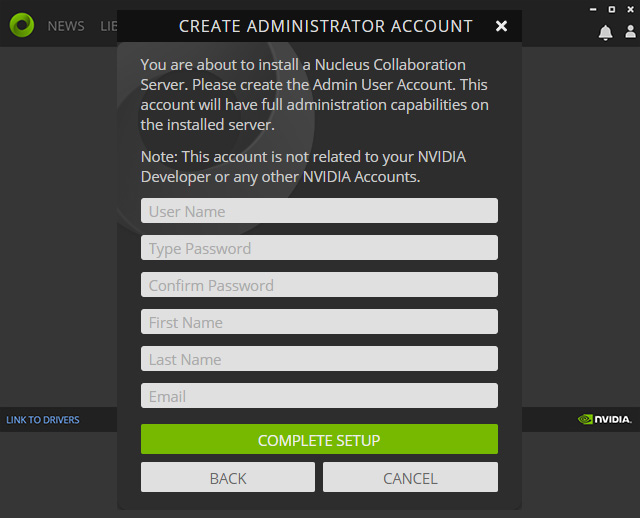
- Wait for the installation to finish.
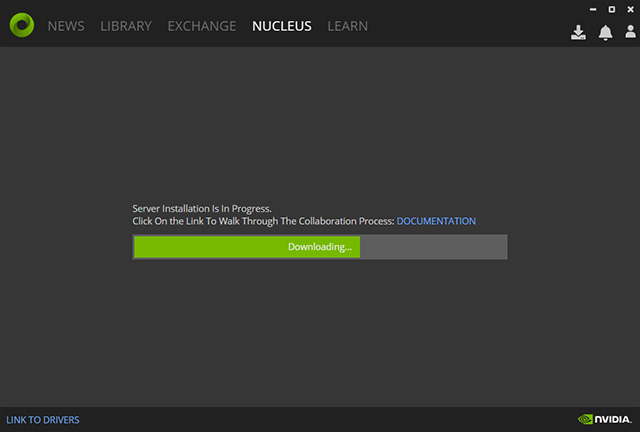
- Click the Add Server command and type in
"Localhost". Click the NEXT button.
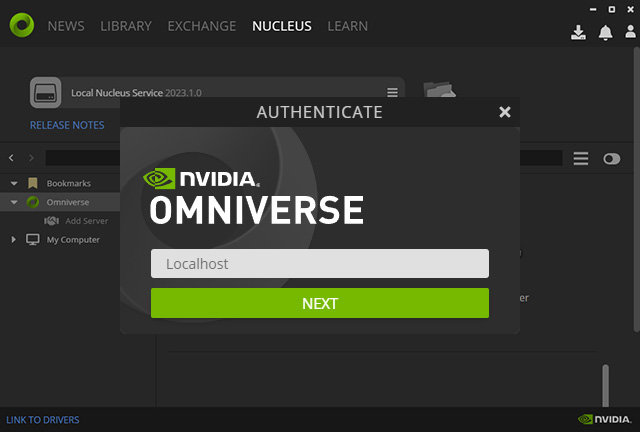
- In your browser, log in to the virtual disk with the account set
up in step 3.
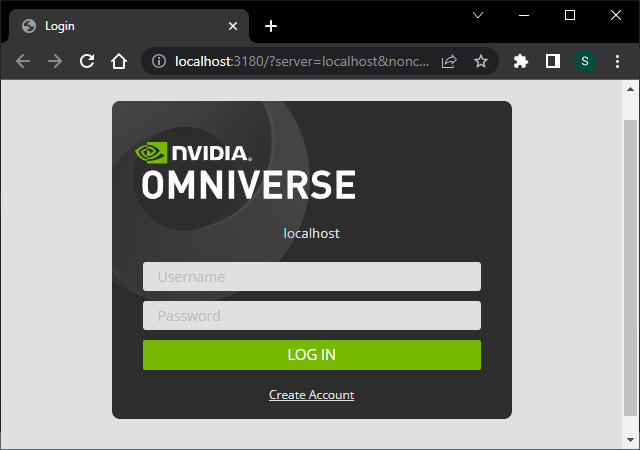
- You will see the structure of this virtual disk.