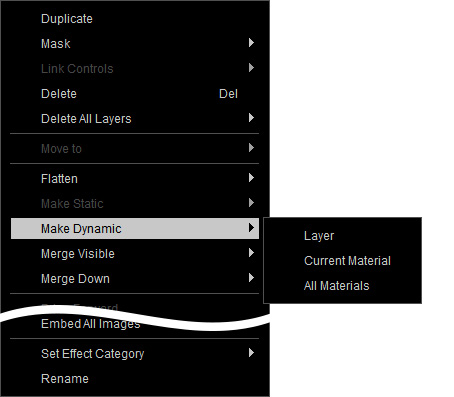Making Layers Static
Basically, each layer contains numerous settings. When you have applied many layers, the total number of the settings grows exponentially, which can slow down your procedure of using the Appearance Editor.
In order to accelerate entering the Appearance Editor mode, you can temporarily make the settings static in one or more layers. When you need to re-edit them, you can make them dynamic any time you want.
Making Layers Static
- Create a new project.

- Apply one of the templates from the Skin or Makeup libraries (in this case, Makeup).

- Go to the Skin or Makeup page under the Appearance tab in the Modify panel corresponding to the template.
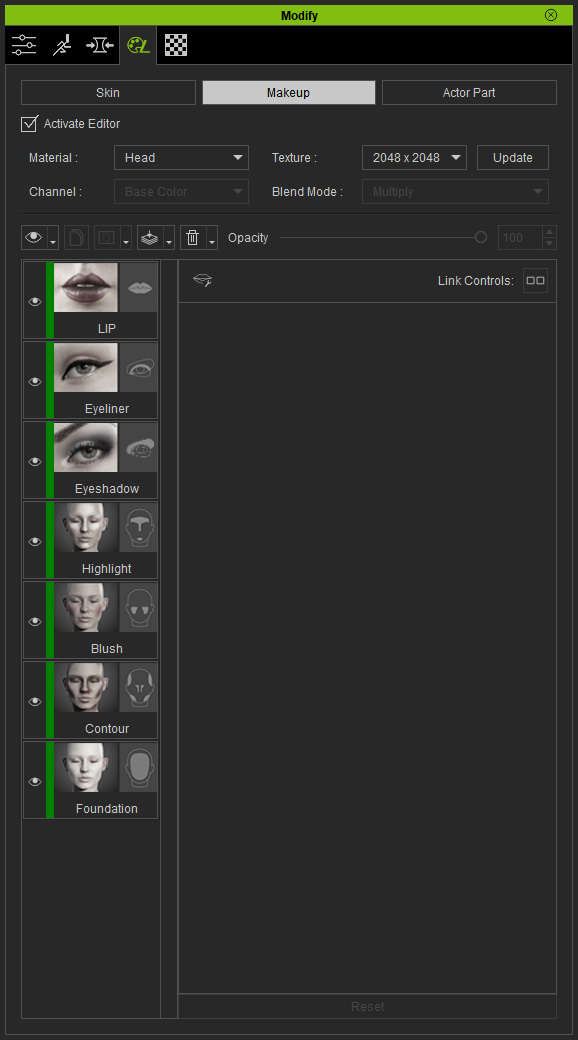
- Select one of the layers to show all its settings.
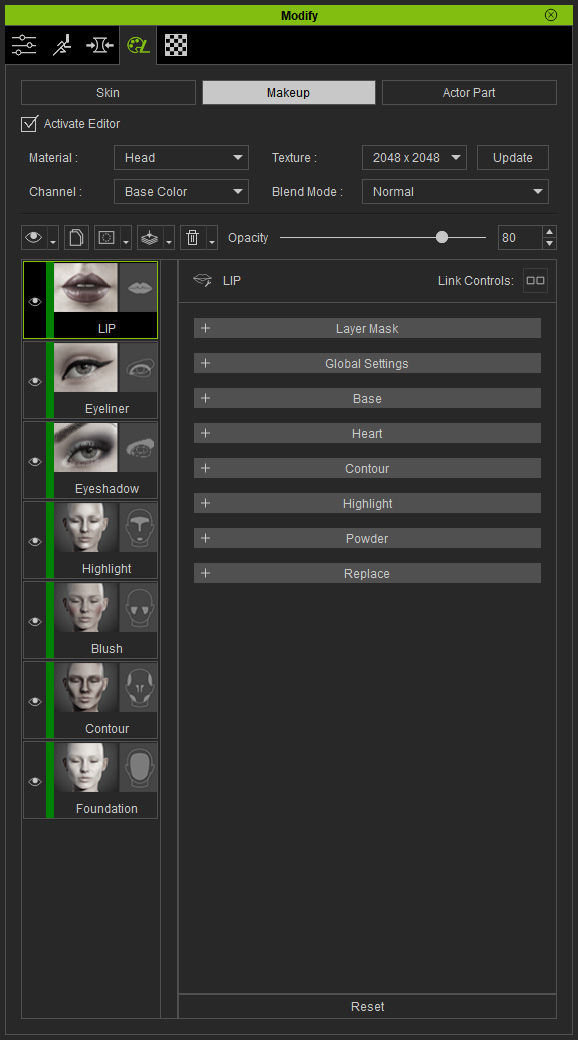
- Click the Flatten button above the layer stack. Choose Make Static from the context menu.
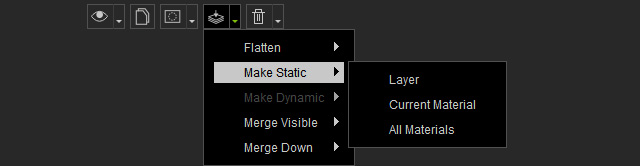
You will be asked to choose the texture size for freezing when you execute the sub-command under the Make Static item; the sizes range from 256 x 256 to 4096 x 4096.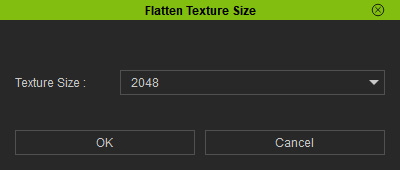
- Layer: All settings of the current layer (Layer Mask excluded) will be temporarily flatten.
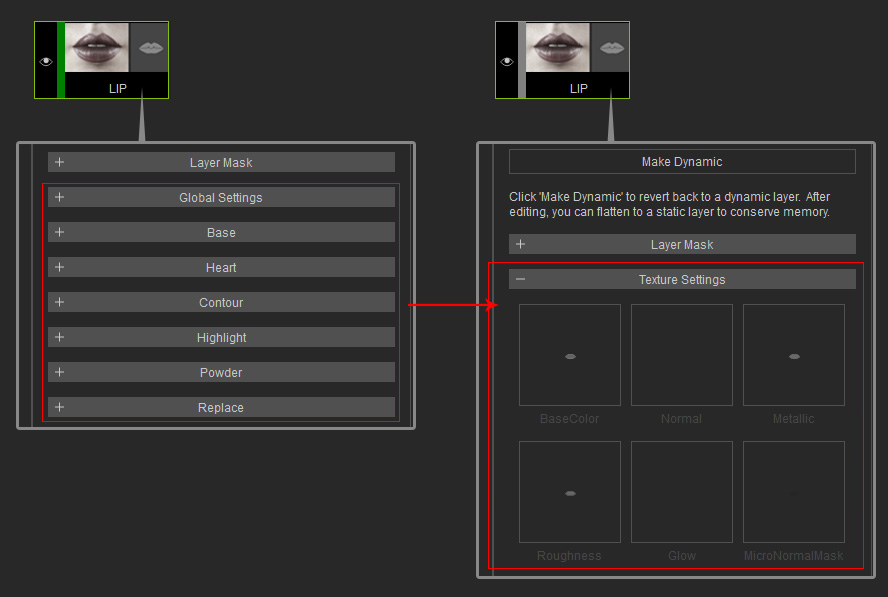
The color tag of the layer becomes gray to imply that the layer is temporarily frozen.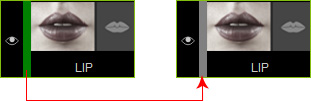
- Layers in Current Material: All settings in all layers of the current material will be temporarily flattened.
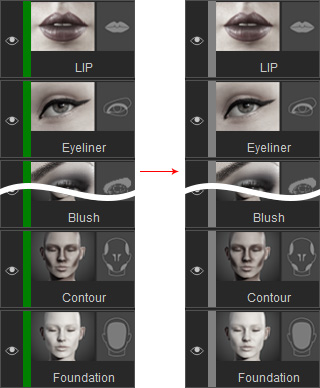
- Layers in all Materials: All layer settings on all materials will be temporarily flattened.
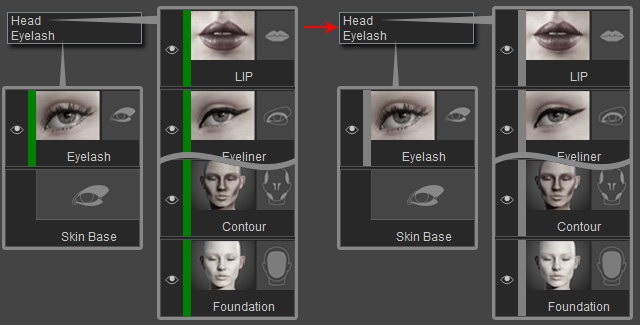
- Layer: All settings of the current layer (Layer Mask excluded) will be temporarily flatten.
Making Layers Dynamic
To make layer or layers dynamic, simply click the Flatten button above the layer stack. Choose the Make Dynamic from the context menu.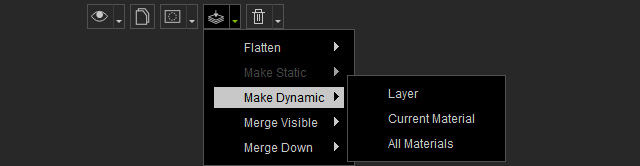
- For a frozen layer, you can click the Restore button at the top of the properties pane.

- You can also right-click on the frozen layer and execute the Make Dynamic command from the Context Menu to unfreeze one or more layers at once.