Setting Layer Opacity
Before digging into the numerous settings of any layer, you can have the layer's influence determined by the Opacity value to roughly set the effect.
- Create a new project.

- Apply any template from the Skin or Makeup categories to add layers.
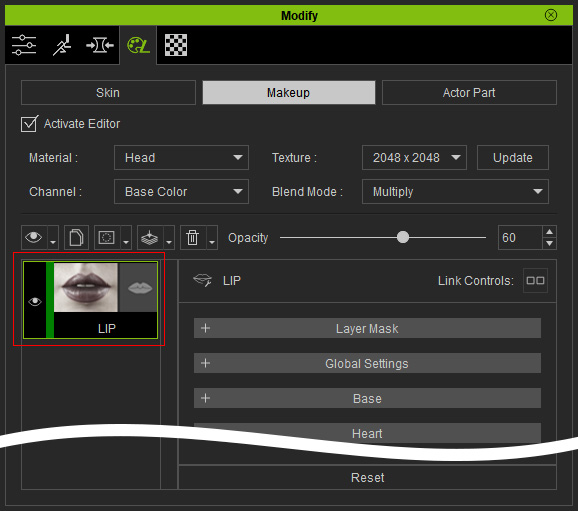
The look of the character is affected by the layer.
- Drag the Opacity slider to change the influence of the layer.
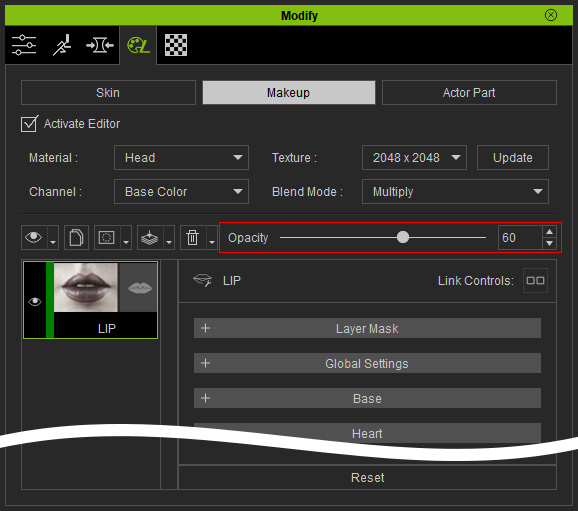


Opacity = 60 (default value for this template)
Opacity = 100

Opacity = 20
