Showing and Hiding Layers
The layers of the materials in the Skin or Makeup panes can be individually or holistically shown or hidden, so you can observe the layer effects in accordance with your needs.
Showing / Hiding Single Layer
- Make sure at least one layer is added in the Skin or Makeup pane.
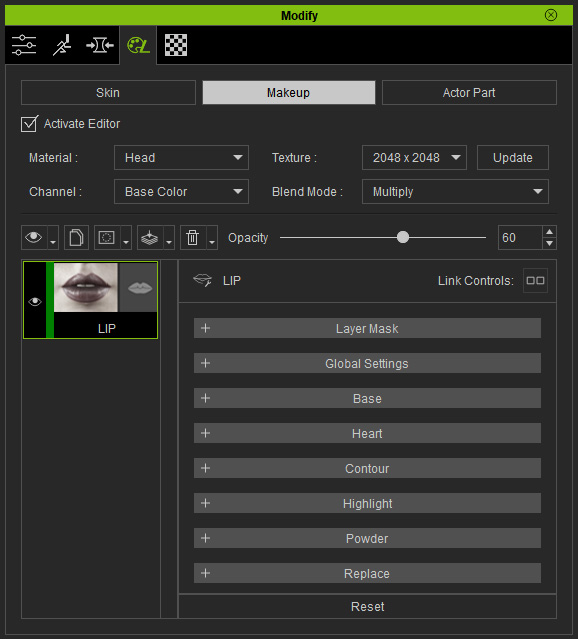
The effect of the layer is blended onto the base skin.
- Click on the Eye icon at the side of the layer to hide the effect of the layer.
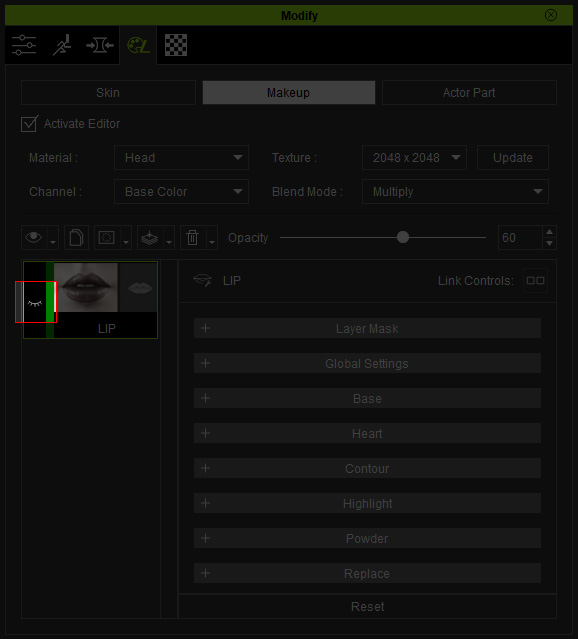
As you can see, the effect of the layer is temporarily hidden.
Showing / Hiding Multiple Layers
If there are multiple layers already applied on the current material, you can show or hide them at once instead of one by one.
- Make sure multiple layers are added in the Skin or Makeup page and one of the layers have been selected.
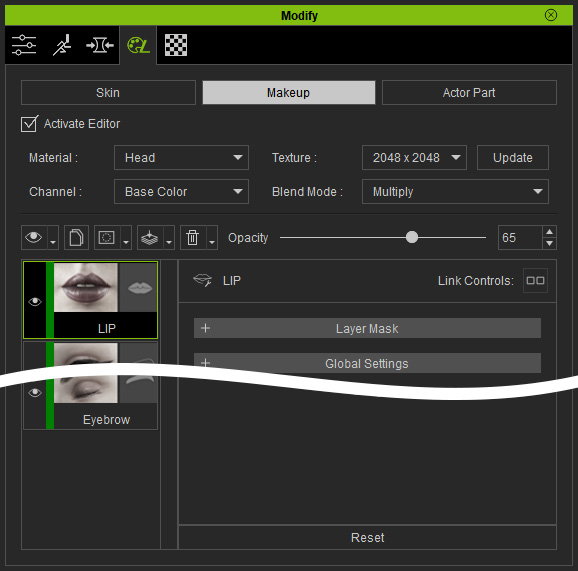
The effect of the layer is blended onto the base skin.
- Click on the Eye button above the layer pane.
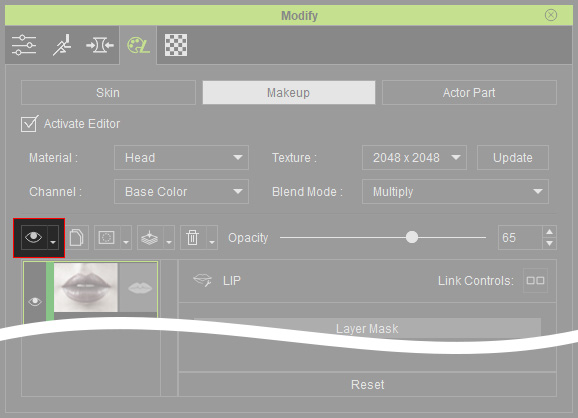
- You will see a context menu. Choose either one of them accordingly (in this case, Hide) to show the sub-menu.

- Current Material: This command deals with the layers (SkinBackground_Color excluded) in the current material.
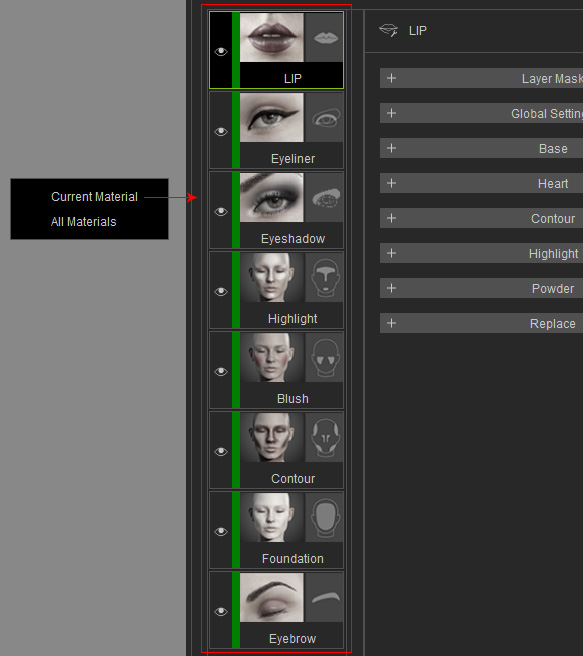
- All Material: This command deals with each layers in all materials.
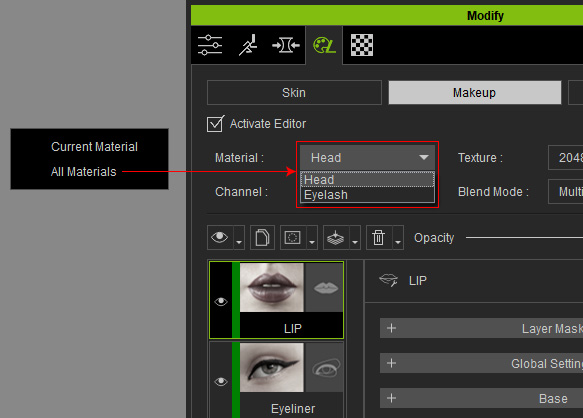
- Current Material: This command deals with the layers (SkinBackground_Color excluded) in the current material.
- In this case, the Hide > Current Material is selected. As you can see the effect of the layers is temporarily hidden.

