Searching for Content
Content in the Pack or Item View can be numerous and it's occasionally difficult to find certain content. By using the Search feature in Smart Gallery, you can quickly find the suitable content, including its packs and items.
The user interfaces related to the searching features are as shown in the following illustration:
- Searching Field: Type in the keywords for searching.
- Searching Filter: Click this button to open the Searching Filter panel for filtering the searching result.
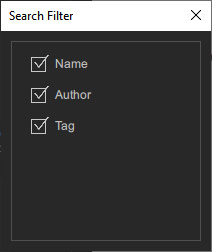
- Name: Find and display the contents whose names match the keywords.
- Author: Find and display the contents whose author names match the keywords.
- Tag: Find and display the items with the tag names matching the keywords.
Searching in Pack View
In the Pack view, if you search with keywords, Smart Gallery searches not only the Pack Names, but also All Items within packs.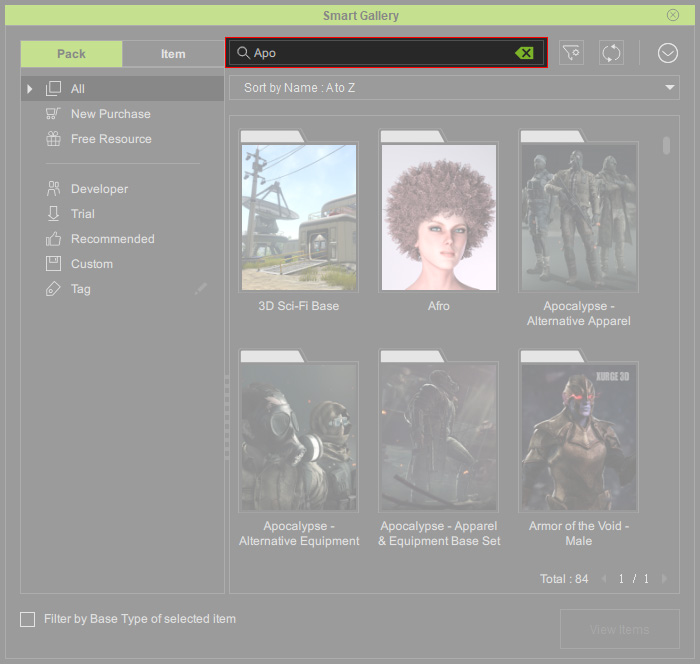
- Pack Names Match the Keywords: After you type in the keywords and press the Enter key, the packs' names including the keywords will be displayed.
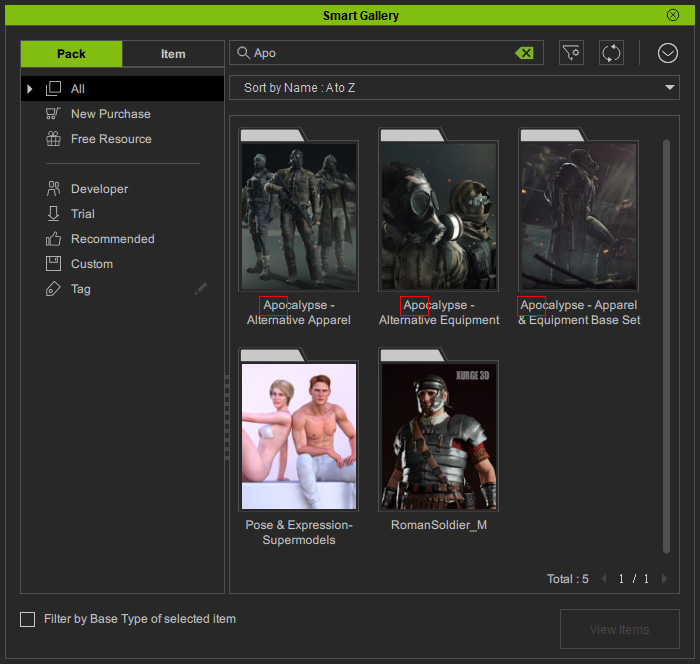
- Packs with Item Names Matching the Keywords: After you type in the keywords and press the Enter key, the pack with items' names matching the keywords will be displayed.
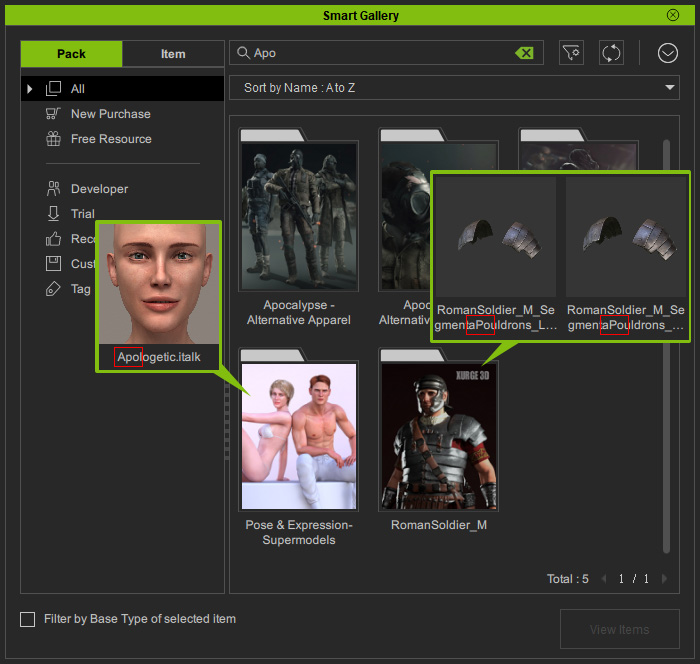
Browsing Searched Contents by Categories
After type in the keywords, you can also switch to different types to quickly find the items in the same categories.
- Type the keyword into the field.
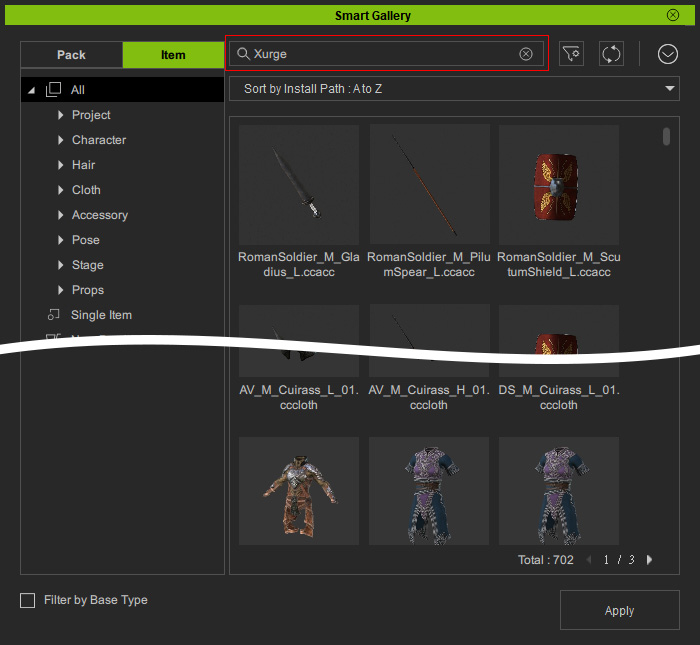
Because the selected node in the tree view is All, the right pane displays all items with the names matching the keyword. - Select different sub-node under the All node.
- The right pane displays only the items in this category with the names matching the keyword.
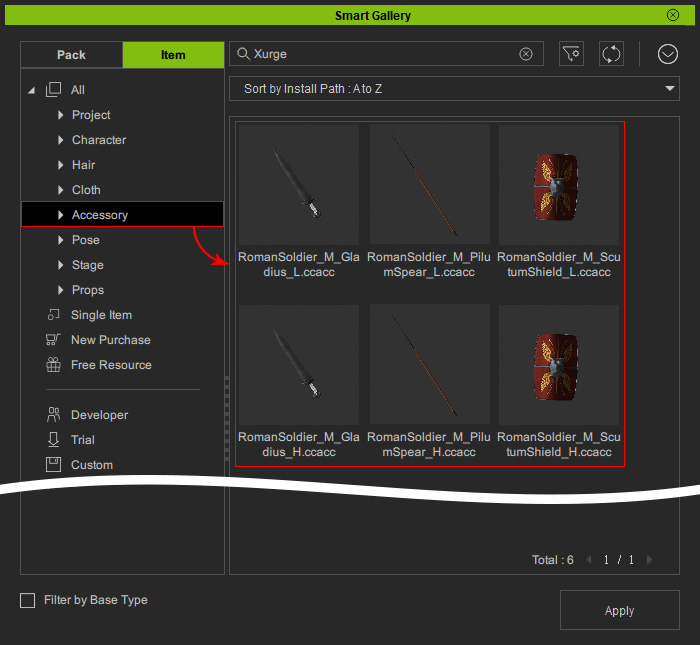
- You can then mix up items from different categories.

