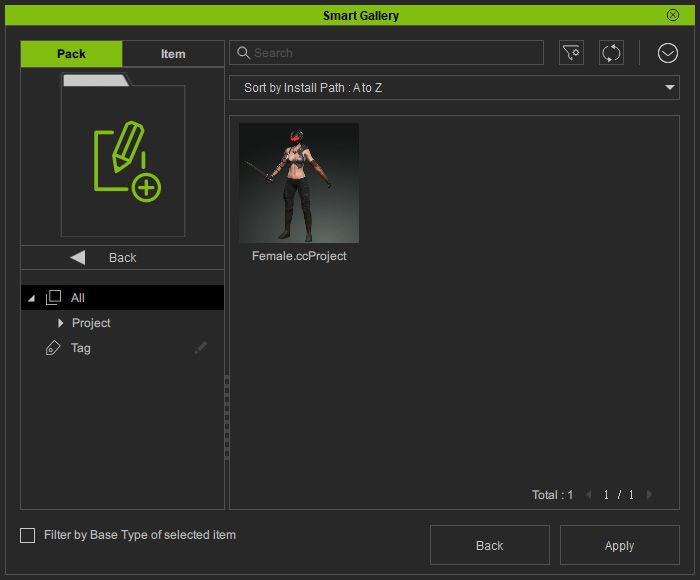Adding Contents to Specific Pack
All of your custom content created in this version into Content Manager will be automatically synchronized to the Smart Gallery along with its name, thumbnails, and categories. Take the following Character Creator project as an example...
- Create a project.

- Open the Content Manager and switch to the Project category. Create a custom folder for saving the current project.

- Click the Add button at the bottom of the Content Manager. Rename the newly added template.
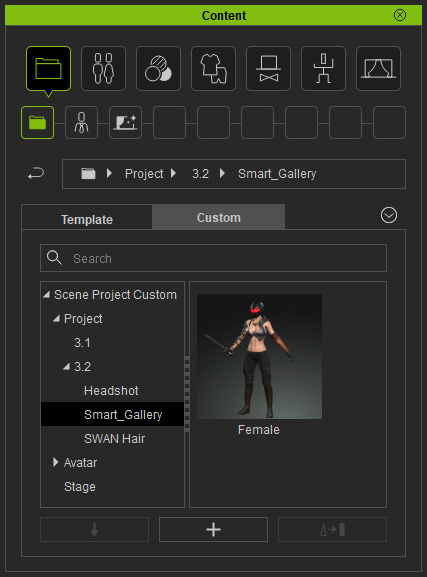
- Open the Smart Gallery (Shift + F4) and select the Custom node in the Pack View.
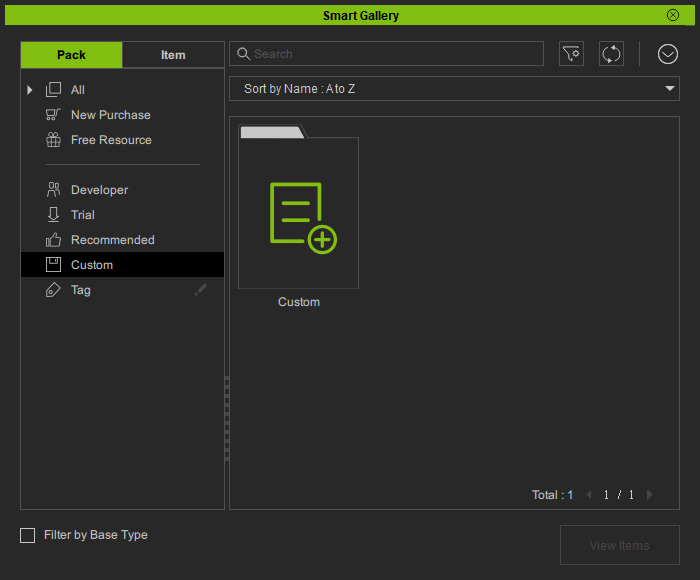
- Right-click on the empty space of the right pane and choose Create Pack command.
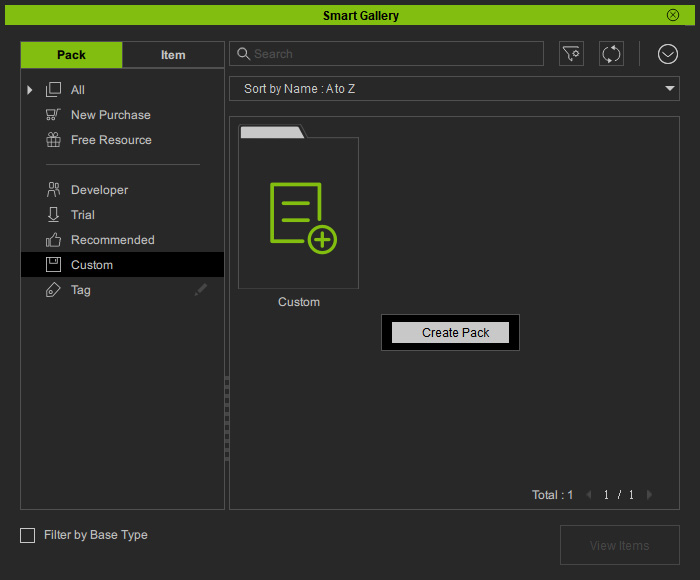
- Name the custom pack. Click the OK button.
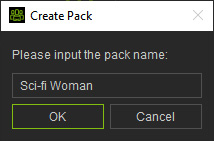
- You will see the new pack.
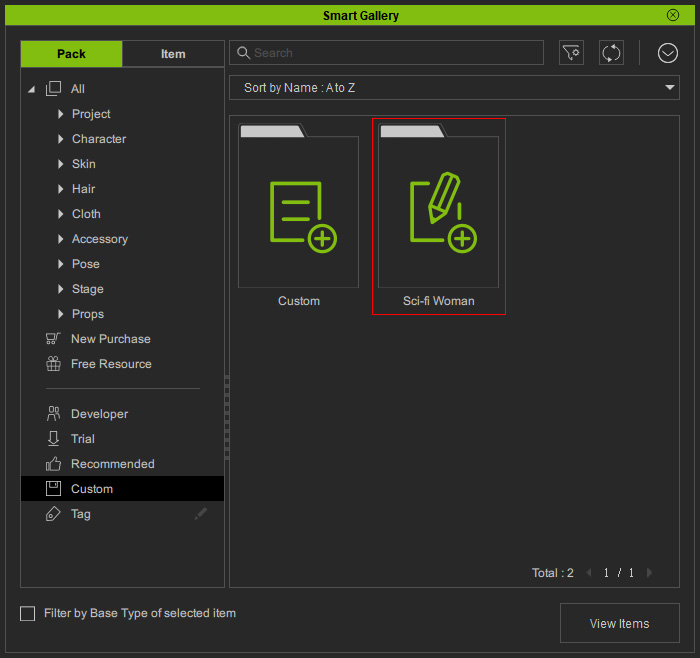
- Double-click on the Custom pack under this node at the right pane to open this pack. You will see the content is automatically shown in this pack.
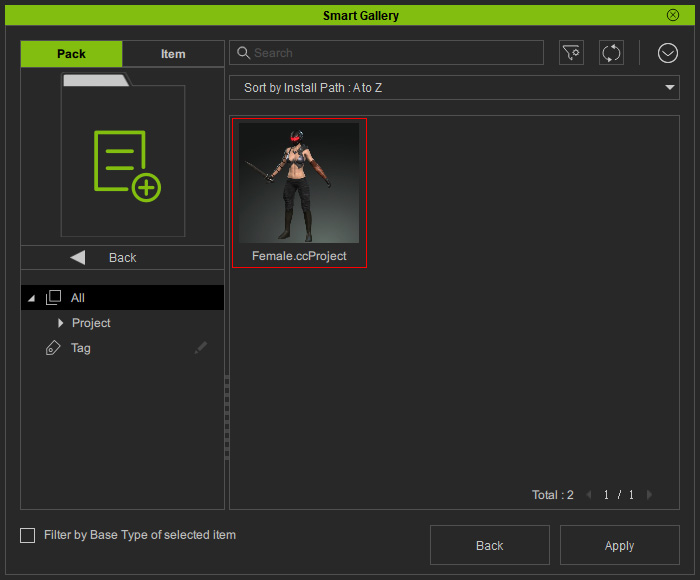
- Right click on the item and choose the Move to > [specific pack name] command from the context menu.
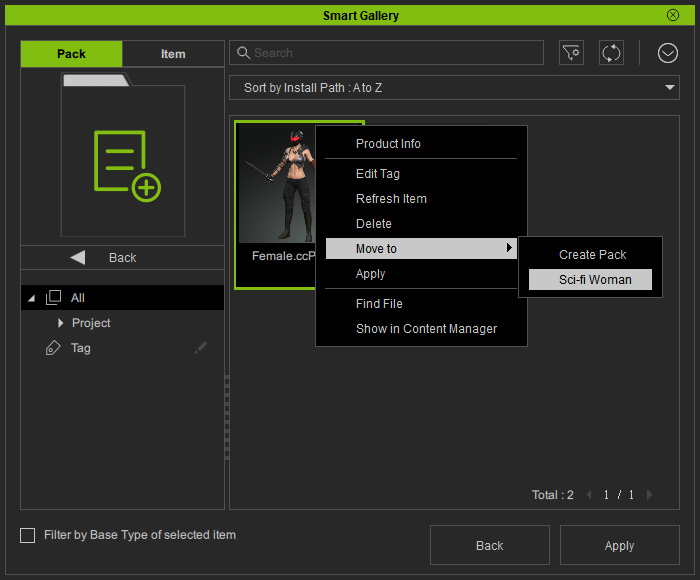
- Click the Back button of the panel to switch back to the Pack > Custom mode.
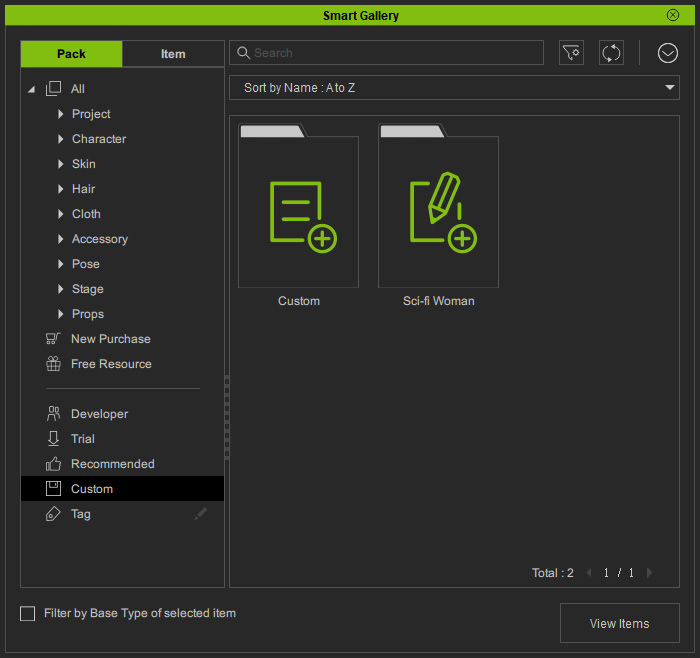
- Double-click on the custom pack.
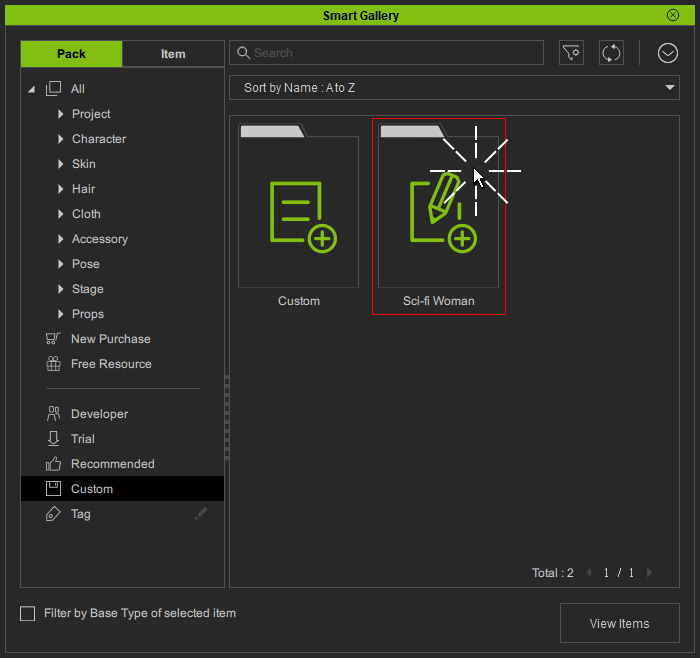
- You will see the content moved to the specific pack.