Trial to Buy Experience
One of the advantages in the Reallusion Marketplace is its availability for trial before purchase. You can select Trial Content from the Marketplace, download them via the Smart Gallery to try before purchase. If you are satisfied with the trials, then you can directly add them to your cart for checkout.
Try the Trial Contents
- Go to the Reallusion Marketplace webpage and browse to find
something you might like (remember to log in before this step).
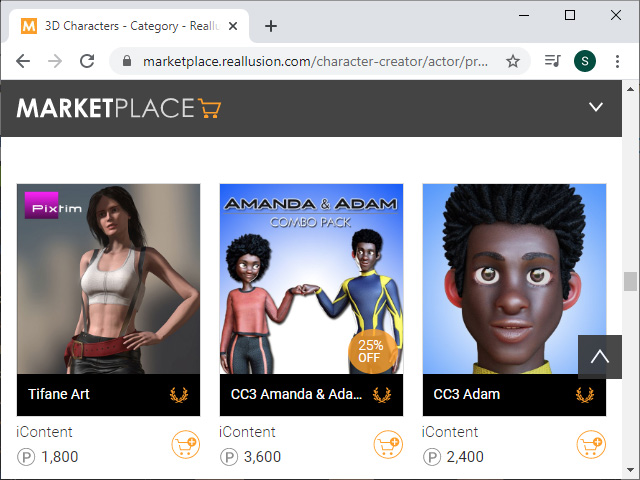
- Focus on the content and click on the Add to Trial Download button.
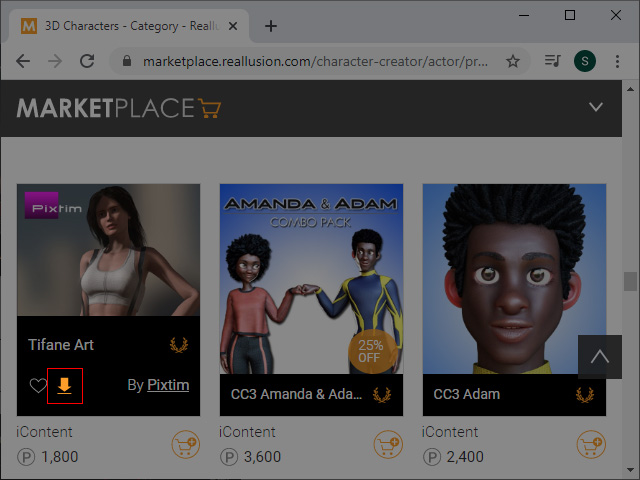
- Scroll to the top of the page and click the View Trial Download button.
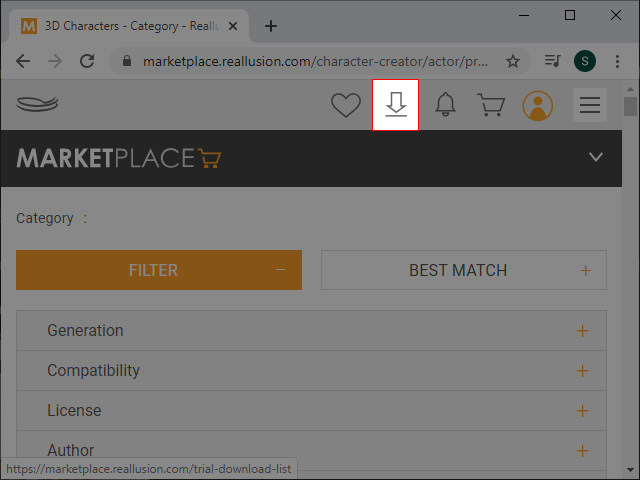
- Activate the checkbox of the content on the list.
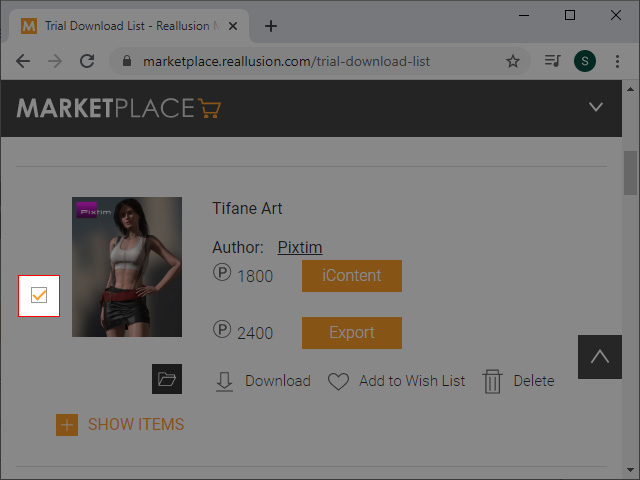
- Scroll to the upper part of the page and click on the Smart Gallery Download button.
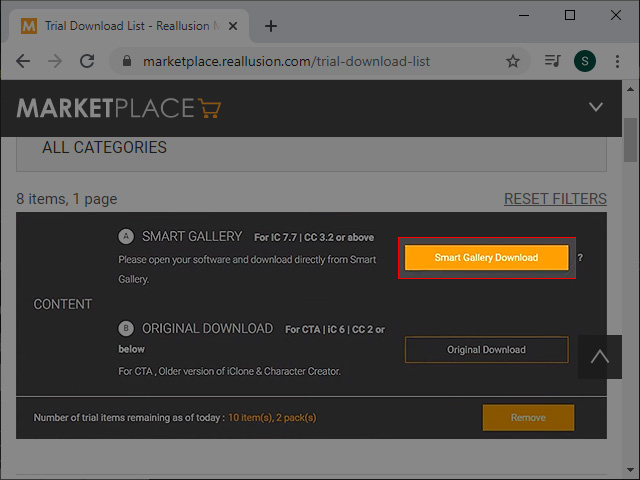
You will be asked to install the content. Click the OK button.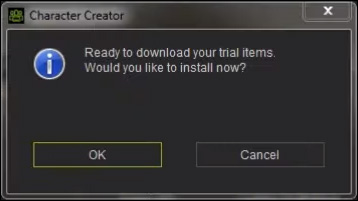
- You can see the content (in Pack or Item view) listed in the Trial node of the Smart Gallery.
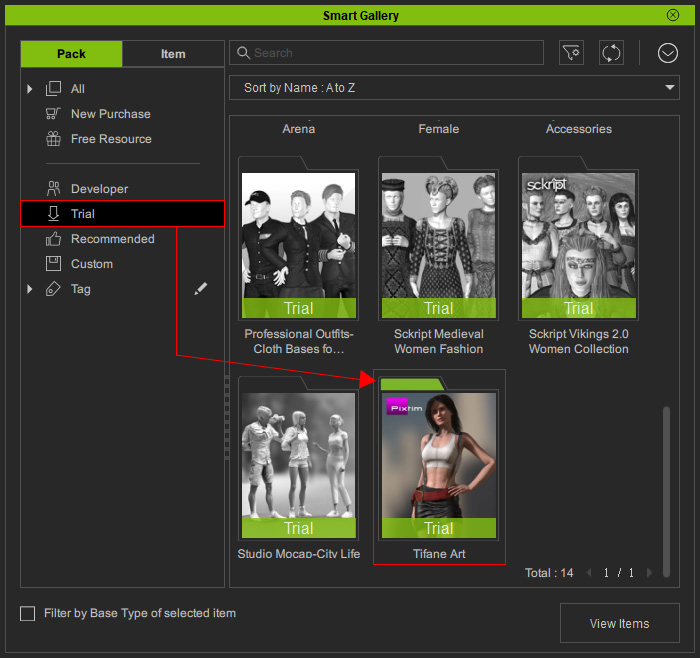
- You can then create a character with the trial items. However, since they are trial ones, you will see the watermark overlaid on the view port.

Purchase Trial Contents
If you are satisfied with the trial contents, then you can purchase them starting from the Smart Gallery.
- Right-click on the trial content on the Smart Gallery in the Pack or Item view. Choose the Purchase command from the Context Menu.
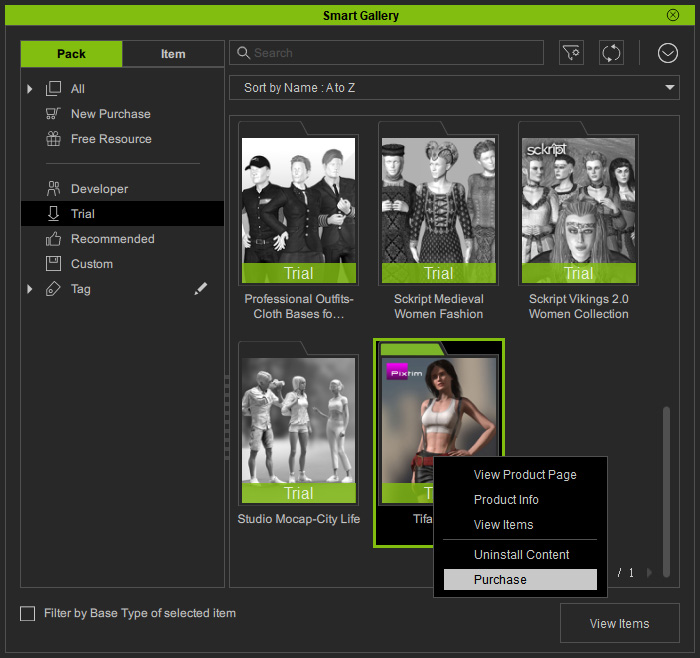
- You will be lead to the online shopping cart page. Click on the Proceed to Checkout button to go to check out step.
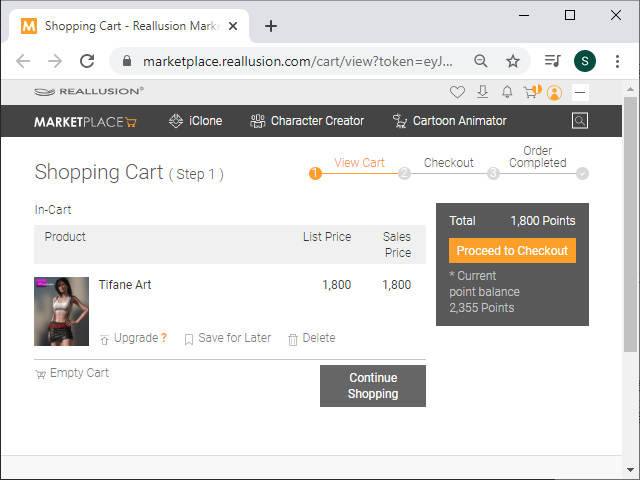
- Click on the Place Your Order button to confirm.
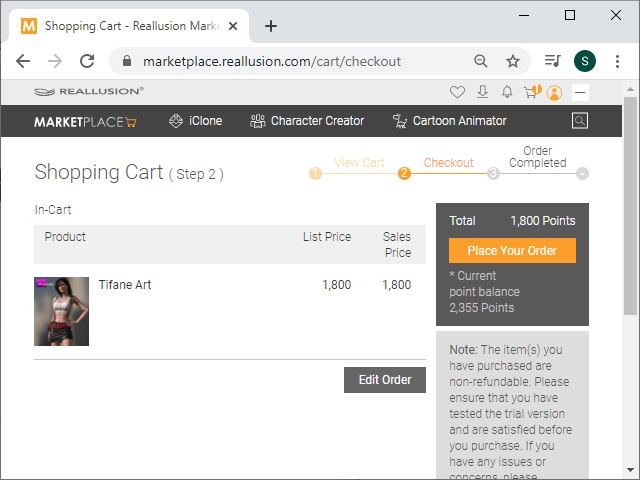
- Smart Gallery will pop up a message. Click the OK button to view the purchased content in the Smart Gallery.
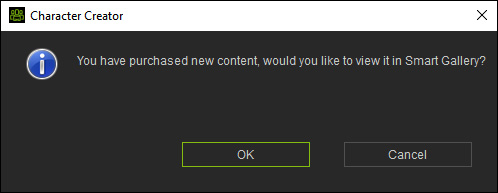
- The trial content will be moved under the New Purchase
filter.
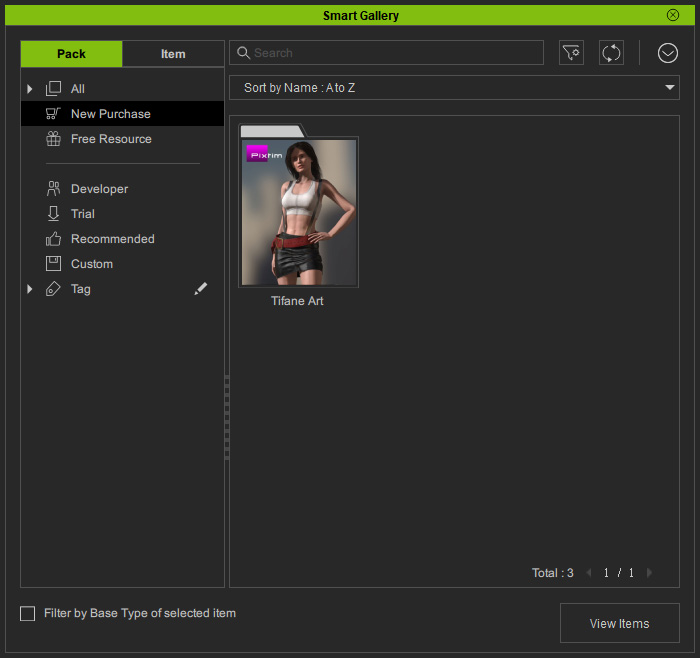
- Execute the Help > Activate Purchased Items command.
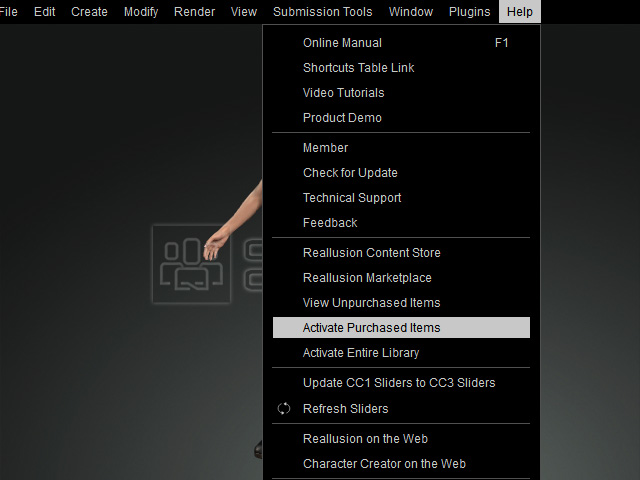
- The watermark will then be removed from the view port.

