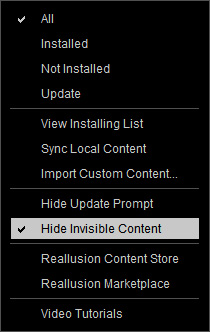Hiding Contents
Smart Gallery provides a feature for you to hide unwanted content.
Note that this feature only works to the Packs in the Pack View (Recommended packs are excluded), and the contents on the Single Item list in the Item View.
Marking Contents Invisible
- Switch to the Pack View or Single Item node in the Item View.

- Select one or more contents that you want to set as invisible and right click on any one of them; choose the Mark as Invisible Content from the right-click menu.

- The content or contents will be marked invisible:

If you want to set them as visible, then right click again and deactivate the Mark as Invisible Content command.
Hiding Invisible Contents
If you want to actually hide the invisible contents off the list, then follow the steps below:
- Make sure some of the contents on the list are set to invisible as described in the previous section.

- Click the Menu button at the top-right corner of the Smart Gallery panel, choose the Hide Invisible Contents command.
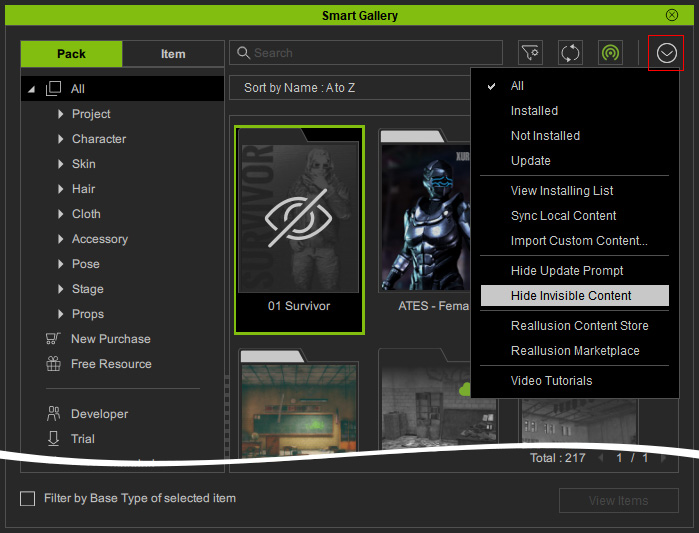
- The invisible contents will be hidden from the list.

If you want to show the invisible contents again, then click the Menu button and deactivate the Hide Invisible Content command.