Exporting Data for Custom Packs (New for v1.2)
Smart Gallery provides a function for transferring the metadata of all content and custom items of packs. You can then quickly transfer your custom packs and assets from one PC to another. Keep in mind that the installed packs and items can be retrieve on the new PC by re-installation them, as long as the metadata is exported correctly.
There are two methods to export data, one is to export all custom packs from the Smart Gallery menu and the other is to export one custom pack.
Smart Gallery Menu
You can launch this panel via the Smart Gallery Menu.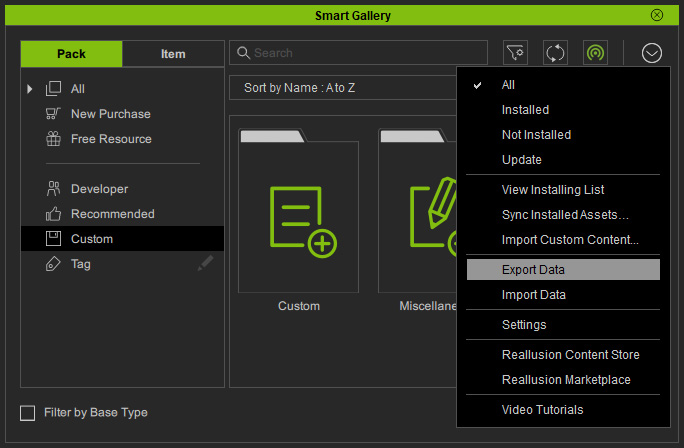
The Export Data panel will pop up on the screen.
- Metadata only: The metadata of the packs, installed or custom, will be exported.

- Metadata & All Custom Files: Not only the metadata of the packs, installed or custom, will be exported, but also all custom files in the packs.
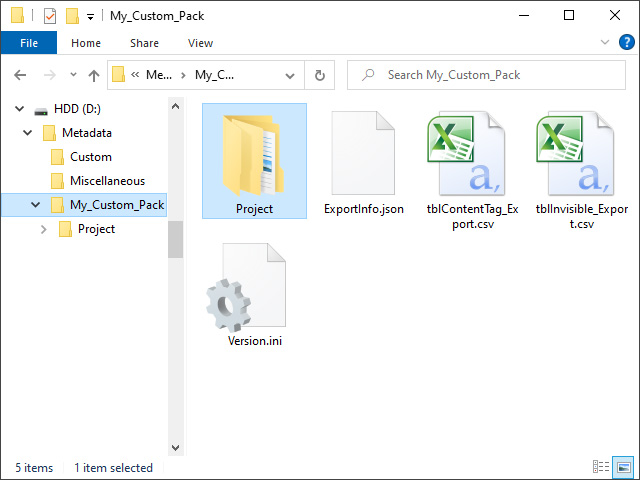
Right-click on Custom Pack
If you right click on the selected pack (one or more), then you can specifically export them instead of data of all packs.
The Export Data panel will pop up on the screen.
- Metadata only: The metadata of the selected pack(s) will be exported.

- Metadata & All Custom Files: Not only the metadata of the selected pack(s) will be exported, but also all custom files in the pack(s).

