Detail Layer
The Detail Layer feature in ZBrush Face Tools allows you to transfer the normal map of your CC character into a detail layer in ZBrush. This lets you enhance the normal details and use them as a guide when editing facial expressions. Any details that were previously applied or baked onto the normal map of the ‘Std_Skin_Head’ material in Character Creator will be transferred as well.
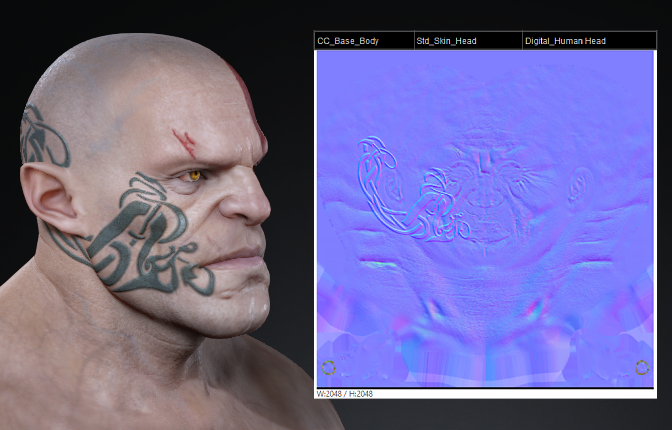
|

|
|
Character model’s normal map in CC |
Character model with enabled Detail Layer in ZBrush |
The model quality in ZBrush is determined by the SDiv level setting in CC.
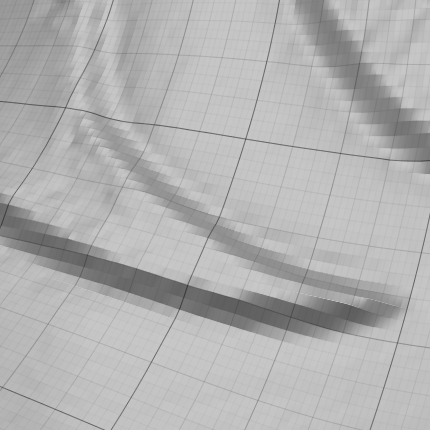
|
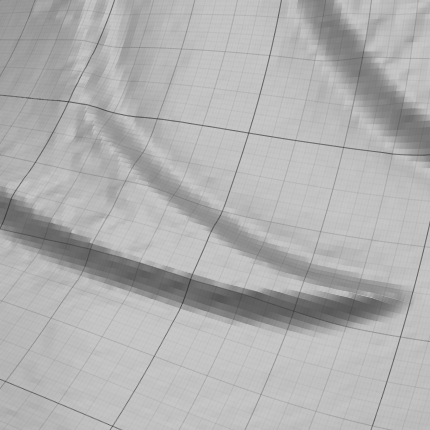
|
|
Model’s mesh resolution at SDiv 6. |
Model’s mesh resolution at SDiv 7. |

|

|
|
Action - Create New |
Action - Relink |
To further edit the detail layer in ZBrush please follow the steps below.
- Once you have transferred your model from CC to ZBrush, open your ZBrush Face Tools.
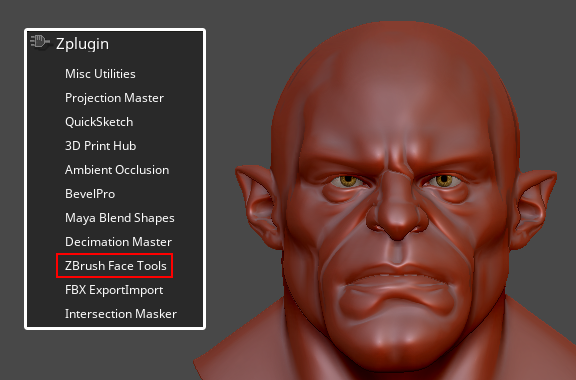
- Enable the Detail Layer button.
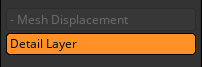
- Navigate to Tool > Layers and activate the recording process by clicking the record icon to start editing your model.
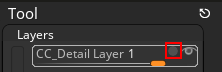

When you have finished editing, disable the record icon to stop recording.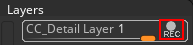
- Update the new detail layer back to ZBrush to review the result.


Before detail layer updated in CC
After detail layer updated in CC


Detail layer deactivated in ZBrush.
Detail layer activated in ZBrush.
