Different base model selections
ZBrush Face Tools lets you transfer four attributes of the character model with the Include options. They are Mesh, Default Polygroups, Diffuse Map, and Normal Details, which are all available when Action is set to ‘Relink’. When Action is set to ‘Create New’, Mesh, Default Polygroup, and Diffuse Map are set to be always activated because these attributes are essential for creating a new model in ZBrush.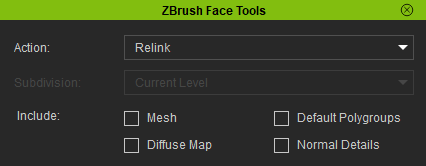
The Mesh option determines whether to transfer or update the model’s mesh structure from CC to ZBrush.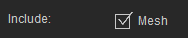
When Action is set to ‘Create New’, the Mesh option is always activated, and grayed out to prevent user interaction.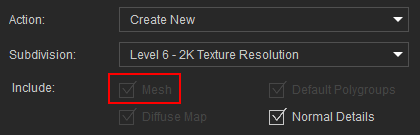
When the Action is set to 'Relink,' you can toggle the Mesh option. This allows you to decide whether to keep the existing base mesh in ZBrush or update it with the CC4 mesh, while preserving all sculpting details.

|

|

|
|
Updated mesh structure in CC |
Mesh activated when Relink to ZBrush |
Mesh deactivated when Relink to ZBrush |
The Face Tools plugin in Character Creator lets you transfer polygroups for your character model. These polygroups can help to guide your modeling and sculpting process, particularly around the intricate edges and corners of the eyes, ears, and mouth.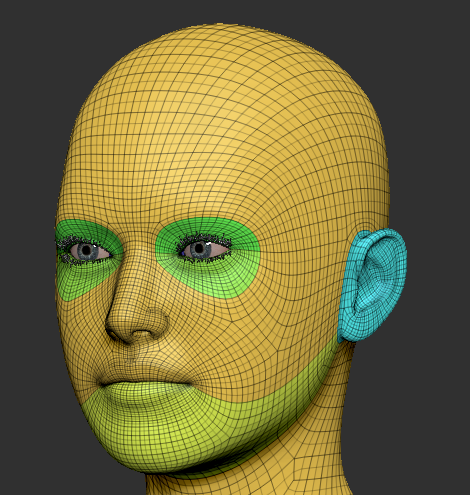
When Action is set to ‘Create New’, the Default Polygroups option is activated and disabled from user interaction.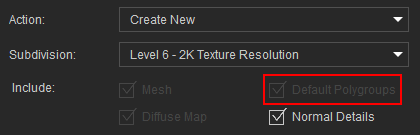
You can create your own polygroups in ZBrush, instead of using ones generated by Face Tools.
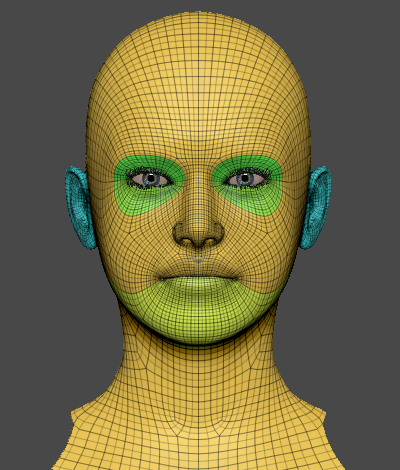
|
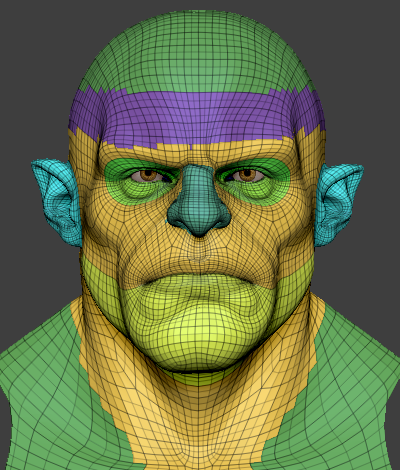
|
|
Face Tools polygroup |
Custom polygroup |
Activating Default Polygroups will overwrite all the customized polygroups in ZBrush.
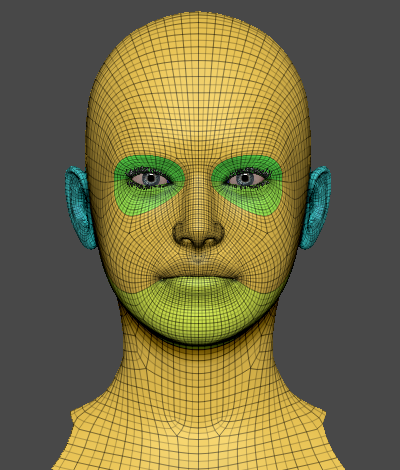
|
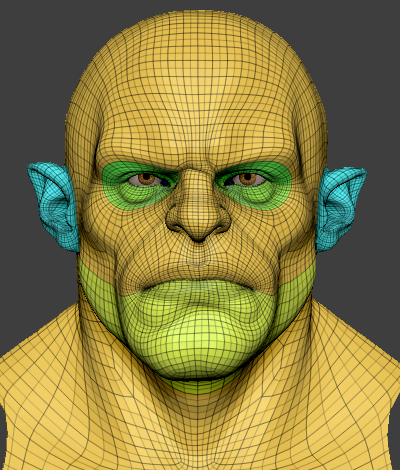
|
|
Face Tools polygroup |
Polygroup outcome in ZBrush with Default Polygroups enabled. |
The Diffuse Map option will determine if your character model’s diffuse map in CC should be transferred or updated to ZBrush.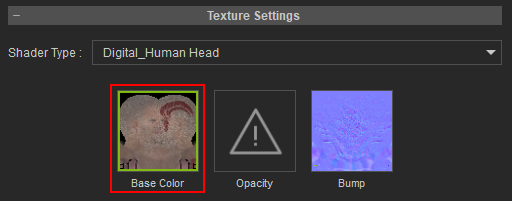
When Action is set to ‘Create New’, the Diffuse Map option will be activated but disabled from user interaction.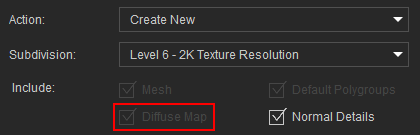
Activating the Diffuse Map option will update and replace the existing diffuse map in ZBrush.

|

|

|
|
CC3+ model in CC. |
Activating the Diffuse Map when updating to ZBrush. |
Deactivating the Diffuse Map when updating to ZBrush. |
The Normal Details option determines whether to integrate the CC3+ normal map details into the Detail Layer of ZBrush Face Tools. This functionality is applicable to both the ‘Create New’ and ‘Relink’ options in the Action section.
CC3+ normal maps are converted to mesh displacement in ZBrush.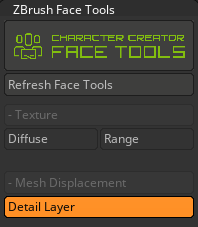
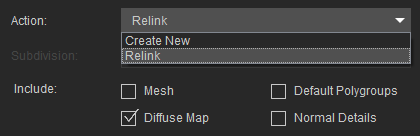
The Normal Detail option will apply the CC3+ normal map details onto your model in ZBrush as a foundational mesh detail for further editing.
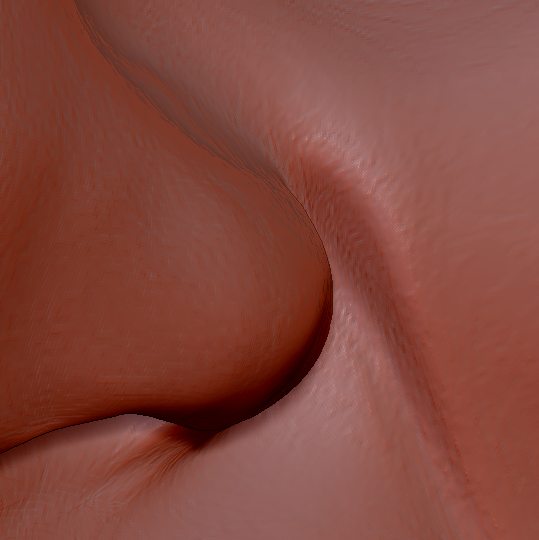
|
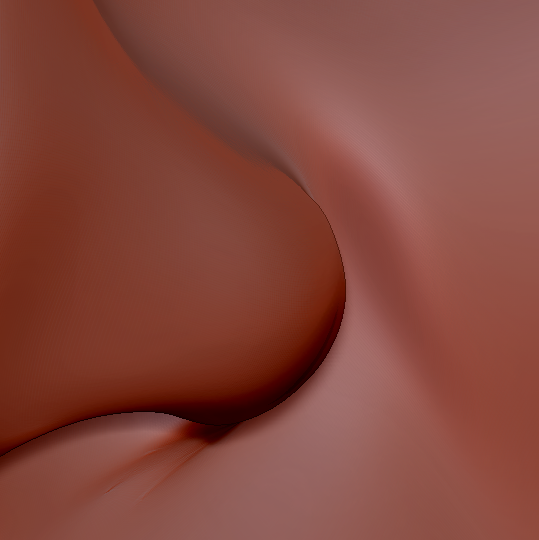
|
|
Detail layer with normal map data. |
Detail layer without normal map data. |
If your model in ZBrush already has sculpting details, activating the Normal Detail option will replace the current ZBrush detail layer with a new map converted from CC3+ normals.

|

|
|
CC3+ model in ZBrush. |
New normal map details in CC. |

|

|
|
Normal Details activated when relinked to ZBrush. |
Normal Details deactivated when relinked to ZBrush. |
