Include Wrinkles in Polypaint
This feature uses your character's wrinkle map from Character Creator (CC) to create polypaint in ZBrush. It incorporates CC's detailed wrinkles into specific expressions, improving the visual quality of your character's wrinkles and offering a customizable foundation for more efficient workflow.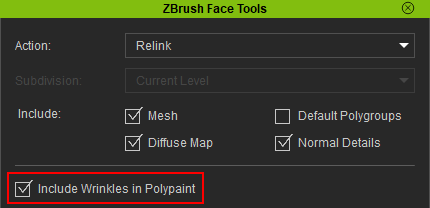
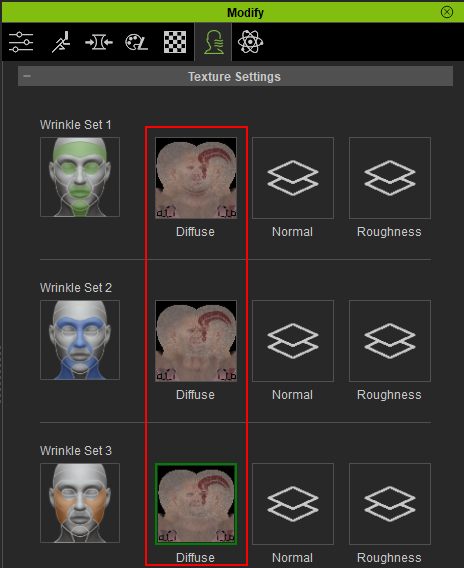
The Include Wrinkles in Polypaint feature is compatible only with CC3+ characters featuring individualized wrinkle diffuse maps under Modify > Expression Wrinkles > Texture Settings. This plugin leverages the distinct wrinkle texture maps in CC and transforms them into polypaint for corresponding expressions in ZBrush.
- Select your CC3+ character and enable Activate Expression Wrinkles under General Settings.
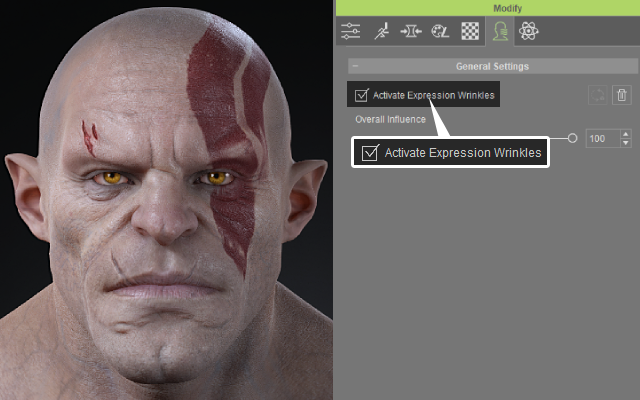
Scroll down to the Texture Settings and choose the diffuse channel for the wrinkle set you wish to individualize.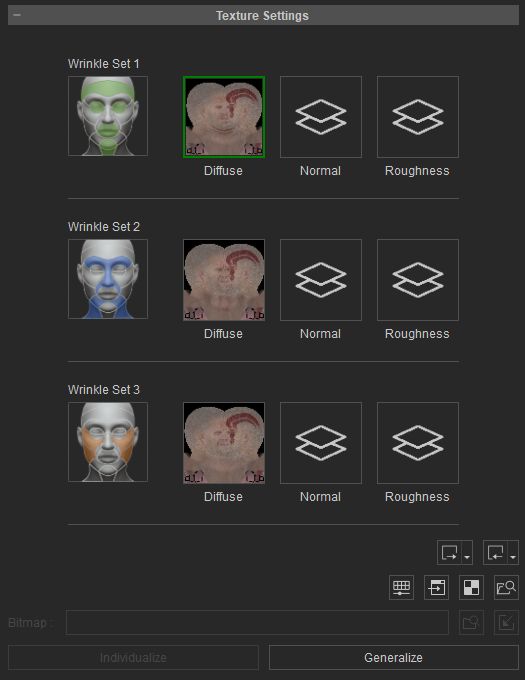
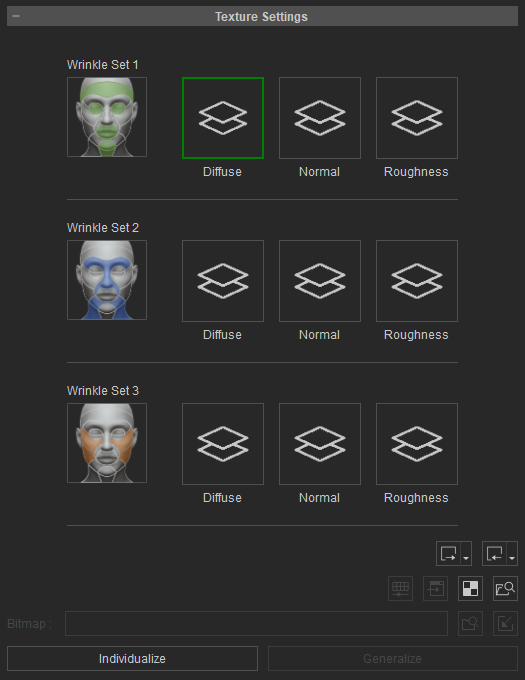
Individualized Wrinkle Diffuse maps
Generalized Wrinkle Diffuse maps
- Switch to the Attribute tab and click on ZBrush > Face Tools.
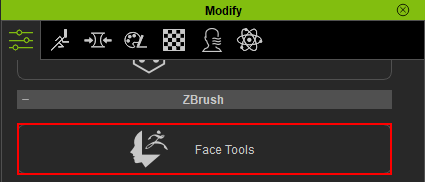
- In the ZBrush Face Tools dialog box, the Include Wrinkles in Polypaint will now be enabled.
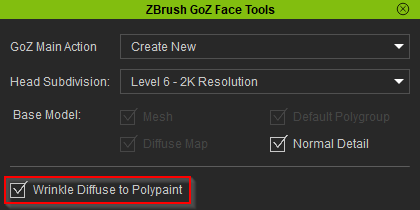
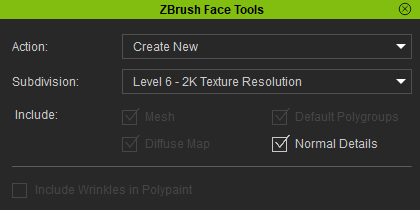
CC3+ model with Individualize diffuse maps
CC3+ model without Individualize diffuse maps
 Note:
Note:
The Include Wrinkles in Polypaint feature is only accessible when the CC3+ model employs individualized diffuse maps.
- Using the Include Wrinkles in Polypaint feature can significantly enhance the polypaint wrinkle details of your character, particularly for realistic characters.
- Brow raise expression (Wrinkle Set 1):
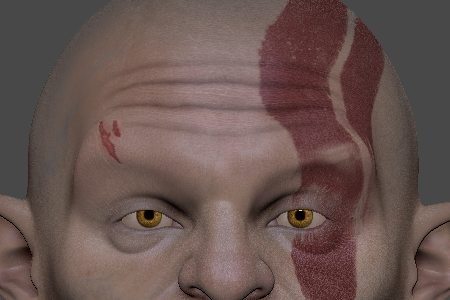
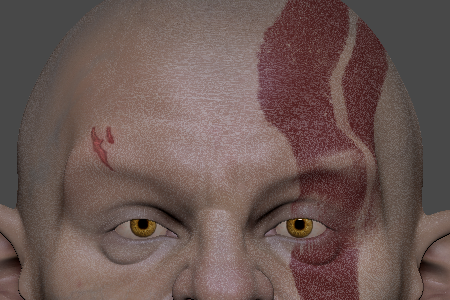
With the Include Wrinkles in Polypaint feature.
Without the Include Wrinkles in Polypaint feature.
- Nose Sneer expression (Wrinkle Set 2):


With the Include Wrinkles in Polypaint feature.
Without the Include Wrinkles in Polypaint feature.
- Mouth Smile expression (Wrinkle Set 3):

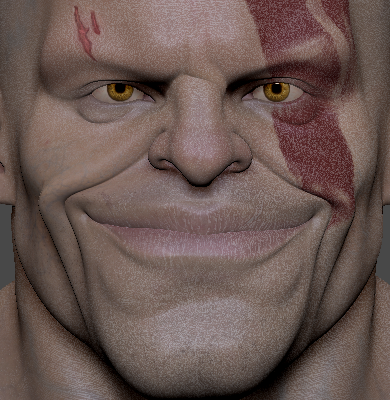
With the Include Wrinkles in Polypaint feature.
Without the Include Wrinkles in Polypaint feature.
- Brow raise expression (Wrinkle Set 1):
