Updating Base Model Settings
In the ZBrush Update to Character Creator dialog box, activating the Base Update function can update the base model structure, diffuse map, blend map, texture size, and facial parts within Character Creator (CC).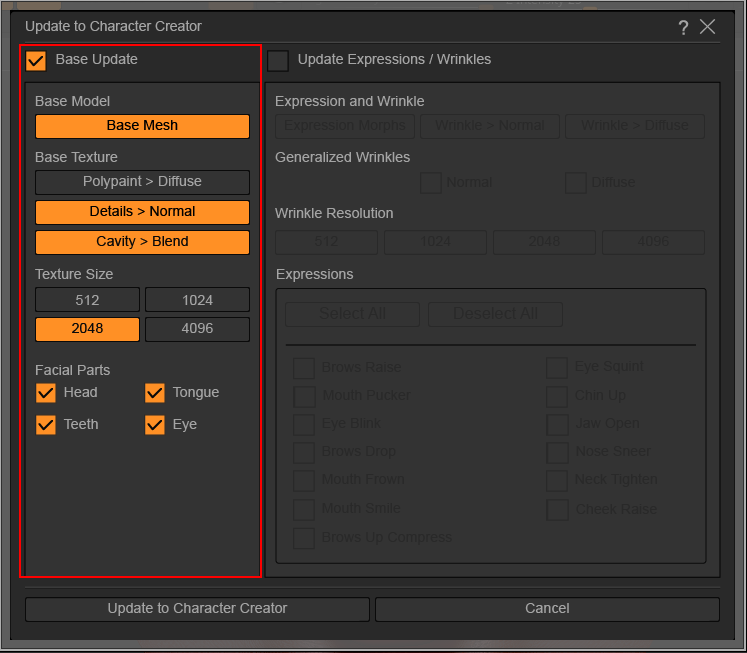
Activate the Base Mesh option to update your base model’s SDiv 1 mesh structure to CC.
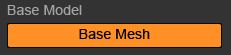

|
|
|
ZBrush base model in SDiv 1. |
|

|

|
|
CC3+ model in CC before the base model update. |
CC3+ model in CC after the base model update. |
This section manages your base model’s texture conversion when updating to CC.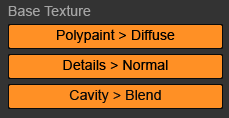
Activating Polypaint > Diffuse will convert your base model’s polypaint information into the CC3+ model’s diffuse map in CC.

|
|
|
ZBrush base model with polypaint. |
|

|

|
|
CC base model before polypaint update. |
CC base model after polypaint update. |
Activating Polypaint > Diffuse on a base model that lacks polypaint will apply a pure white diffuse map.
This function will convert the displacement information from SDiv 2 or higher into a normal map for the CC3+ character.

|
|
|
ZBrush base model with detail layer. |
|

|

|
|
CC base model before normal map update. |
CC base model after normal map update. |
Activating this feature in CC will convert your base model normal map into a cavity map and place it into the Blend map channel of your character.

|

|
|
The base model with cavity map. |
The base model without cavity map. |
You can select the desired texture size for your character’s base model when updating to CC.
You can select individual facial mesh parts that you want to update to CC, in order to streamline updates and create character variations.
Different subtools correspond to different facial parts.
- Head
- CC_Base_SkinHead
- CC_Base_Eyewinker
- CC_Base_TearLine
- CC_Base_EyeOcclusion
- Tongue
- CC_Base_Tongue
- Eyeballs
- CC_Base_Eye
- Teeth
- CC_Base_Lower_Teeth
- CC_Base_Upper_Teeth
