Head Mesh Guidelines for Character Creator
In order to work on the same character between Character Creator (CC) and ZBrush using Face Tools, you’ll need to ensure changes to its structure and naming conventions do not undermine the linkage. Fundamentally, the Face Tools plugin relies on locating the “CC3+_Base_Plus” object and supports the transfer of its six linked model parts. The guidelines below highlights the types of changes to these components that should be avoided to ensure ongoing compatibility.
In CC, the Face Tools plugin is only compatible with character models that are CC3+ or newer. Models that are older than CC3+ are not supported by the plugin.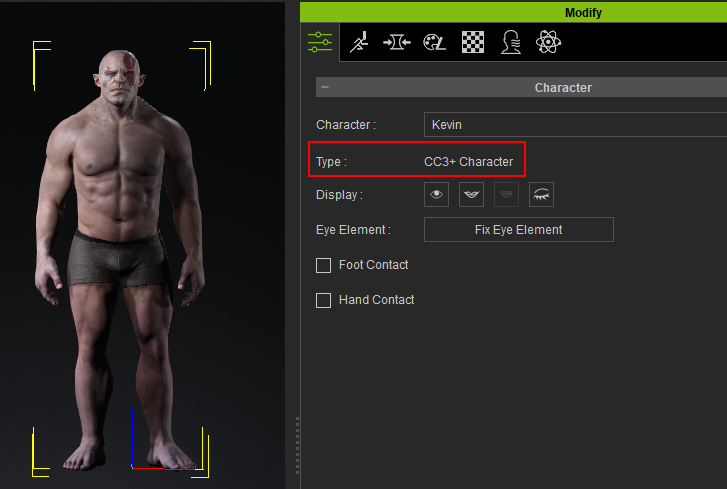
In CC4, navigate to Modify > Attribute > Character. In the Type description, make sure it's set as CC3+ Character, as other types won't work with the Face Tools plugin.
- Compatible types: CC3+
- Incompatible types: Creature, ActorBUILD, ActorSCAN, Humanoid, CC3
When using the Face Tools plugin in CC to transfer your model from CC to ZBrush, only the head and neck proportions of the base model will be transmitted. Clothes and accessories will not be included in the transfer.
- In CC, select the character model then click the Face Tools button.
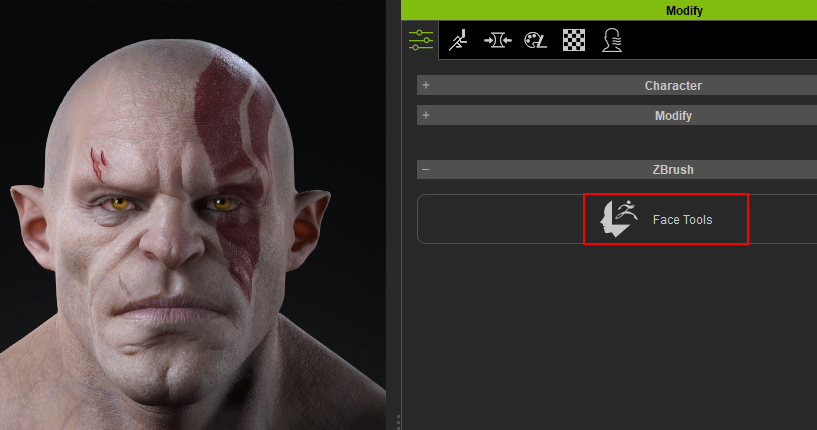
- Use the default setting and click GoZ.
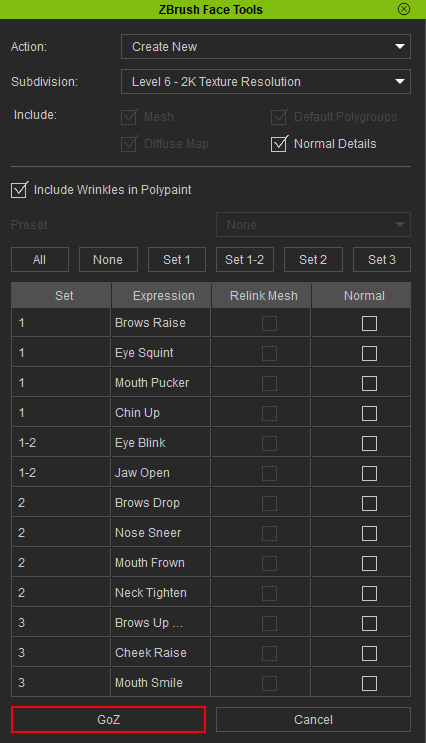
- In ZBrush, the viewport will only display meshes that are parented under the base model. Anything outside this base model will not be transferred by the plugin.
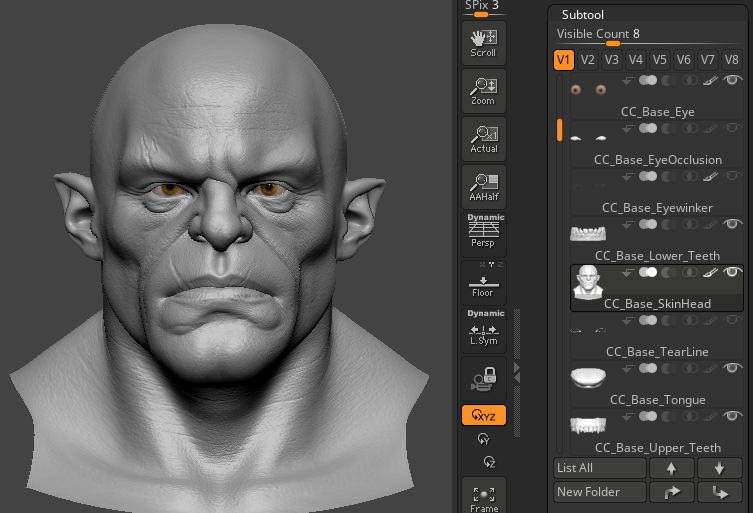
Avoid Renaming and Removing Model Parts
When transferring your model from CC to ZBrush using the Face Tools plugin, the CC models are turned into ZBrush subtools. Changing the default names of model parts or removing them can make the model incompatible with the plugin. Therefore, it's important to keep the default model part names and their quantities unchanged.
Visit the FAQ page for additional insights into various scenarios that may result in the renaming of your subtools.
- You can choose to remove “CC_Base_TearLine” and “CC_Base_EyeOcclusion” if you prefer, but they play a significant role in improving the realism of the eyes on the CC character. If you're creating a cartoon-style character, keeping these subtools is not essential. However, removing them can help streamline the process between ZBrush and CC.
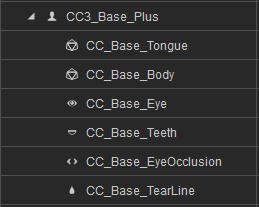
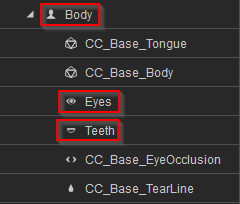
ZBrush
CC
- If the mesh names are incorrect, a dialog box will appear when transferring from CC to ZBrush. It will notify you that some of the meshes in your model have incorrect naming, and advise you to correct it.
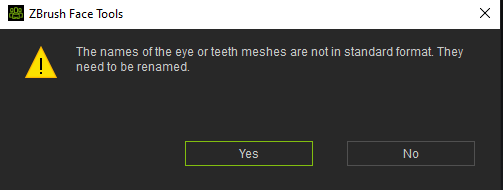
- For additional insights into various scenarios that may have led to the unexpected renaming of your subtools, please refer to the FAQ page.
