Polypaint Guidelines in ZBrush
When editing polypaint in ZBrush, it is recommended to avoid adding patterns around the edges of the neck. This prevents potential loss of detail and color tone mismatches when transferring back to Character Creator (CC). The Face Tools plugin converts polypaint to diffuse maps of up to 4k quality when updating to CC, equivalent to SDiv 7 in ZBrush. Hence, going beyond SDiv 7 will result in the same 4k quality.
|
Simplistic skin color |
|
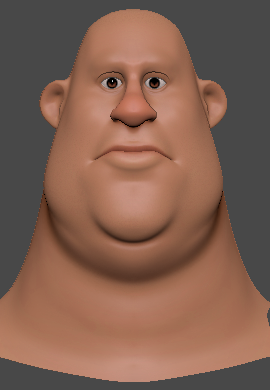
|

|
|
ZBrush |
Character Creator |
|
Tattoos on the skin |
|
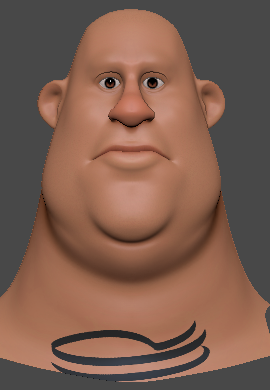
|

|
|
ZBrush |
Character Creator |
|
Visible complex patterns |
|
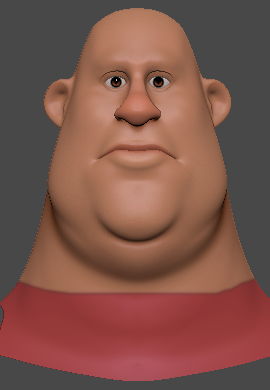
|

|
|
ZBrush |
Character Creator |
When you're updating different skin colors in a single project, you might notice that the neck seams retain some of the previous color information. This happens because the blend masking has a smoothed edge, which prevents it from completely replacing the old skin color. If there's a significant difference in skin color, it's crucial to start a new project to avoid running into this issue.
|
Original skin color |
|
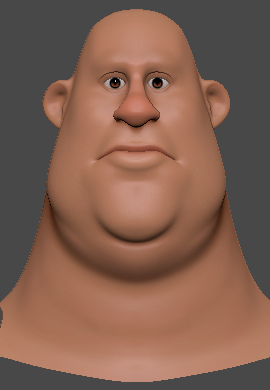
|

|
|
ZBrush |
Character Creator |
|
Replaced skin color |
|

|

|
|
ZBrush |
Character Creator |
|
Replaced skin color |
|
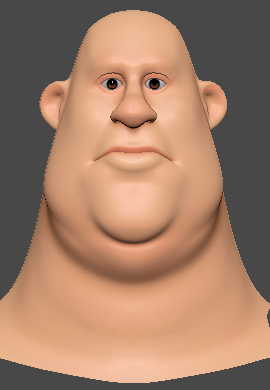
|
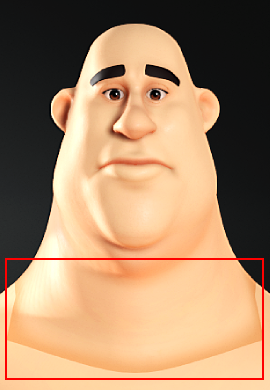
|
|
ZBrush |
Character Creator |
Effect of SDiv and Texture Size on Polypaint Quality
The SDiv level of the model governs the source quality of the texture maps, while the Texture Size setting determines the resulting quality of the updated texture maps in CC.
- Employing SDiv 1 as the source quality for the texture maps, increasing the Texture Size setting to 2k will not lead to an improvement in the map quality.
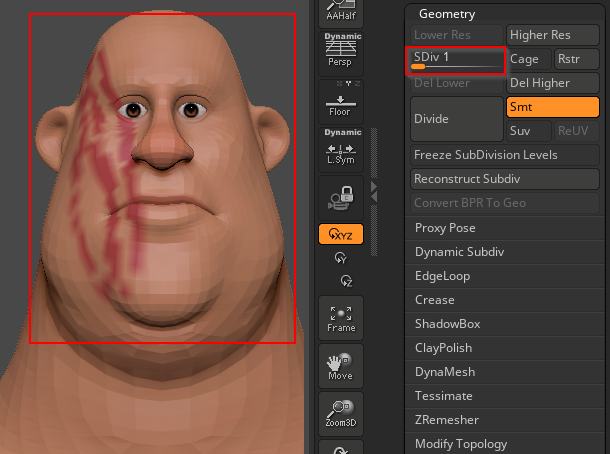
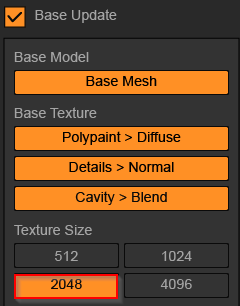
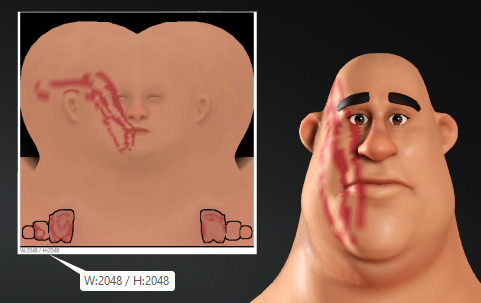
Source Quality SDiv 1
Texture Size 2k
Final Outcome
- The Face Tools plugin supports a maximum Texture Size quality of 4k, which is equivalent to SDiv 7 in ZBrush. Therefore, increasing the SDiv level beyond 7 will result in the same 4k texture map resolution when updated to CC.


SDiv 7 in ZBrush
Character model in CC


SDiv 8 in ZBrush
Character model in CC
Individualization and Generalization Polypaint Settings
CC4 encompasses two types of texture settings, each yielding different visual outcomes for wrinkle expressions and proving advantageous in varying scenarios.
- Individualize
When updating to CC, by utilizing the Individualize setting, CC will flatten and merge all your Wrinkle diffuse maps. Subsequently, it will load the resultant maps into separate channels.- The Wrinkle diffuse maps are tailored for the character. The Polypaint results are better using this setting.
- These Wrinkle diffuse maps should not be applied to other Characters because they are merged.
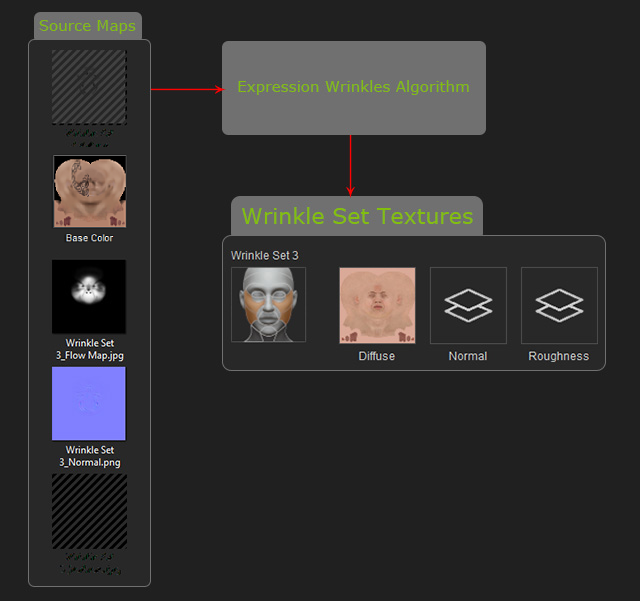
- Generalize
When updating to CC and employing the Generalize setting, CC will utilize the Wrinkle diffuse maps as source maps linked to separate channels.- CC keeps the source maps and does not merge your Wrinkle diffuse maps with other texture maps. This type of setting is the most flexible.
- Because the Wrinkle diffuse maps have not been flattened, Adjust Color, Skin Color (baked to Diffuse channel), and SkinGen can still be used.
