Relocating Joints with Midpoint Placement Feature
The joints in the Body Rig step are moved in relation to the screen and does not take distance into account. Under these conditions, unintentionally moving the joints closer or further then intended can be a common occurrence.
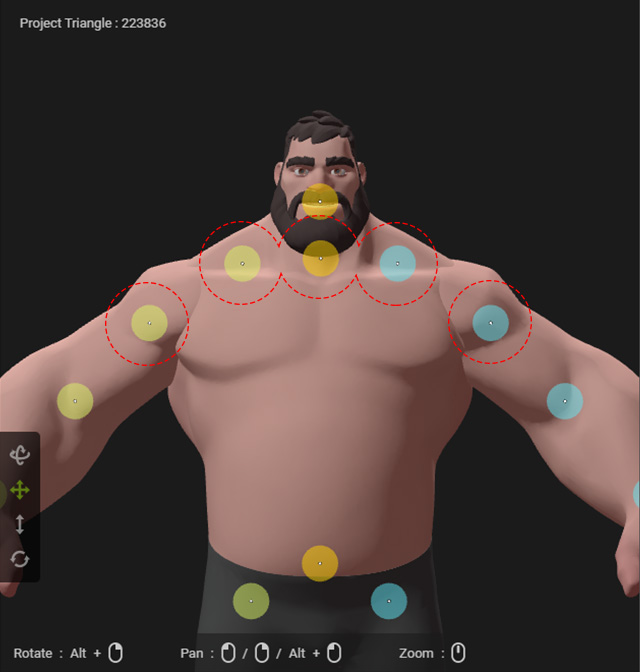
|
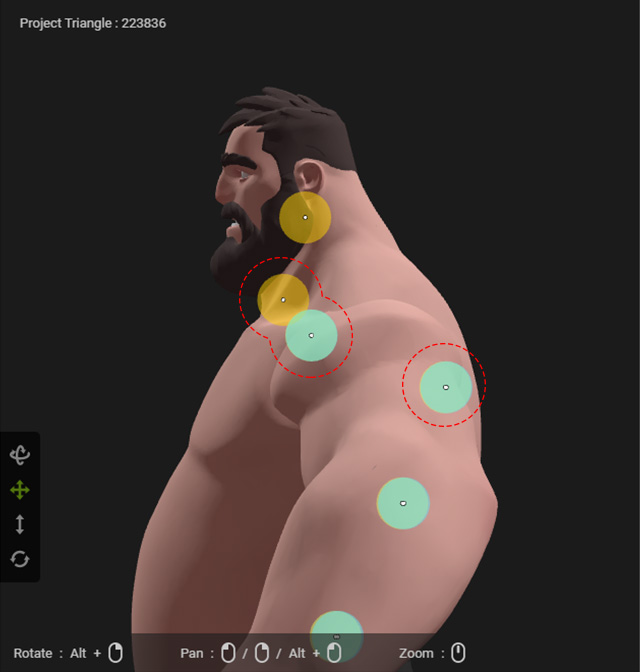
|
|
Joints in the front view |
Joints with inadequate z-depth in the side view. |
ActorCore AccuRIG provides Midpoint Placement feature to auto-detect the mesh
volume and position the joint in its midst (between the front and back
surfaces).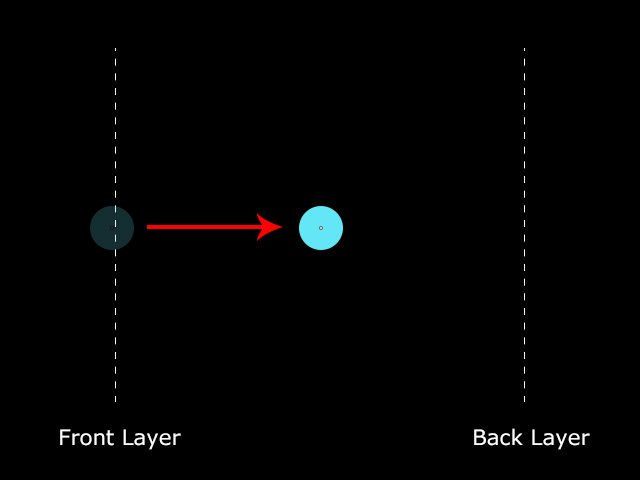
- In the previous example, the outlined joints are offset from the mesh
volume.
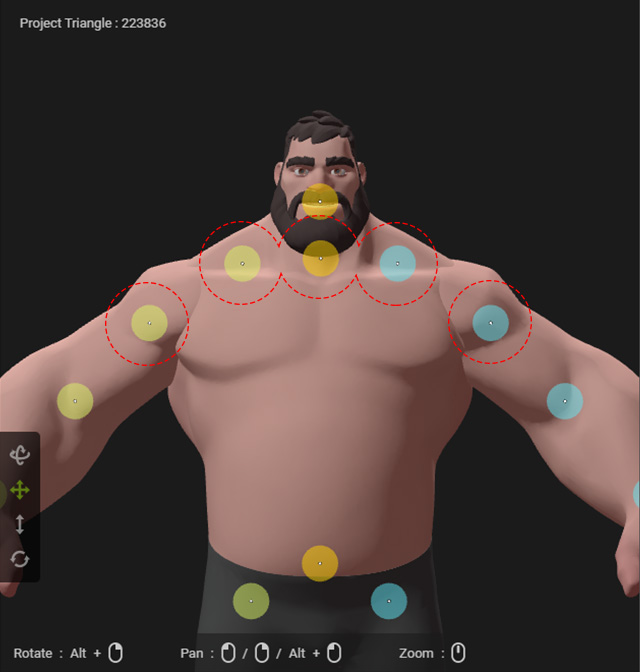
- In the right pane, activate the Midpoint Placement checkbox
and toggle Whole Mesh.
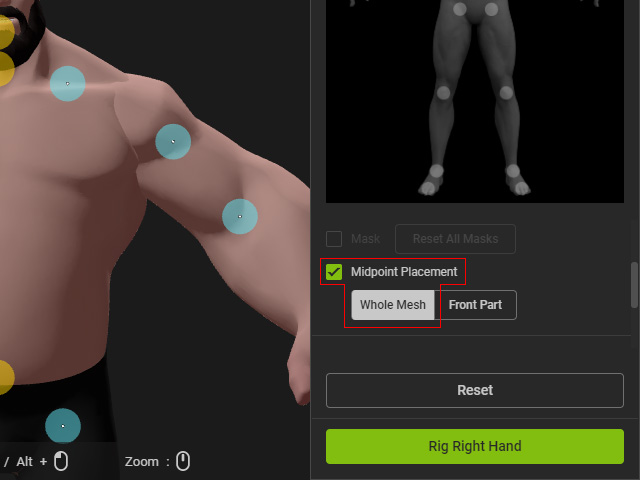
- Drag to move the joint to set the position, including the Z-depth value based on the mesh model.

Orbit the camera to the side view, as you can see the joint was automatically moved into the mesh volume.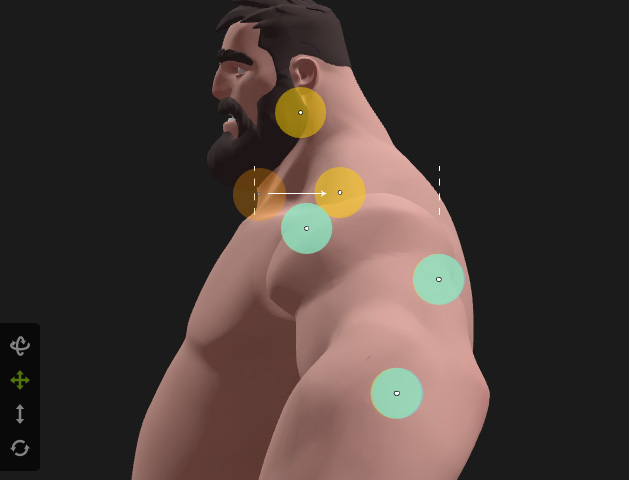
- Toggle Front Part to ensure the joints will be positioned
between the two closest surface layers when there are several
overlapping topologies.
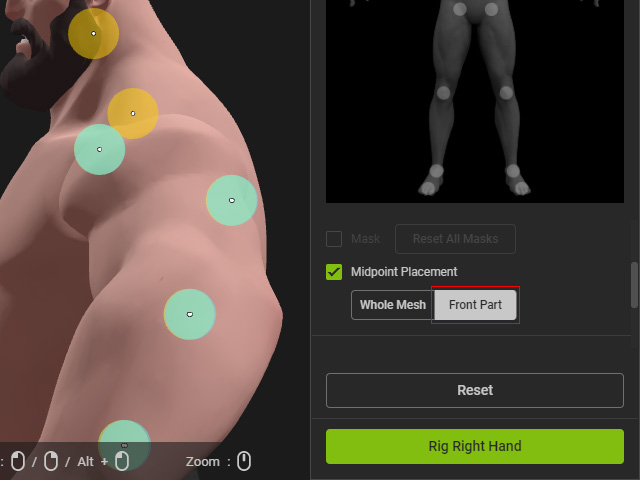
The system will set the Z-depth value of the joint in midst of the closest mesh volume.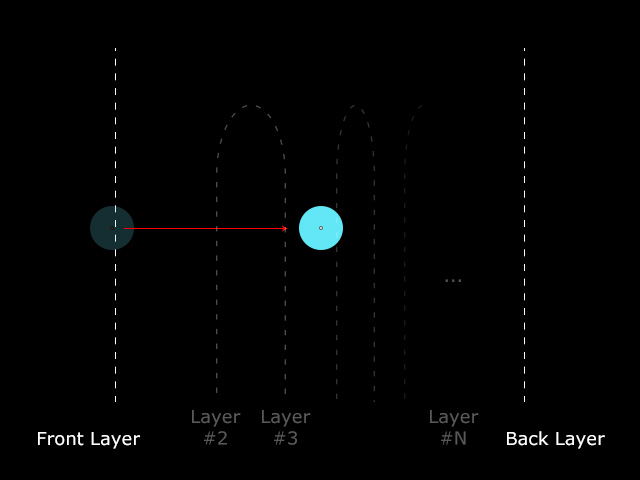
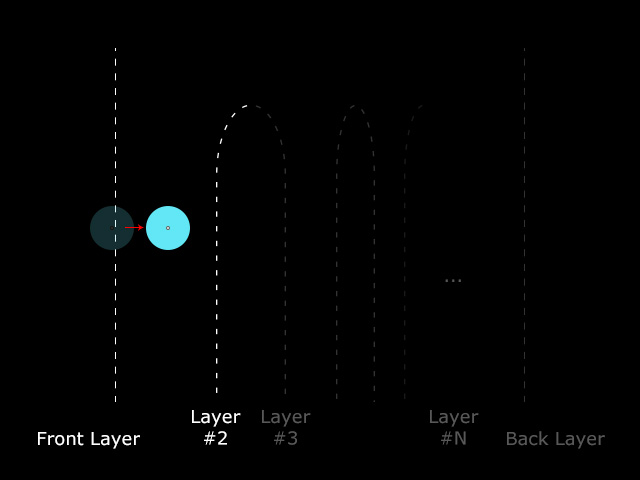
All Mesh mode
Front Mesh mode
- In the side view, drag the shoulder, elbow and wrist joints in
Front Mesh mode to ensure the joints to sit within the arm of the
character.
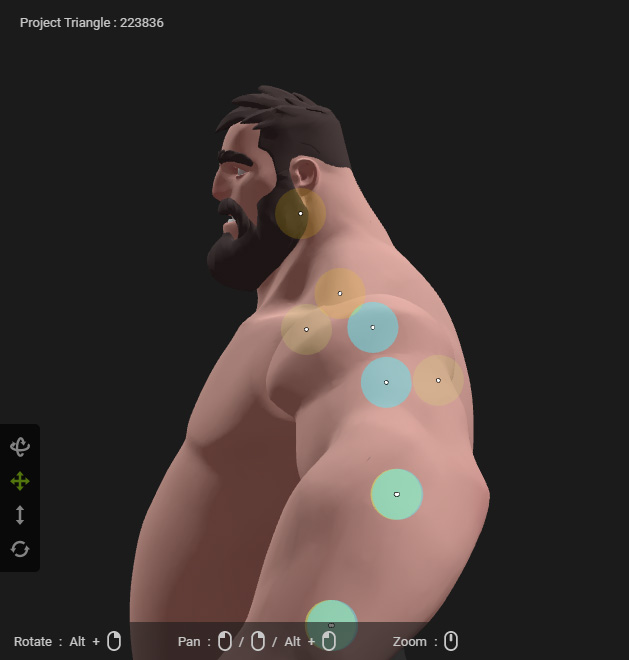
- Orbit the camera to the front view.
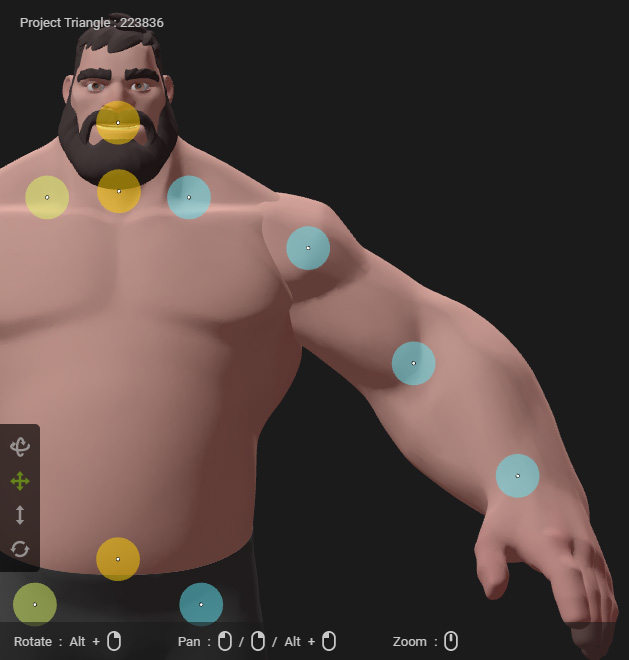
- Repeat the same steps until the joints are all properly
repositioned.
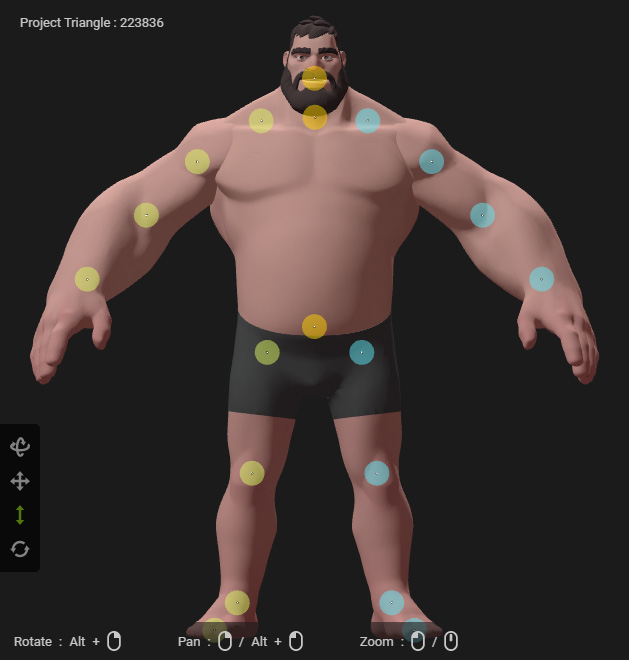
- Go to the Hand Rig step and set the hand joints. Refer to the Hand Rig section for more information.
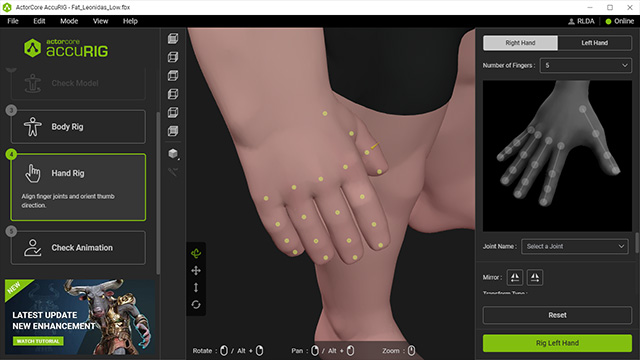
- Go to the final step to characterize the model, then apply
either of the motions for testing.
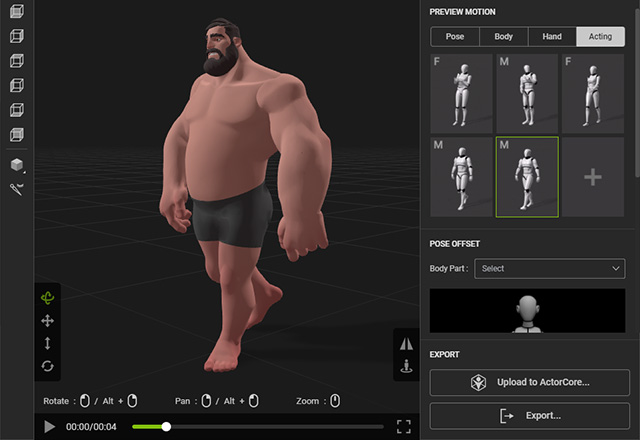
- You can export the character if you are satisfied with the result.
