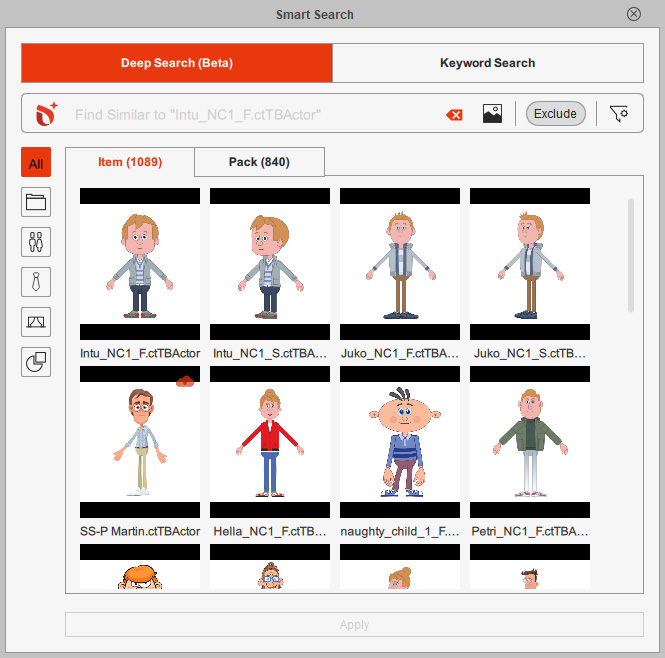Item View
Browsing the Item tab is the most convenient method for searching specific items that belong to content packs.
All items matching your search query are presented, even if they are part of content packs.
After downloading and installing the trial or purchased content, you can apply them right away under this tab.
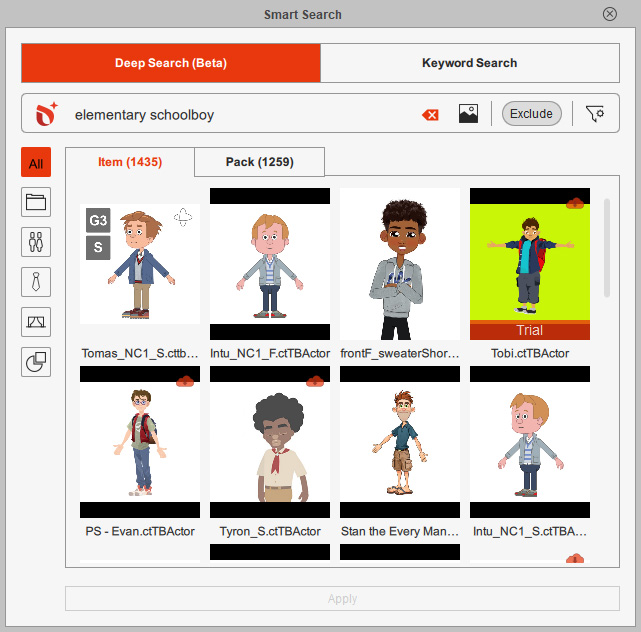
Thumbnail Statuses | Description |
| Single item or pack item matched to your search. You can double-click on the thumbnail to view the associated product page. |
| Item available for download (free resource, trial or purchased item) is marked with an |
| Installing status: You can right-click on the thumbnail to cancel installation with the context menu. |
| Installed item is marked with an |
By taking advantage of the Item View, you can:
- View All Available Items in Stores: Not only the single items, but also the pack items from each content pack can be accessed.
- Apply Items Directly: Directly apply an obtained content to viewport via the right-click context menu.
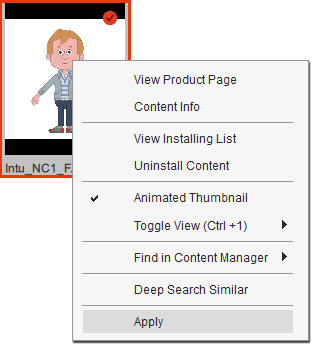
- Find Similar Content: Search for similar content using Deep Search based on the product image of the currently results.