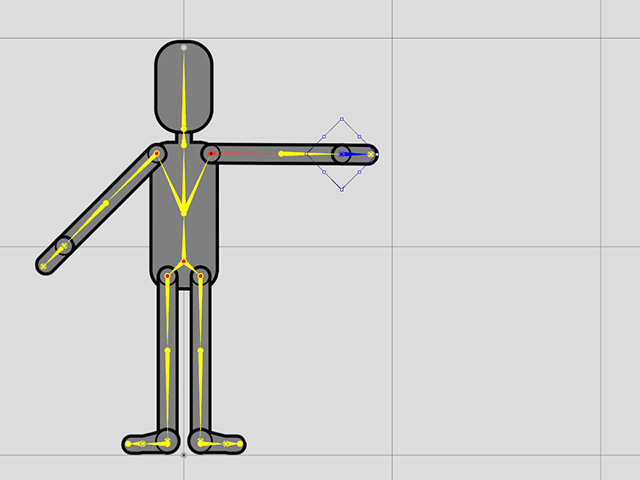Using Constraints
For the G3, G3 360 and Free Bone characters, you can use the Constraints feature to switch between the Bone Chain (IK Chain) and Single Bone modes in the 2D Motion Key Editor to add motion pose keys.
( Watch Tutorial - Creating Dynamic 2D Motions )
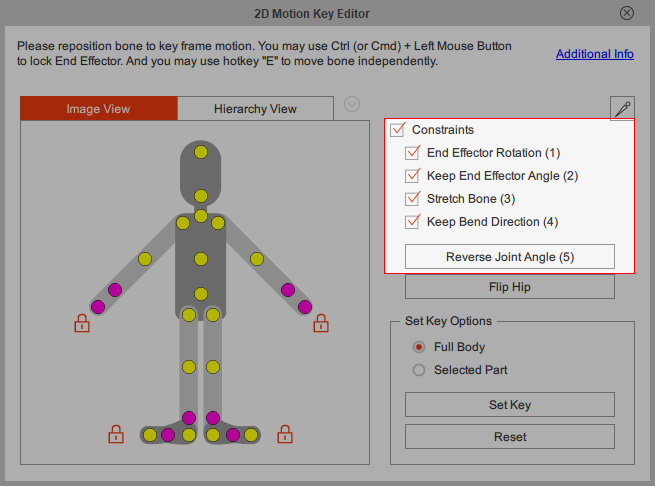
When the Constraints are turned off, each bones are isolated and can be individually move, rotate and scaled. The child bones of the translated bone will be driven to translated as well.
- Move: The selected bone can be drag to move while the child bones are driven to move.
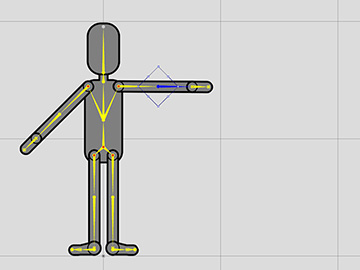
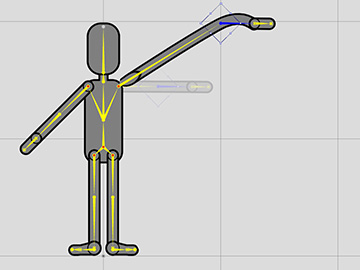
- Rotate: Rotate the selected bone and the child bones will be driven to rotate and move.
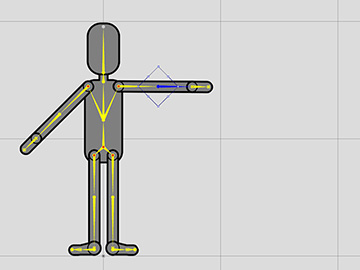
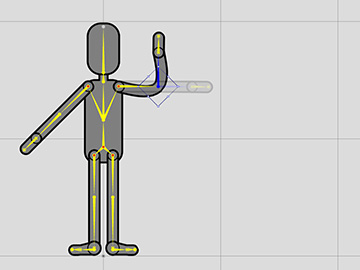
- Scale: The child bones and the sprites attached to them will be driven to move and scale.
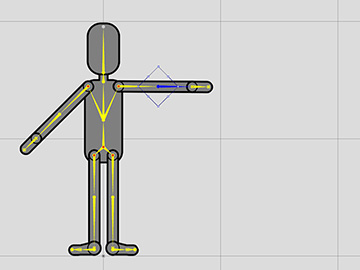
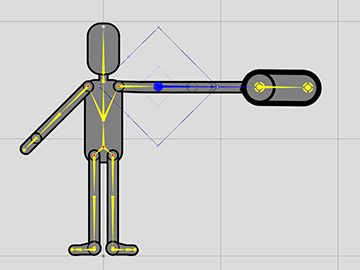
If you select a bone and then activate the Constraints, then the each branch of the bones will turn individual bone chain (IK Chain), the chain root is displayed as hollow red.
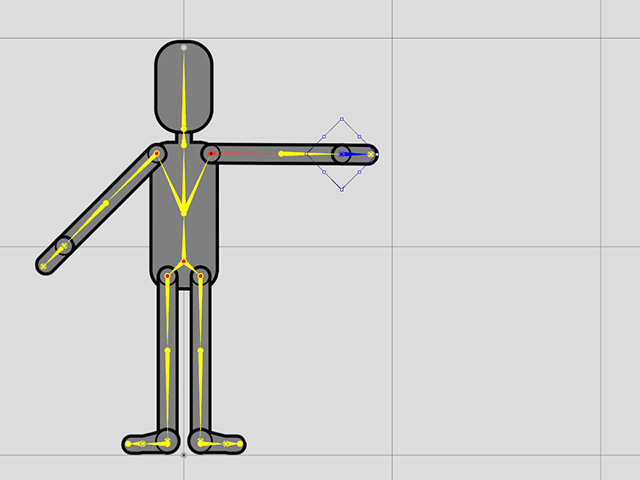
- Move: The entire bone chain, from the root bone to the end bone, will automatically move and rotate to fit the characteristics of a chain.
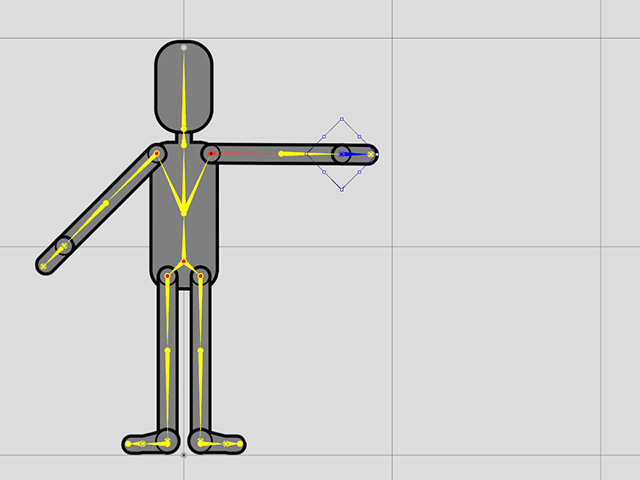
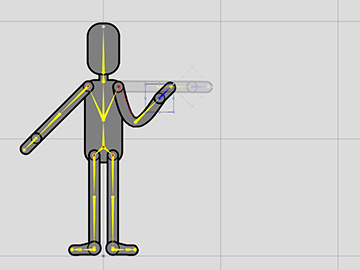
If you hold the E key and move the selected bone, only the bone will be moved away.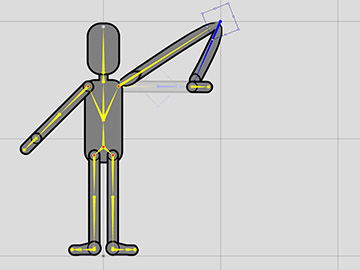
- Rotate: Rotate the selected bone and the child bones will be driven to move and rotate.