Aligning to Motion Bone Pose
After you create a new G3 character with standard bone structure in the Composer mode, the angle for each bone can be very different from the recommended A pose.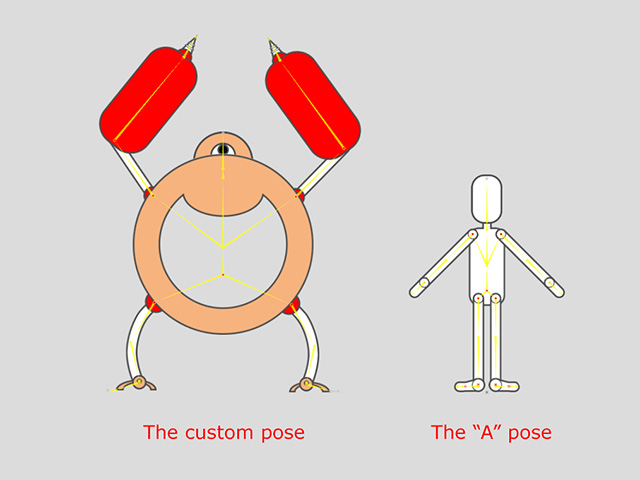
Under this circumstance, when a motion is applied from the library, Cartoon Animator will accumulate the bone angles and causes the result dissimilar from what you expect.
Therefore, you need to offset for rectifying the angles of the bones.
-
Select the problematic character.
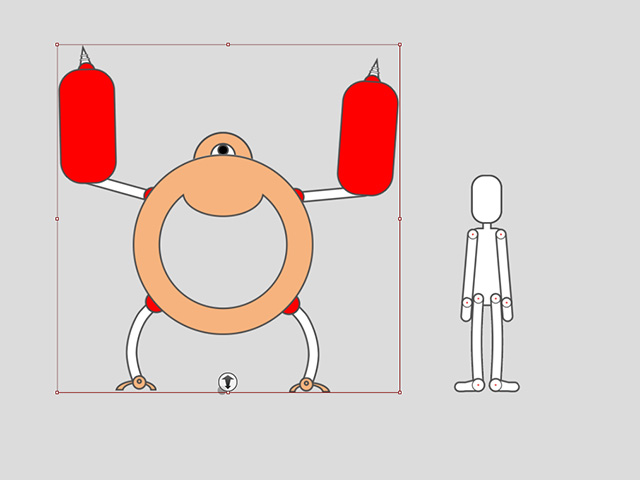
- Open Timeline panel and show the Motion track of the character.

- Right click on the motion clip and choose the Motion Retargeting command on the Context Menu.
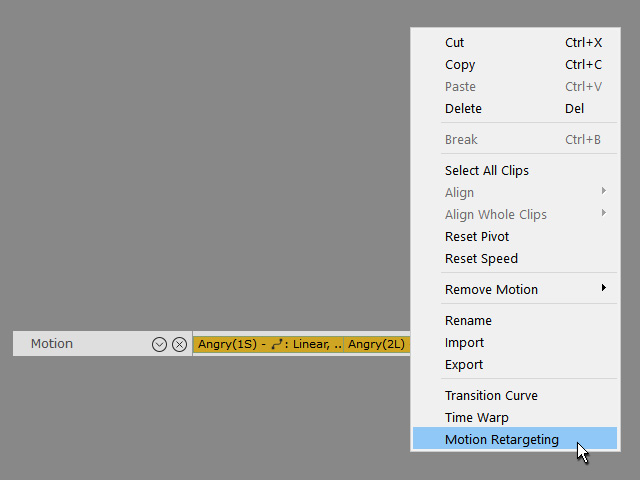
-
Activate the Align to Motion Bone Pose box.
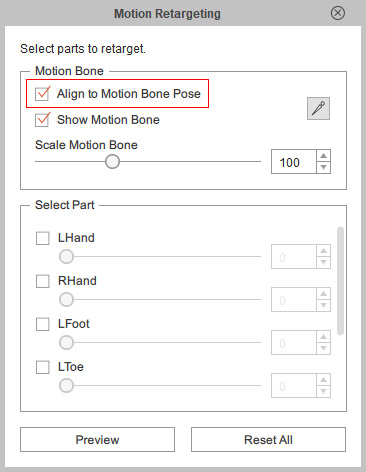
-
The character's bones will be rotated and angle-aligned to the default bones.
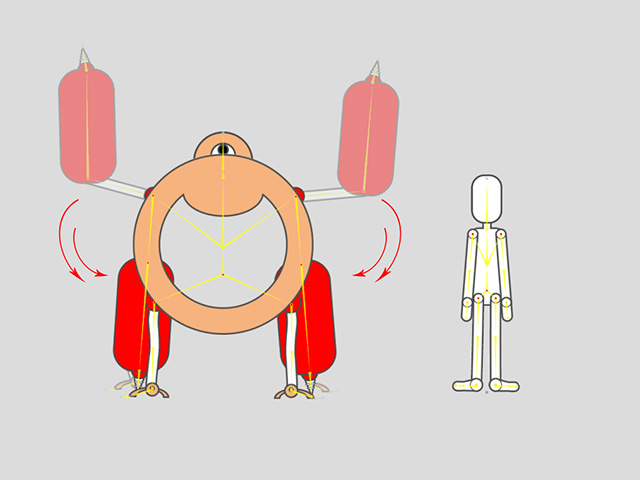
- Repeat the same steps for all motion clips of the character.
-
Playback and the character will perform the same as the standard one.