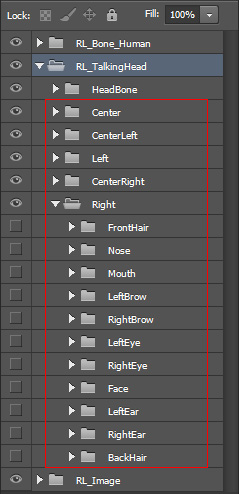Exporting Ratio for Character PSD Launch
When you use the PSD launch feature in the Stage or Composer mode, you will first encounter a dialog asking you to enter the target size for exporting the character with a Talking Head.
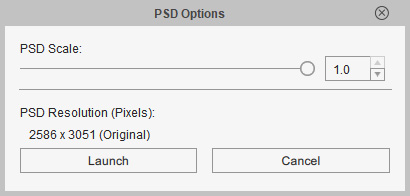
|
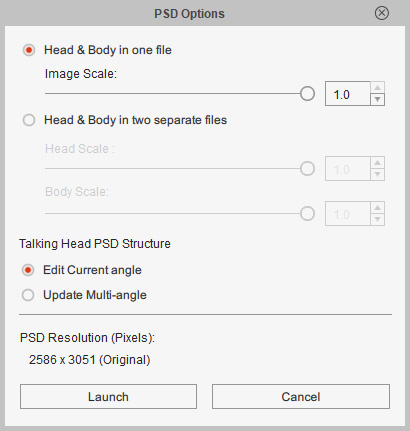
|
|
Dialog shown in the Stage mode. |
Dialog shown in the Composer mode. |
When you execute the PSD Launch feature in the Stage mode, the program will send the images of the selected character's head and body together to the image editor.
For the PSD Launch in Stage mode:
-
You can merely edit the current angle of the Talking Head PSD Structure.
In the launched image editor, you will find the image layers in use for the facial features in current angle.
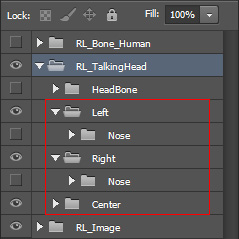
-
The image structure of the character's head and body is the same with the PSD Launch in Composer mode.
However, the layers of their bone structures will be set to invisible.
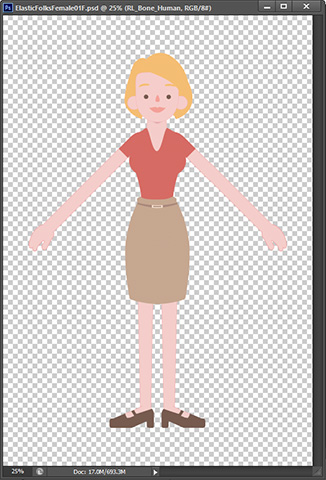
- The default value 1.0 for the PSD Scale slider means it will export 100% size of the current character.
- If you set the values under 1.0, then the PSD file can be decreased. This is useful when you want to downsize the images of the character, however the quality may suffer.
- Please note that the exporting size does not actually change the character's width and height in Cartoon Animator. It only changes the resolution of the images.
When you execute the PSD Launch feature in the Composer mode, you can choose how the program send the images of the selected character's head and body to the image editor.
- If you want to export the head and body in one file, then choose the Head & Body in One File radio button.
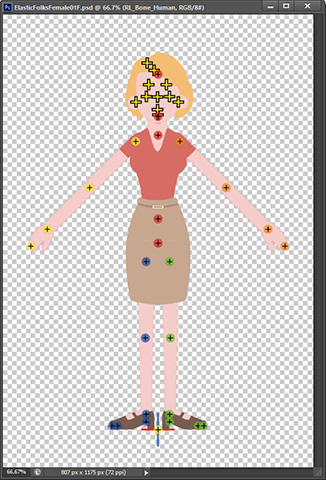
- If you want to export the head and body separately in different PSD files, then choose the Head & Body in Two Separate Files radio button.
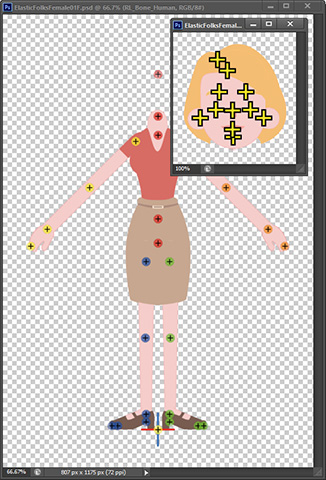
- The 1.0 means it will export 100% size of the current character.
- If you set the values under 1.0, then the PSD file can be decreased. This is useful when you want to downsize the images of the character, however the quality may be lower.
- Please note that the exporting size does not actually change the character's width and height in Cartoon Animator. It only changes the resolution of the images.
-
If you want to edit the current angle of the head, then choose the Edit Current Angle radio button for the Talking Head PSD Structure.
In the launched image editor, you will find the image layers in use for the facial features in current angle.
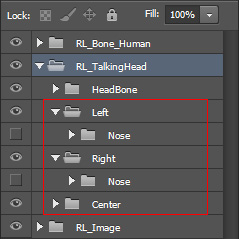
-
If you want to edit the multiple angles of the head, then choose the Update Multi-angle radio button for the Talking Head PSD Structure.
In the launched image editor, you will find the full layers for the facial features in each angle.