Flipping Character to Another Side
When performing a 3D motion,
you can make a character of single angle turn to the opposite side automatically by activating the Flip Body feature.
It will mirror the limb bones to the opposite side of the Hip bone,
so the character can move back and forth.
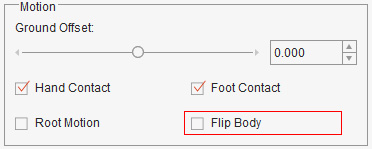
| Camera Projection = -45.
Flip Body = Off (default). | Camera Projection = 45.
Flip Body = On. |
- Apply a G3 character (Dummy, Front Side in this case).
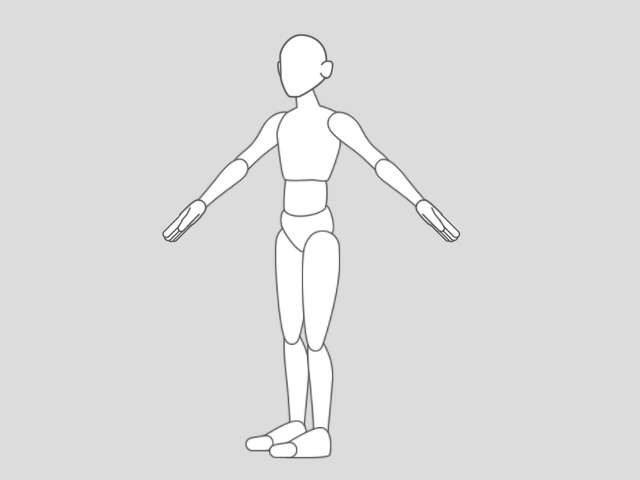
- Drag a 3D motion onto the character (Walk Bump Object, in this case).
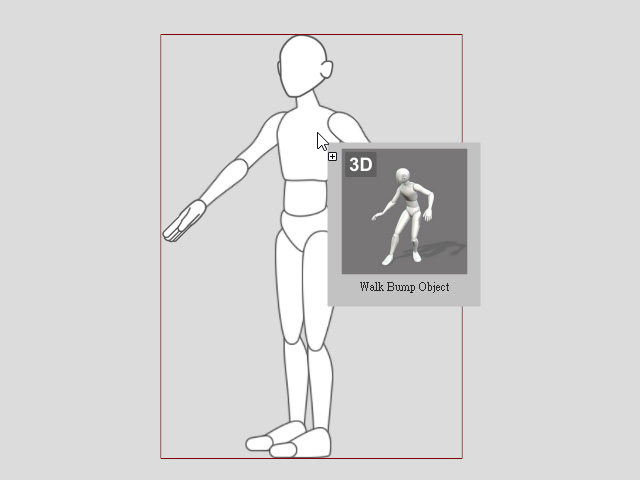
- The Import 3D Motion panel will open.
Quickly set a suitable projection angle for the Front Side character by clicking the preset angle -45 in this case.
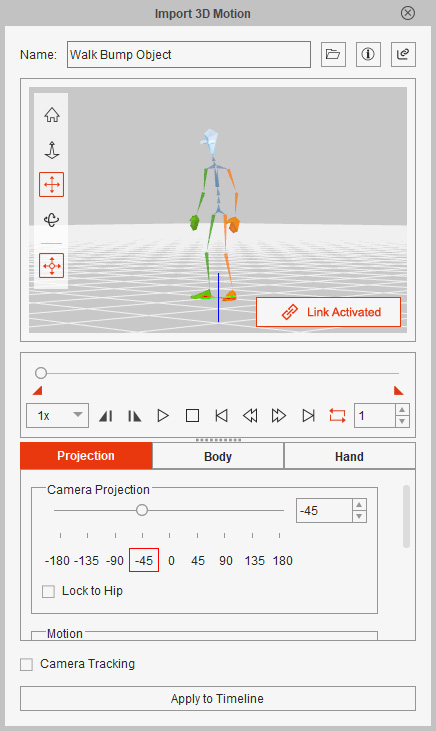
- Click the Play/Pause button in the 3D View to preview the motion.
You will find that the character cannot turn to the opposite side.
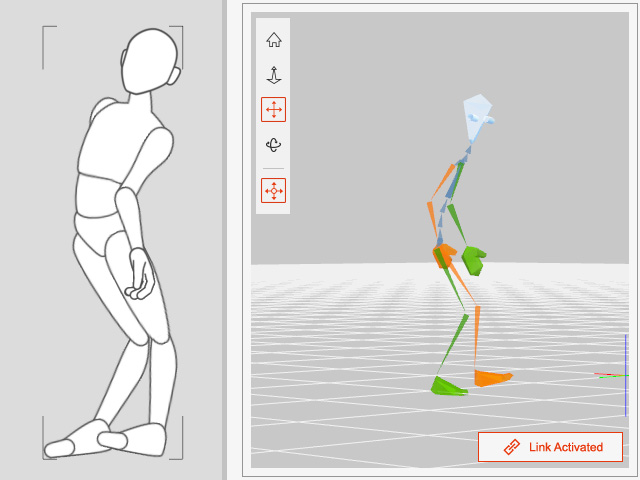
- Activate the Flip Body checkbox under the Projection tab.
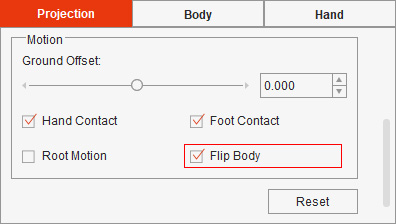
- Now the character can turn to the another side and keep performing.
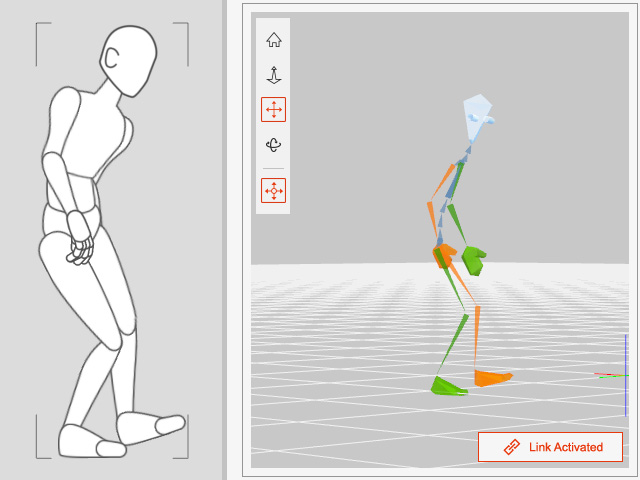
If your character's body part is attached with a prop or accessory, after flipping the character, the prop or accessory will seem to be swapped to the opposite body part. You will need to do additional editing in this situation.
- Create or apply a character, and attach a prop (Pointer in this case) to the character's left hand.

- Back to the Stage and drag a 3D motion onto the character.
In the Import 3D Motion panel,
set a suitable projection angle (-45 in this case) for the character,
and enable the Flip Body checkbox to flip character's body automatically.
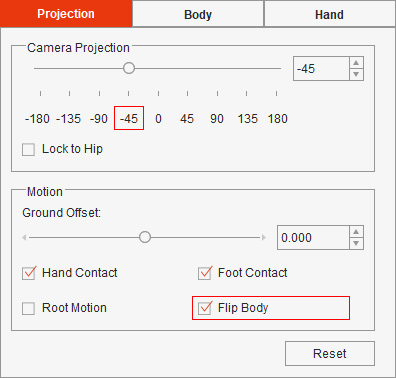
- Click the Play/Pause button in the 3D View to preview the motion.
The prop will snap to the opposite body part whenever the character turns.

- Apply the motion to Timeline first.
Then go to the Composer and attach a same prop to the character's right hand.
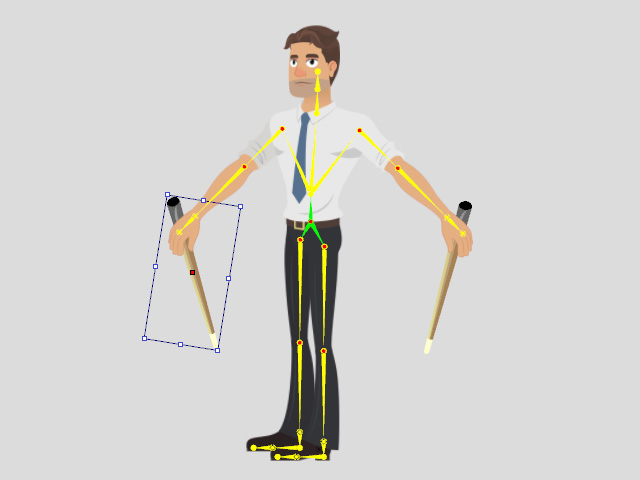
-
Back to the Stage. Hide the prop attached on the right hand in Frame 0 until the character flips its body to another side.
And hide the prop again whenever the character flips.
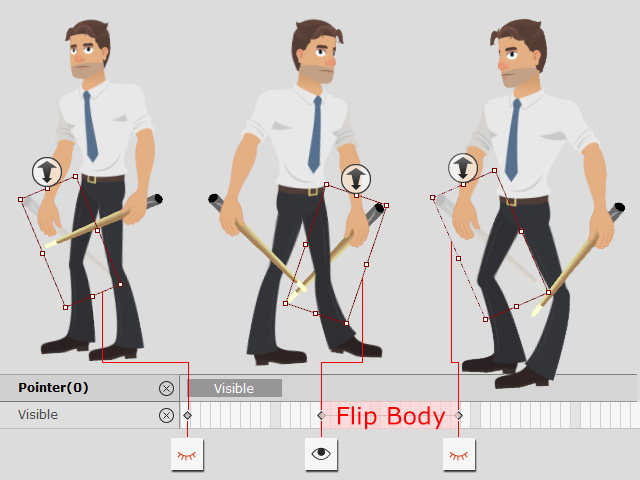
-
Next hide the prop attached on the left hand whenever it shows on the opposite bone.
And show the prop again whenever the character flips back.
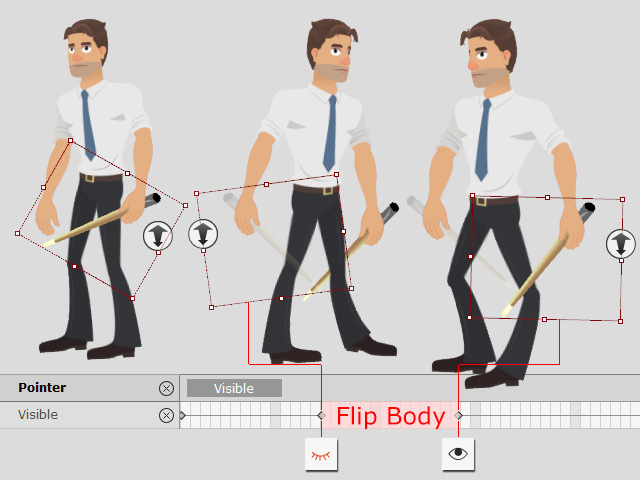
-
Play back to observe the animation result.