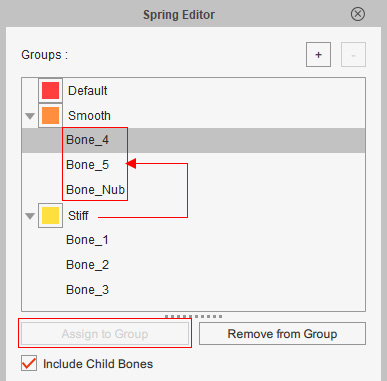Moving Bones between Spring Groups
Spring groups can be given different spring values. The bones in these groups will be influenced by the values to have relative bounce behaviors. In addition, you are allowed to moving bones between these groups to change the spring effects.
In this section, two spring groups are built up and bones are included into one of these groups.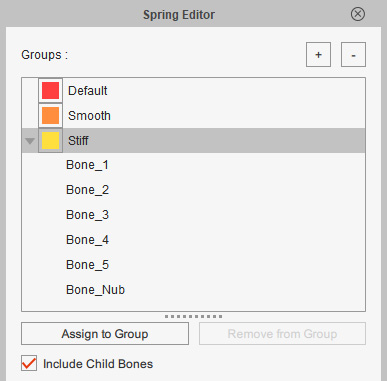
Moving Bones via Scene Manager
- In the Scene Manager, select the bone you want to move ("Bone_4",
for example).
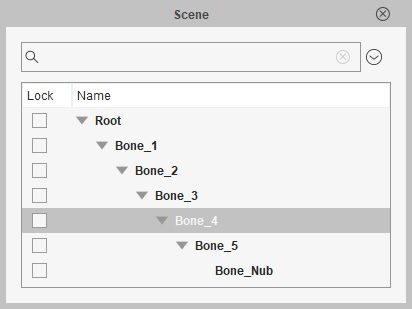
- If you want to move the child bone as well, then tick the Include Child Bones checkbox in the Spring Editor, and vice versa.

- Select another spring group in the list.
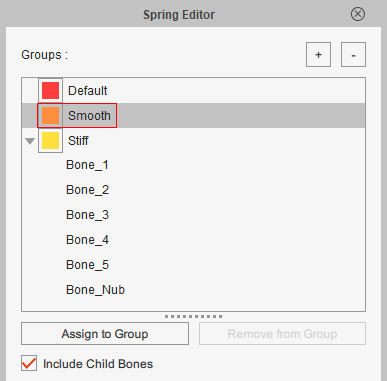
- Click the Assign to Group button. The picked bone(s) will be moved out of the original group into the new one.
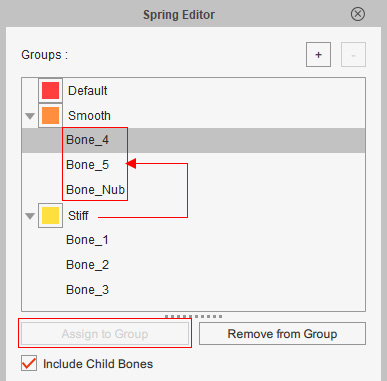
Moving Bones via Group List
- In the Spring Editor, select the bone you want to move ("Bone_4",
for example).
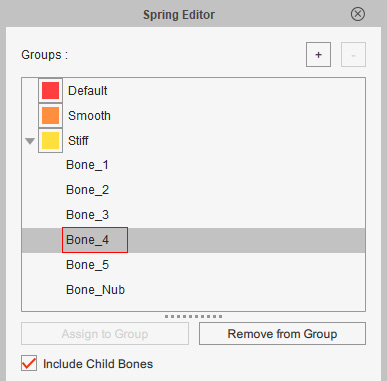
- If you want to move the child bone as well, then tick the
Include Child Bones checkbox in the Spring Editor, and vice versa.

- Hold the Ctrl key and select another spring group in the list.
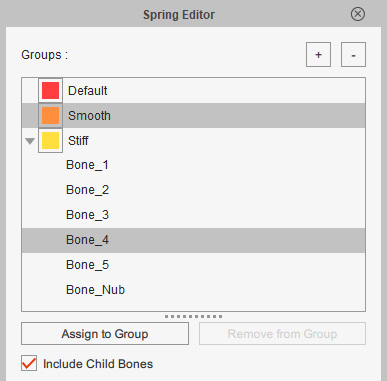
- Click the Assign to Group button. The picked bone(s) will be moved out of the original group into the new one.