Render Section
These settings decide the resolution for the viewport. If you encounter a blurriness, especially with bitmap-based items, then try to increase the value of this setting to render the working area in higher resolution.
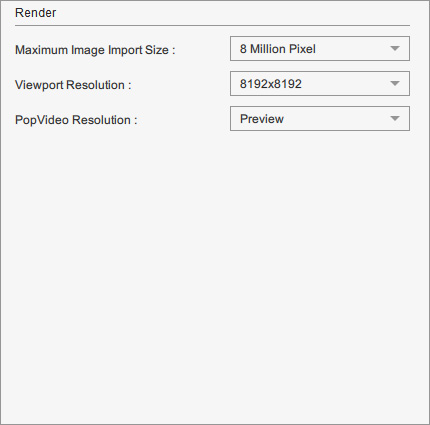
You can determine the maximum image size imported into the Cartoon Animator.
If your image size exceeds the maximum allowable size, Cartoon Animator will resize the image for optimal animation performance.
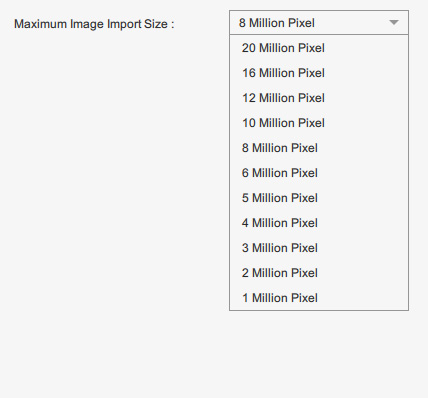
You can define the maximum allowable texture size applied to the objects.
If your image resolution exceeds the maximum allowable size (e.g. 512 x 512), the image resolution will be scaled down to the setting (e.g. 512 x 512), which can result in a blurry image.
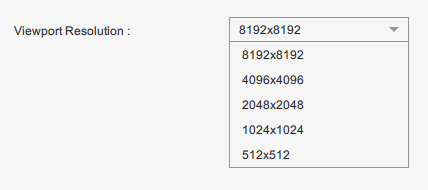
If you have high-resolution images, you can set the Max Real-time Map Size higher to maintain the original image quality. Be aware that images tend to consume VRAM, so make sure you have enough available.
 |  |
Source Image = 6000 x 3000 |
Source Image = 6000 x 3000 |
This setting decides the PopVideo preview resolution applied to the objects.
If you choose to export the PopVideo with Preview Size Video in
PopVideo 3, then you can set the preview resolution as
Original or
Preview.
Preview with the Original resolution option will consume more resources.
