SVG Importing Methods
There are several main methods to import SVG files into Cartoon Animator: Drag-n-drop, Main Menu command and Toolbar button.
- Simply drag and drop the desired PSD file onto the 2D viewport.
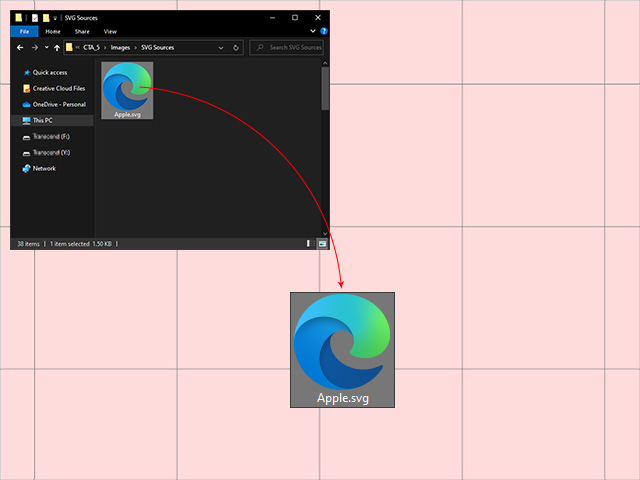
- Choose the target object from the PSD / SVG Create Options panel by clicking either one of the buttons (Prop, Scene or Free-Bone Actor).
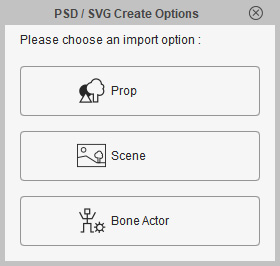
- The SVG file will become the target object.
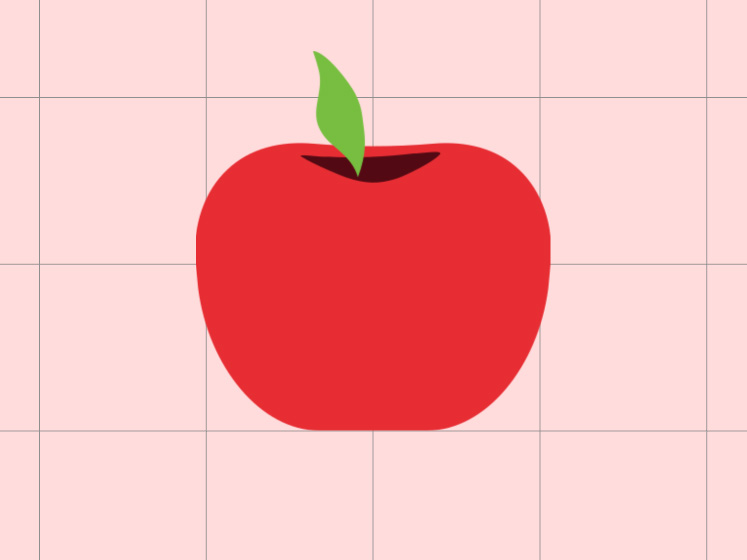
- Execute the Create > Create Character... command.
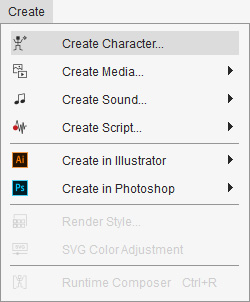
- Click the Open File button in the Create Character panel.
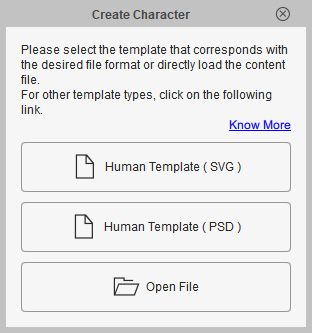
- Pick the prepared SVG file and click the Open button.
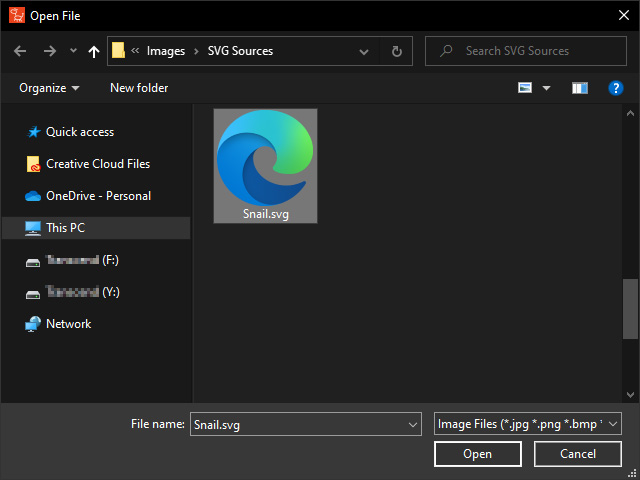
- Cartoon Animator automatically enter the Composer mode for you to build bones for the imported SVG file.
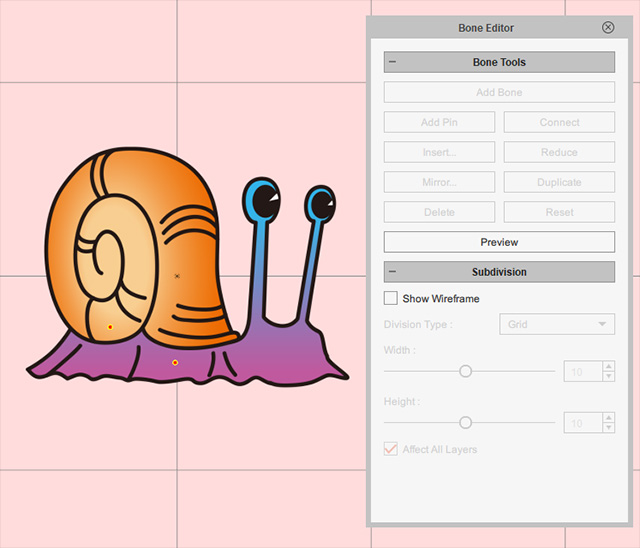
- The SVG file will become a G3 free-bone character with our without the bones.
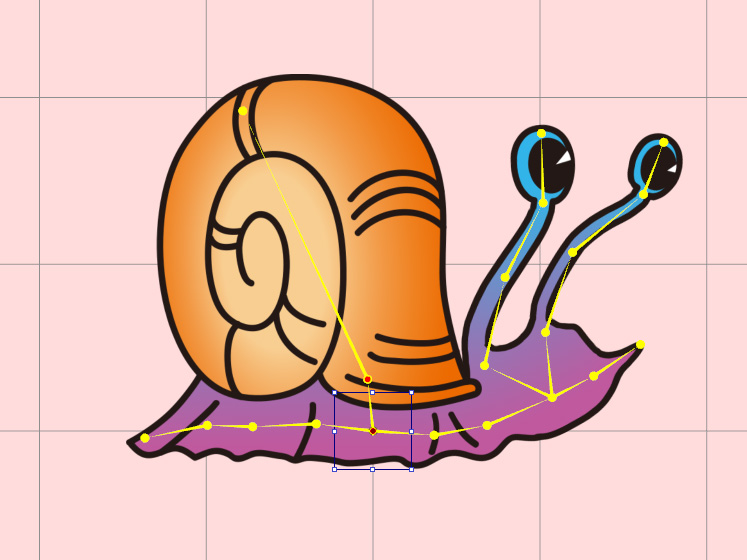
- Execute the Create > Create Media and choose either one of the commands from the sub-menu (Props, in this case).
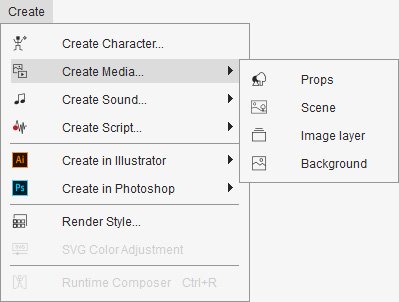
Notice that the image layer and background do not support SVG format. - Pick the prepared SVG file and click the Open button.
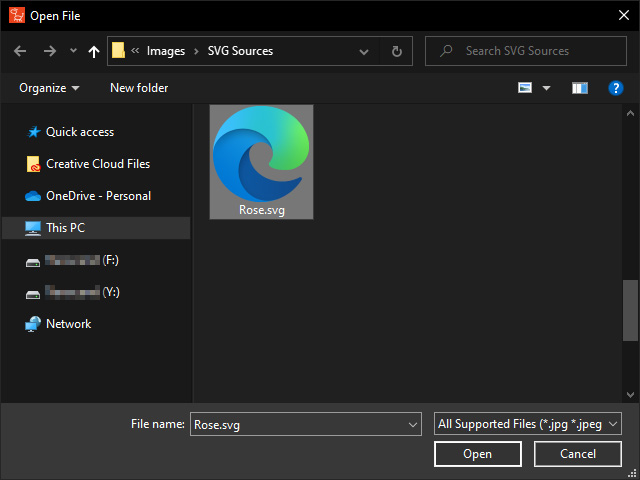
- The SVG file will become the target object.
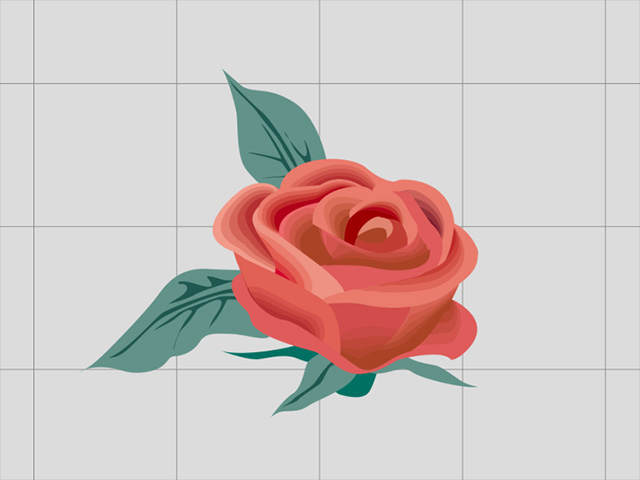
- Click the Create Character button on the left toolbar.

- Click the Open File button.
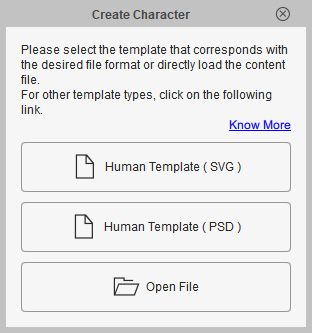
- Pick the prepared SVG file and click the Open button.
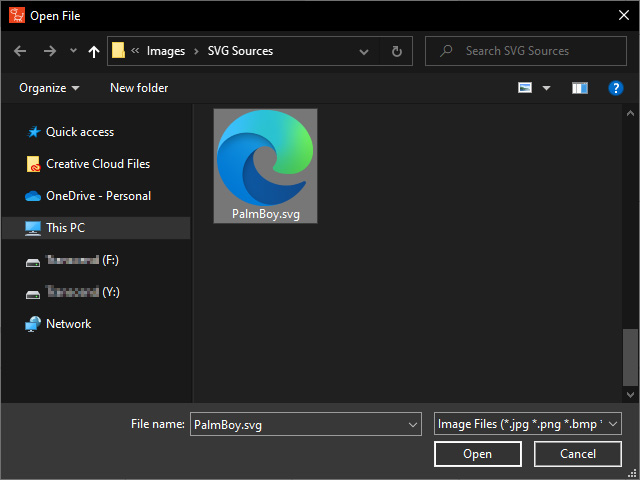
- Cartoon Animator automatically enter the Composer mode for you to build bones for the imported SVG file.
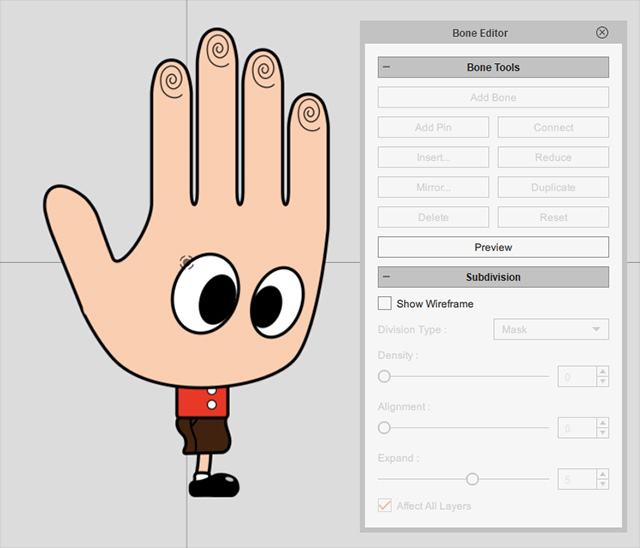
- The SVG file will become a G3 free-bone character.

- Click the Create Media button on the left toolbar.

- Choose the target object from the Create Media panel by clicking either one of the buttons.

Notice that the image layer and background do not support SVG format. - Pick the prepared SVG file and click the Open button.
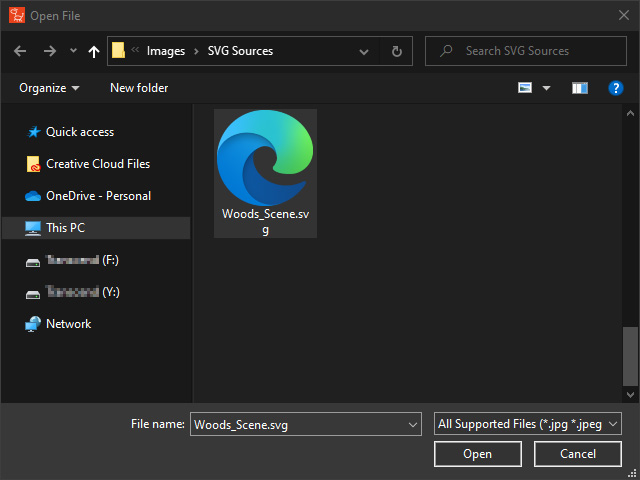
- The SVG file will become the target object.
