Changing Line Width
For vector-based (SWF) characters or props, the line width is adjustable in order to provide different types of emphasis and style options. Furthermore, no matter how much you zoom in/ out the character or scale any body part separately, the line width remains at a consistent width with any scaling to avoid awkward and inconsistent outline values.
By the time a G2 character is created, you may occasionally change the proportion of the body parts after the angles are completely added. However, this can cause inconsistent outline widths around the character.

|
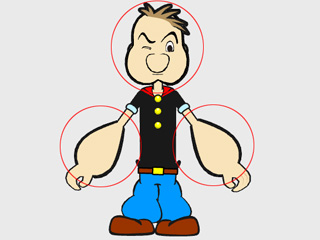
|
|
The original look of the character |
After the body proportions are changed |
- Leave the Composer Mode.
-
Open the Project Settings panel (Ctrl + Shift + P).
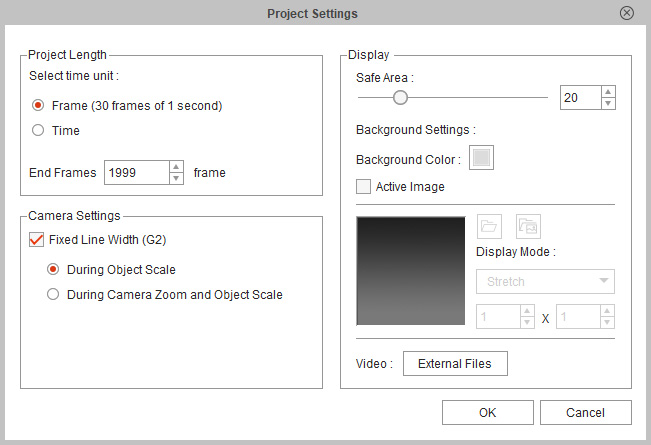
- Activate the Fixed Line Width in the Camera Settings section.
-
Choose the During Object Scale radio button to determine that
the line widths will be fixed and ignore the scaling changes.

-
Open the Render Style panel to set the ideal line width.
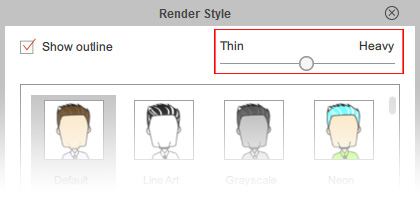

 Note:
Note:Adjusting the line widths can sometimes produce inconsistent results for objects that are not scaled uniformly.
-
Construct a story with vector-based (SWF) objects.

-
Select the major objects.

-
Click the Render Style button on the function tool bar.

-
At the top of the panel, activate the Line box and increase
the line width value by dragging the slider in order to emphasize them.

-
Select the minor objects and decrease their line widths (or even
deactivate the lines) with the same method so that the major objects are
standing out even more.


The outlines of the minor objects are decreased to different levels to increase the spatial sensation
The outlines of the minor objects are turned off
In version 2.0, the line width of a character is automatically adjusted due to different z-values for each body part, which causes inaccurate representations of the character, especially when the perspective is strong or the body parts reach toward the camera, or if the 2D scaling is up and free form deformation features have been applied.

|
|
|
The line widths of the body parts alter along with the z-values of themselves. |
|
In order to keep a consistent line width, you need to follow the steps below:
-
Open the Project Settings panel (Ctrl + Shift + P).
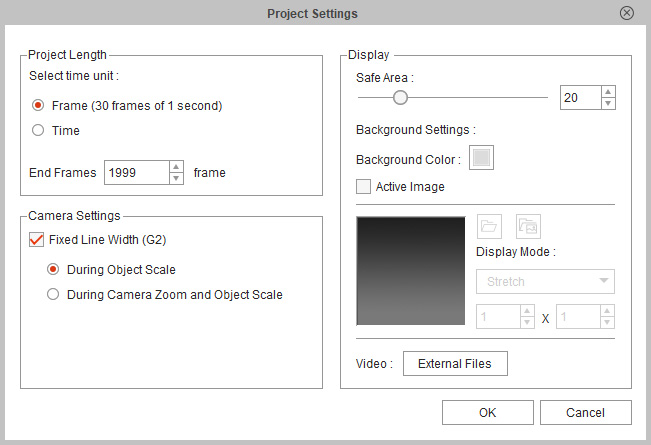
- Activate the Fixed Line Width in the Camera Settings section.
-
Choose the During Camera Zoom and Object Scale radio button to determine that
the line widths will be fixed and ignore the scaling or z-value change.
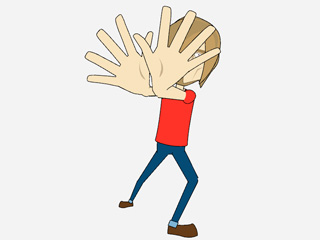
-
Open the Render Style panel to set the ideal line width.
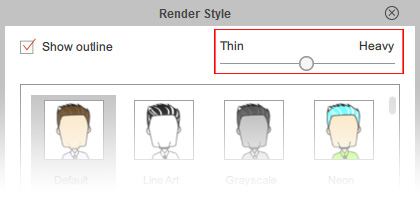

The lines keep the same width even though the z-values change.