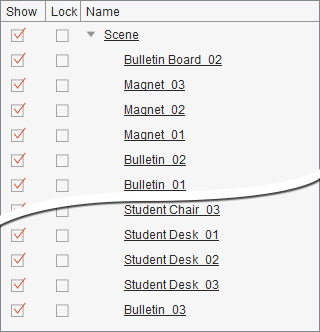Loading a Scene from the Library
Cartoon Animator contains a Scene library, with templates, for quickly changing the environment of your project.
- Select a New project.
-
In Stage Mode,
go to the Scene content folder in the Scene tab of the Content Manager and apply a template.
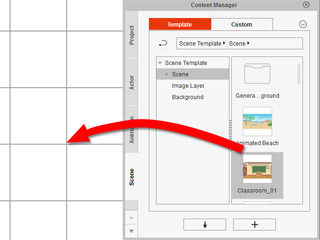
-
A scene containing various props will then be loaded.

-
Open a project that already contains a scene.

-
Take a closer look at the Scene Manager and you will see the Scene items and all their
sub props.
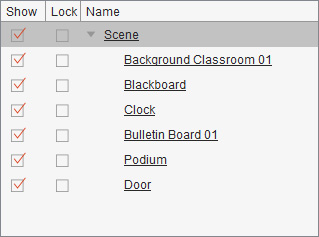
-
In Stage Mode,
go to the Scene content folder in the Scene tab of the Content Manager and apply a template.
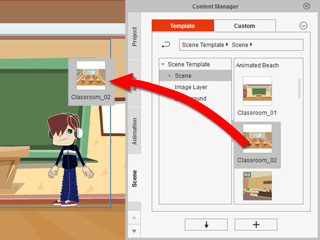
-
The original scene is replaced by the new one.

Observe the Scene Manager to see the differences. The previous props under the Scene are now all replaced.