Facial Expressions from the Library
The easiest way to apply character expressions is by choosing templates from the Content Manager. To do this, simply go to the Animation tab in the Content Manager.
You may apply facial expressions, from several types of motion templates, found in the library list below:
- Face
- Perform
- Action Menu
- Select a character.
-
Double-click on the desired template
(or drag and drop the template onto the character) from the
Face or Perform library.
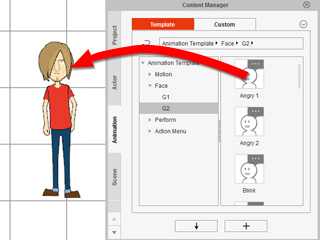
-
The character will then proceed to act out the expression.
 Note:
Note:- Each template in the Perform library contains Motion and Face (voice and expression) data. Applying a template of this kind will have the character perform and speak with the chosen expressions on its face.
- For using the Action Menu templates, please refer to the Utilizing the Action Menu for Expressions section for more information.
If you wish to loop an expression, but do not want to open the timeline, then use the method below:
- Select a character.
- Go to the Face or Perform content folders in the Animation tab of the Content Manager.
- Apply the desired template. The character will then show the expression on its face.
- Wait until the play back auto-stops, then apply the same template again.
-
Repeat Step 3 and 4, in order to loop the expression.
 Note:
Note:- Please refer to the Speed, Loop and Blending section for more information.