Setting the Head Keys
Using the Face Key Editor, you can also set or modify the rotation/tilt keys of the character head.
-
Select the Head Orientation
 button in the pane.
button in the pane.
- If you are using the mouse as your input device, then press and hold the left-mouse button inside the facial feature pane.
- Move the mouse around, and the model will rotate its head to match the mouse movement. A head key will automatically be set.

|
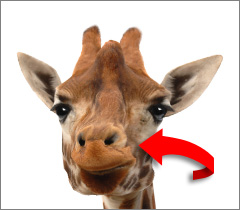
|
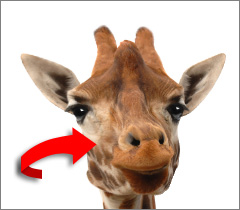
|
|
Initial View |
Mouse Moves Left |
Mouse Moves Right |
-
Select the Head Tilting
 button in the pane.
button in the pane.
- If you are using the mouse as your input device, then press and hold the left-mouse button inside the facial feature pane.
- Move the mouse left and right to tilt the model's head accordingly. A head key will automatically be set.

|
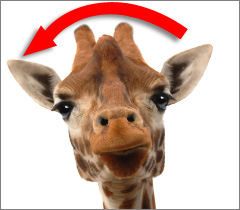
|
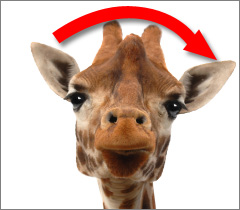
|
|
Initial View |
Mouse moves left |
Mouse moves right |