Knochen bei Requisiten hinzufügen
Neben der Verwendung oder dem Erstellen statischer Requisiten können Sie auch Knochen manuell hinzufügen, um die Requisite zu animieren. Die Knochenstruktur kann ohne jegliche Einschränkung erstellt werden. Fast alles in Ihrem benutzerdefinierten Bild oder Ihren Vektorformen kann mit dieser Funktion animiert werden.
-
Klicken Sie auf den Medien erstellen Button in der Toolbar.

Klicken Sie im Bereich Medien erstellen auf den Button Requisite.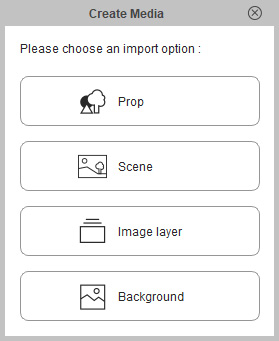
Alternativ können Sie den Vorgang auch über den Befehl Erstellen > Medien erstellen > Requisite starten.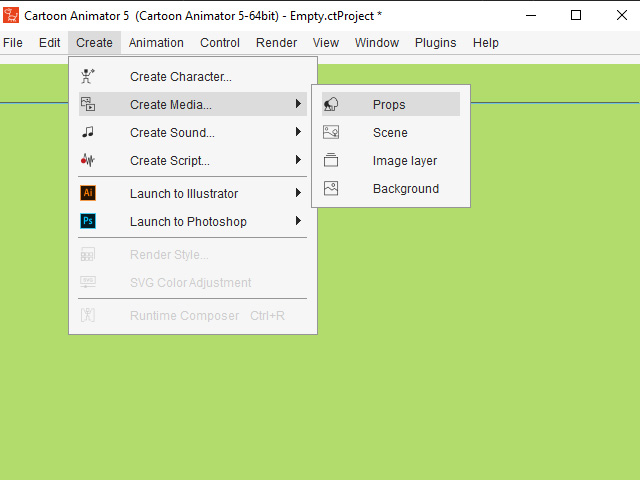
-
Laden Sie eine benutzerdefinierte Bitmap- oder SVG-Datei.
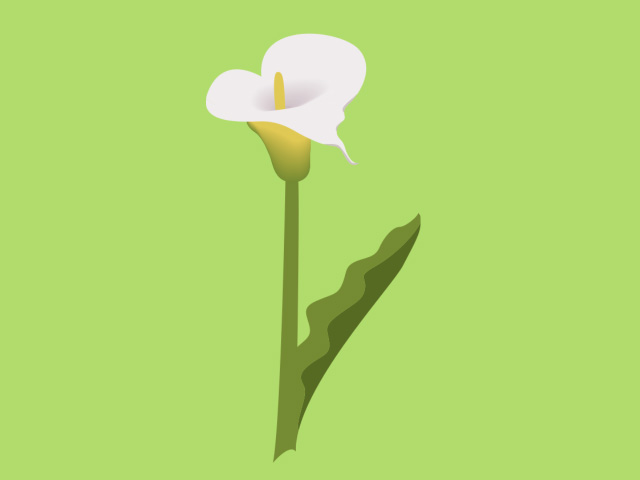
 Hinweis:
Hinweis:Unterstützte Formate für die Knochen-Rigging-Funktion:
- Bild Dateien: *.jpg, *.jpeg, *.bmp, *.gif, *.png, *.tag
- Vektor Dateien: *.svg, *.swf
- PSD Datei: *.psd
- Wählen Sie die Requisite aus und schalten Sie in den Designer-Modus um.
-
Drücken Sie in der Toolbar auf den Knochen Editor Button.

Alternativ können Sie den Editor auch über das Hauptmenü starten.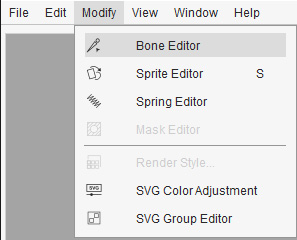
-
Auf dem Bildschirm wird das Bedienfeld des Knochen Editors angezeigt und der Button Knochen hinzufügen ist eingeschaltet.
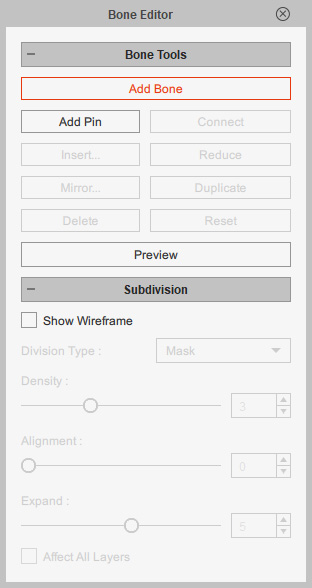
-
Klicken Sie wiederholt auf das Bild oder die Grafik an der Stelle, die von den neu hinzugefügten Knochen kontrolliert werden soll. Klicken Sie mit der rechten Maustaste auf eine andere Stelle, um das Hinzufügen von Knochen zu stoppen.
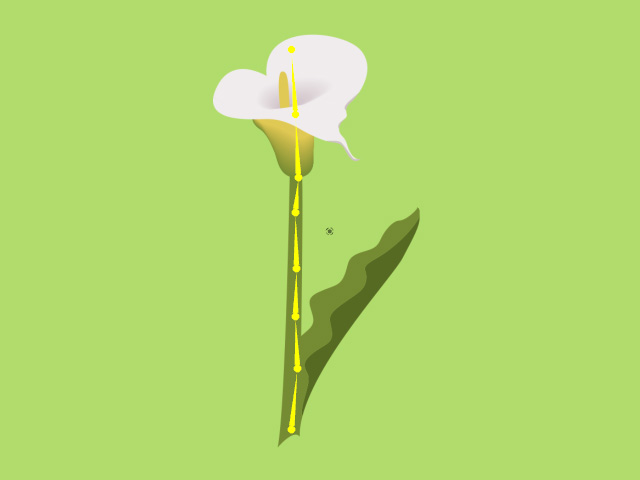
-
Wählen Sie mindestens einen der Knochen aus, drücken Sie den Vorschau
Button in der Toolbar oder klicken Sie auf den Vorschau Button im Knochen Editor Panel.

- Wählen Sie einen der Knochen aus.
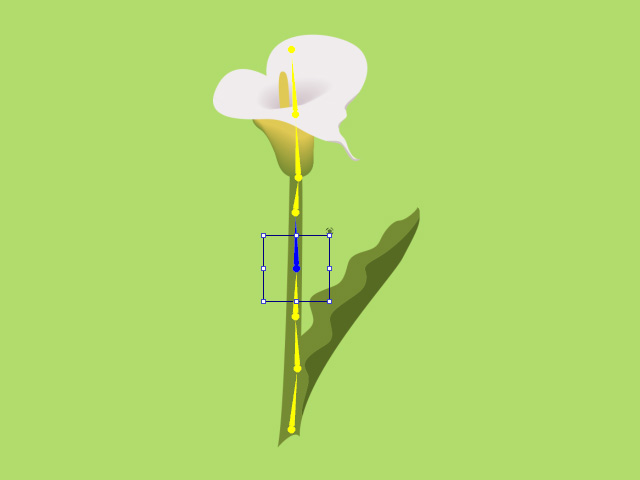
- Drehen oder ziehen Sie, um das Ergebnis der Animation zu sehen.
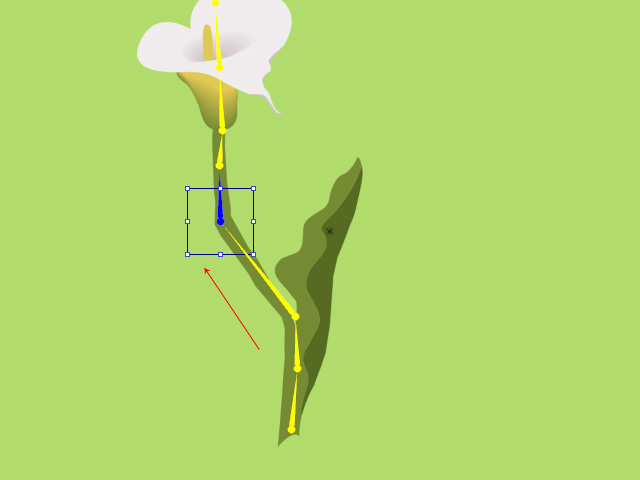
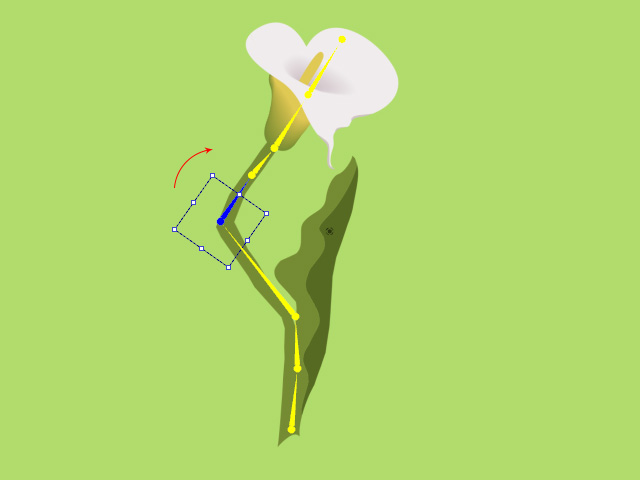
Verschieben Drehen -
Passen Sie die Knochenstruktur mit dem Knochen Editor an.
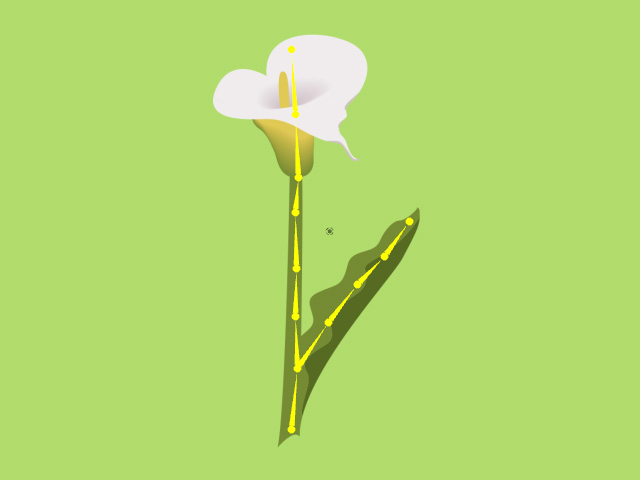
-
Schalten Sie zurück in den Bühnenmodus und die neue Requisite ist bereit, mit Key Frames im Requisiten-Key-Editor animiert zu werden.
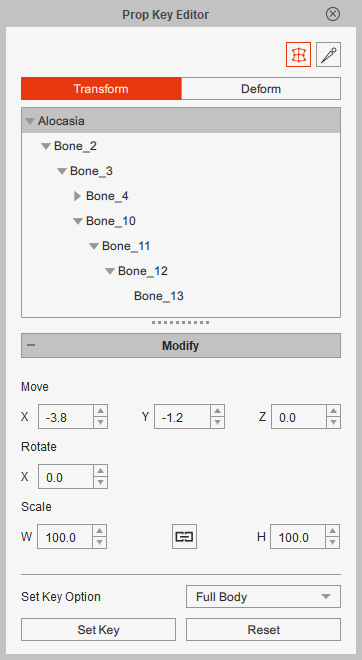
- Spielen Sie das Projekt ab, um das Ergebnis zu überprüfen.
