General Tool Bar

|
Name |
Description |
|
|
1 |
Undo/Redo |
Click these two buttons to undo (Ctrl+Z) or redo (Ctrl+Y) the last operation. |
|
2 |
Select |
Activate this option to multi-select characters, or objects, in the working area. It will automatically pop up after the selection is done.
|
|
3 |
Duplicate |
Click this button (Ctrl+LMB & drag) to duplicate the selected objects, motions and/or animations. |
|
4 |
Apply Selected Render Style |
Quickly transfers the predefined Render Style presets to other objects (characters or props) in the scene. |
|
5 |
Flip |
Sets a Flip key for the selected
object(s). |
|
6 |
Link/Unlink |
Sets a Link/Unlink key for the object(s). |
|
7 |
Visible/Invisible |
Sets a Visible/Invisible key for the
selected object(s). |
|
8 |
Opacity |
Adjust the value to set an Opacity key for the
selected object(s). |
|
9 |
Isolate Selection |
Displays only the selected objects in
the viewport and hides everything else.
|
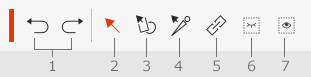
|
Name |
Description |
|
|
1 |
Undo/Redo |
Click these two buttons to undo (Ctrl+Z) or redo (Ctrl+Y) the last operation. |
|
2 |
Click this button to select a body part, including the bone and the sprite attached to the bone. Then, you are able to transform the selected part. |
|
|
3 |
Click this button to select a target sprite and transform it. You might frequently use this tool and transform a sprite after loading a new sprite image. |
|
|
4 |
Click this button to only select and transform the bone. |
|
|
5 |
Click this button to attach accessories to the selected actor sprite. |
|
|
6 |
Hide Unselected |
Hides the unselected objects for the viewport. |
|
7 |
Show All Sprites |
Show all sprites. |
* For G2 or G1 Characters, refer to the Cartoon Animator 4 Online Manual.


