Grouping Colors by Sprites
When an object, including character and prop, is composed of multiple sprites and different elements in the sprites, then grouping by sprites is the best solution for grouping the SVG shapes.
First Time Grouping
If the shapes of the object are not grouped, then follow the steps below:
- Create an object (in this case, a character).
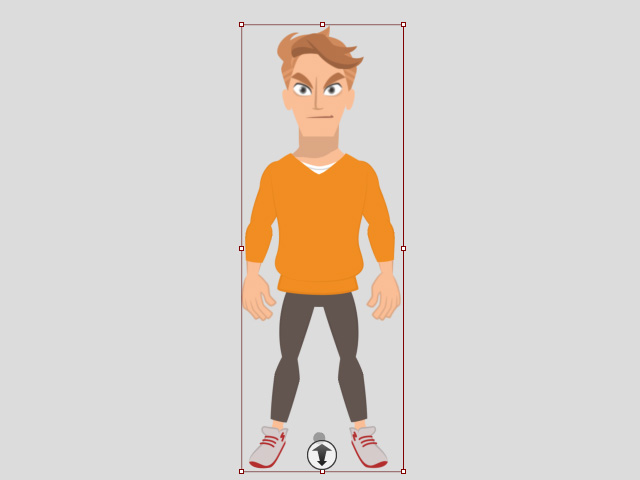
- Switch to the Composer mode and in the Layer Manager, you can see all sprites of which the character is composed.
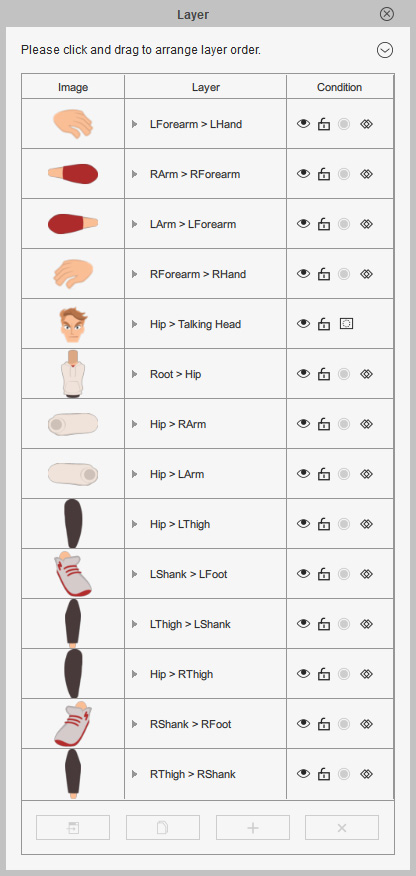
Some of the sprites maybe contain more than one element.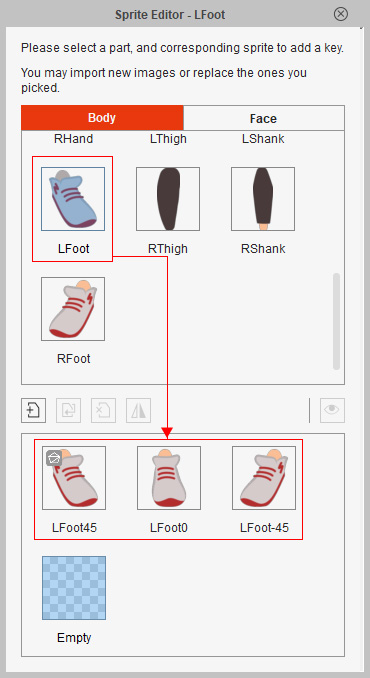
- click the SVG Group Editor button on the toolbar.

- Choose the Group by Sprites radio button in the Auto Color Group panel. This step groups the shapes that are of the same color one sprite after another.
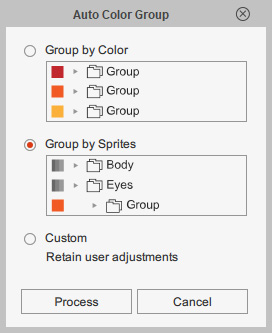
- Click the Process button to auto-distribute the same color shapes into individual groups by sprites. The SVG Group Editor will display on the screen.
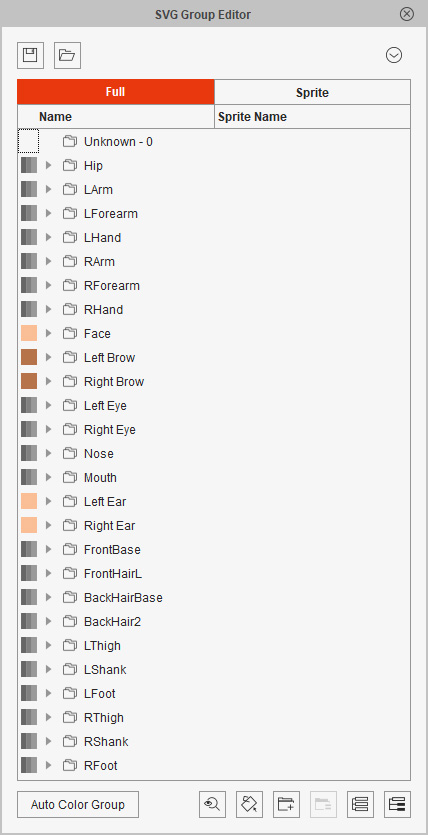
Each sprite contains groups in which shapes of same colors are included.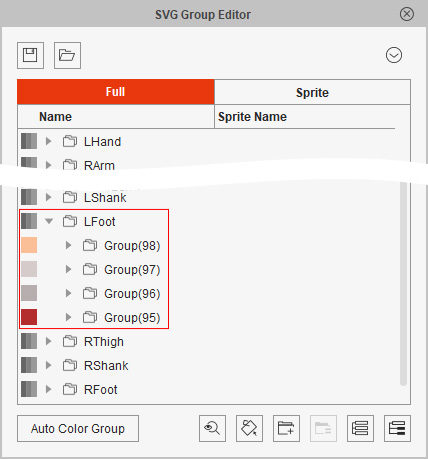
- Notice that the viewport will only show the last sprite (and its elements) you have picked on the Layer Manager.
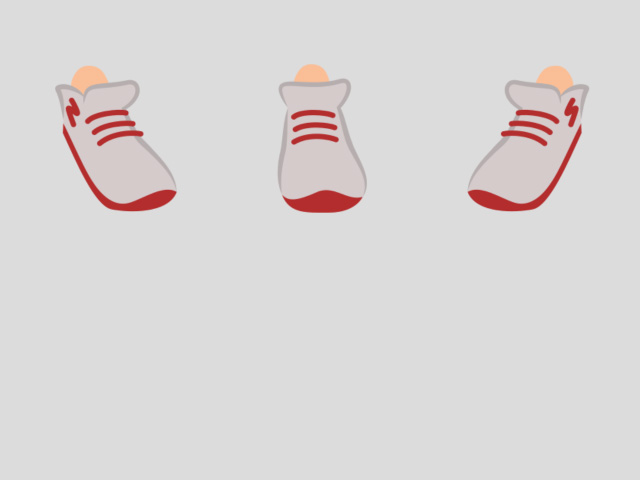
If you want to show any other sprite's elements, then pick it from the Layer Manager to show the elements on the viewport.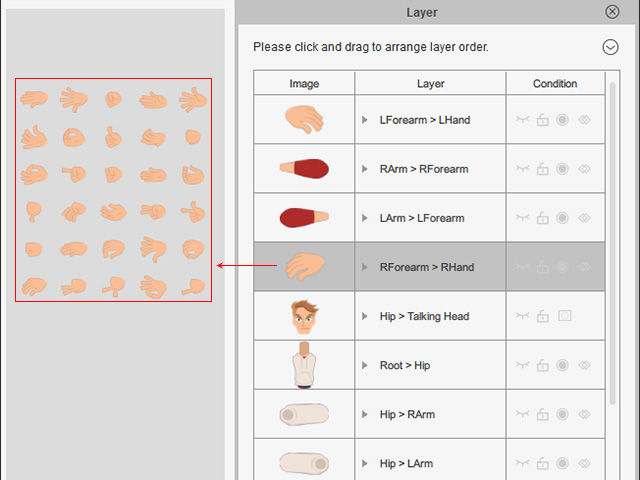
- Select sprite, group or shape, the selected part will blink.
- Sprite: All elements blinks.
- Group: Only the shapes in the group blink.
- Shape: Only the picked shape blinks.
- Sprite: All elements blinks.
- You are allowed to customize the Sprite-Group-Shape structure with the SVG Group Editor.
- Close the SVG Group Editor and you can adjust the groups and their shapes with the SVG Color Adjustment panel.

Grouping after First Time
If the shapes have been grouped by colors, by sprites or by customization and you want to group by sprites again, then follow the steps below:
- Switch to the Composer mode and click the SVG Group Editor button on the toolbar.

- You can apply either one of the following steps:
 In Full Mode
In Full Mode- Switch to the Full mode in the SVG Group Editor.
- Click the Auto Color Group button at the bottom left of the panel.
- Choose the Group by Sprites radio button in the Auto Color Group panel. Click the Process button again.
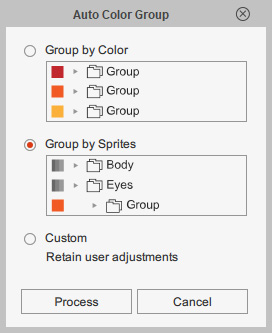
- System prompts a message, which warns that the current groups will be replaced by the new ones. Click the OK button.
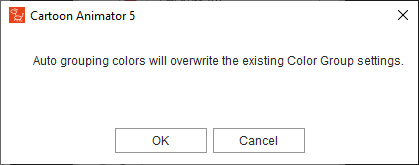
 In Sprite Mode
In Sprite Mode- Switch to the Sprite mode in the SVG Group Editor.
- Click the Auto Color Group button at the bottom left of the panel.
- System prompts a message, which warns that the current groups will be replaced by the new ones. Click the OK button.
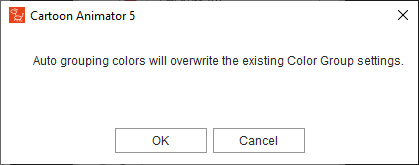
- You will see the grouped colors and sprites in the Full or Sprite mode.
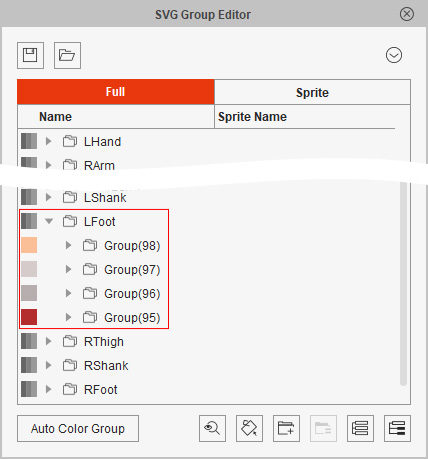
- You are allowed to customize the Sprite-Group-Shape structure with the SVG Group Editor.
- Close the SVG Group Editor and you can adjust the groups and their shapes with the SVG Color Adjustment panel.

You can also manually reorganize the group structure afterward.