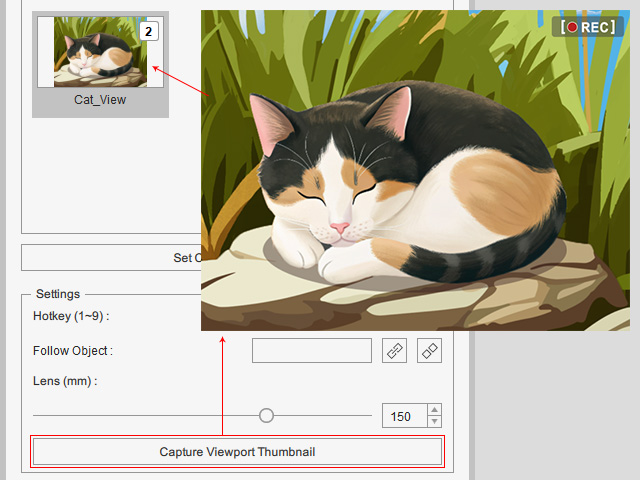Creating Custom Cameras (New in version 5.3)
Multiple cameras can be added in Cartoon Animator to create a camera switch effect.
Follow the steps below to create custom cameras:
- Create or load a project.

- Open the Camera Editor by clicking the Camera Editor
button on the Camera Toolbar.

- It is highly recommended to choose the "Preview" camera (non-keyable) to prevent
the accidental change of perspective.

- Move the camera by navigating around the scene.

- Click the + button at the top-right corner of the panel.
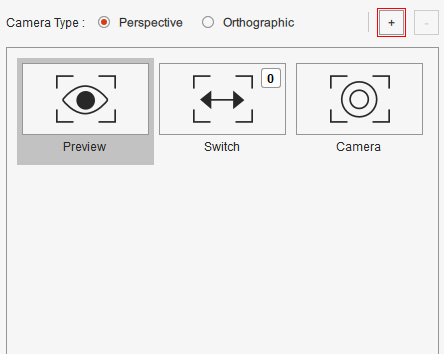
- A new custom camera with the desired view (step 4) will be generated in the list.
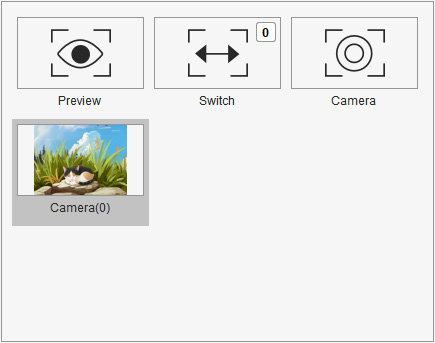
- Double-click on the camera label to rename it.

- You can then manually enter the hotkey number
for the camera under Settings. The number will then display at the top-right corner of
its thumbnail.

The hotkey can be used to quickly cut to the camera view. - To update the camera thumbnail, click on Capture
Viewport Thumbnail.