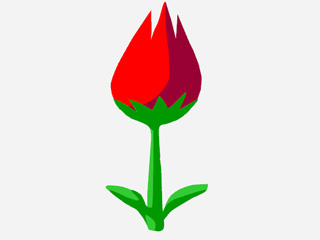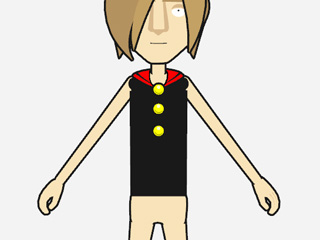Preparing a Custom Sprite
You can load different types of media, videos or images to create a sprite. When a sprite contains a series of image or videos, then you may create Image Replacement Animations in Stage mode with setting keys.
-
In Stage Mode, click the
 Create Media button on the Function Bar.
Create Media button on the Function Bar.
-
Click the Prop button in the Create Media panel.
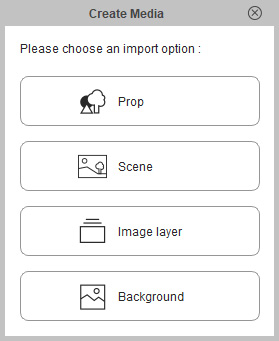
-
Load multiple media files. A sprite with multiple media files will be created afterward.
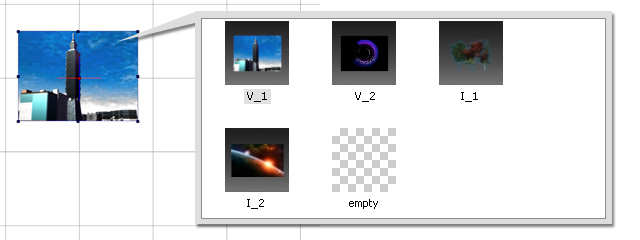
If you want to create a sprite, or append more media onto an existing sprite, then you may use the two methods below:
- Sprite Editor in actor or Composer mode.
- Drag and Drop from media source folders.
The added media in the sprite are named Poses. Any sprite can have multiple poses so that you can use these pose to generate Sprite Animations.
- Character
-
Select an existing character.

-
Click the
 Composer button on the Function Bar.
Composer button on the Function Bar.
-
Select a body part (sprite).

-
click the
 Sprite Editor
button on the Function Bar.
The Sprite Editor panel shows.
Sprite Editor
button on the Function Bar.
The Sprite Editor panel shows.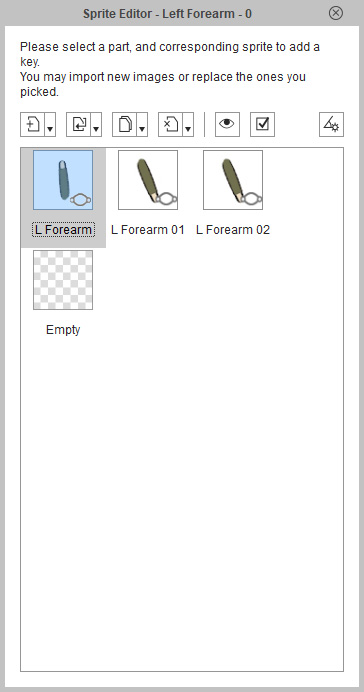
- You may click another body part without closing the Sprite Editor.
-
Click the Add New Sprite
 button.
Load one or more media files.
button.
Load one or more media files.
-
This body part is now a sprite with multiple poses. All the
poses are now listed in the panel.
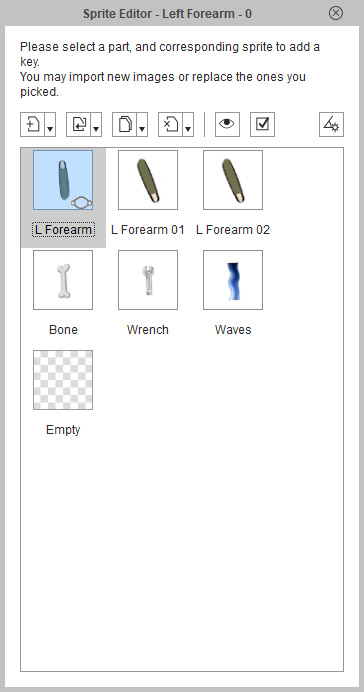



The possible look of the body part
-
Select an existing character.
- Prop
-
Select an existing prop.
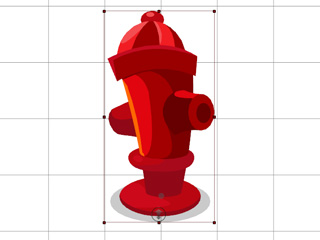
-
Click the
 Composer button on the Function Bar.
Composer button on the Function Bar.
-
Click the
 Sprite Editor button on the Functional Tool Bar.
The Sprite Editor panel shows.
Sprite Editor button on the Functional Tool Bar.
The Sprite Editor panel shows.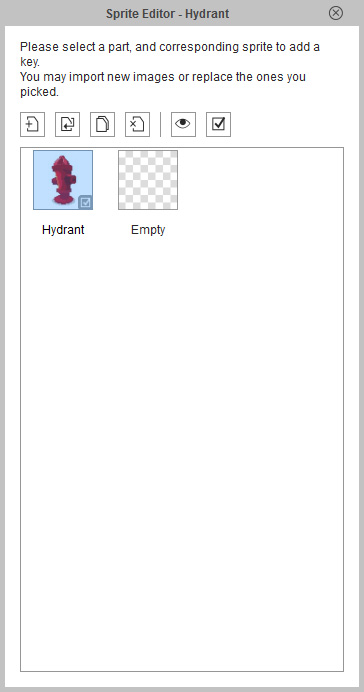
-
Click the Add New Sprite
 button in the
Sprite Editor panel. Load one or more media files.
button in the
Sprite Editor panel. Load one or more media files.
-
This sprite is now appended with multiple media files. All the media files are now listed in the panel.
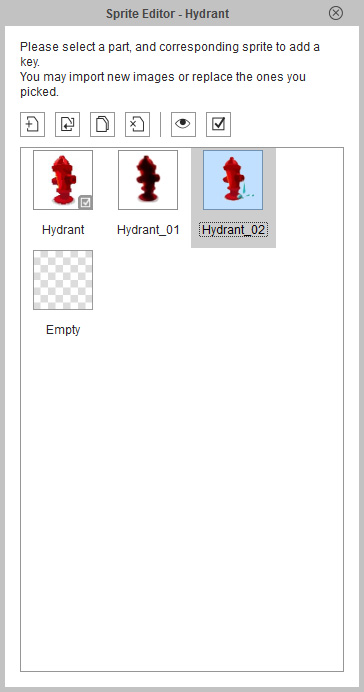



Different possibilities for a prop
 Note:
Note:-
The elements of a sprite can be media files in different formats:
- Image: *.jpg, *.bmp, *.gif, *.png, *.tga.
- Video: *.avi, *.wmv, *.rm, *.rmvb, *.mpg, *.mpeg, *.mpe, *.mp4, *.asf, *.asx, *.wm, *.flv, *.mov, *.swf
- Reallusion Specific Format: *.popVideo
-
You may select a video file and click the Preview
 button to preview the results.
button to preview the results.
-
Select an element thumbnail in the list.
Click the Replace Current Sprite
 button to load a new file that will replace the selected one.
button to load a new file that will replace the selected one.
- Select an element thumbnail in the list and press the Delete key to remove the element from the list.
- No matter which media file is selected from the list in the Composer Mode, the sprite will always shows the first one in the Stage Mode.
-
The elements of a sprite can be media files in different formats:
-
Select an existing prop.
- Creating a Prop with Multiple Media
-
Select multiple media files from the source folder in Stage Mode.
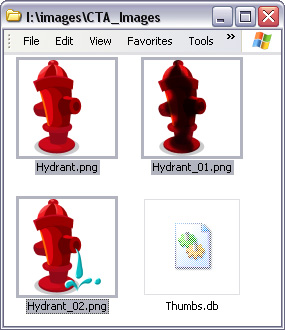
-
Drag and drop into the working area of Cartoon Animator.
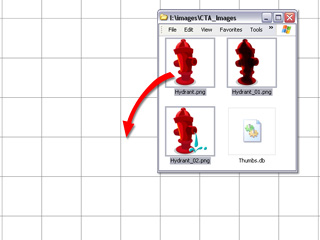
-
A new sprite prop containing several media files is
generated.
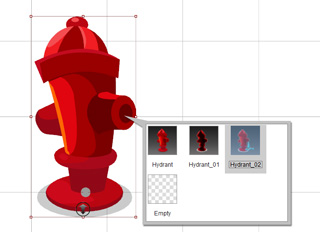
-
Select multiple media files from the source folder in Stage Mode.
- Appending Media to a Sprite
-
Select a character or a prop. Switch to the Composer mode.
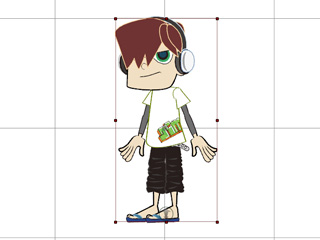
-
Select single or multiple image files in the source folder.
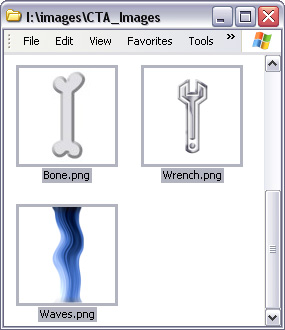
-
Drag and drop onto the target sprite in the working area of Cartoon Animator.
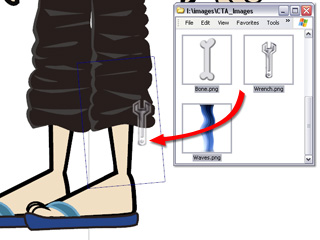
-
Pick the sprite and click the
 Sprite Editor button.
The media will then be converted into the
poses of the sprite.
Sprite Editor button.
The media will then be converted into the
poses of the sprite.
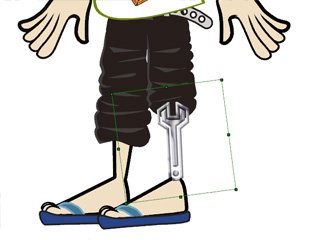
-
Select a character or a prop. Switch to the Composer mode.
When you want to replace poses (of a character's facial features or body parts) or elements (of props) with prepared bitmap-based or vector-based files by using the buttons at the bottom of the Sprite Editor panel, you may need to follow the steps below.
This method replaces only one element in the sprite of a prop; and a single angle pose for a character's facial features or body parts.
-
Select an object (prop or character) and enter the Composer Mode.
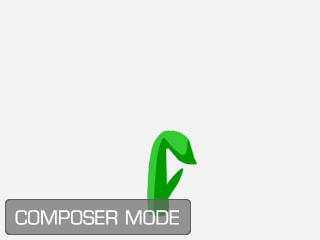
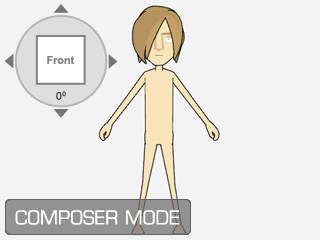
Prop in Composer Mode
Character in Composer Mode
-
Pick a sprite and open the Sprite Editor.
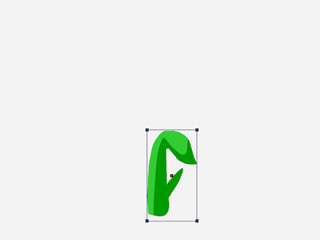
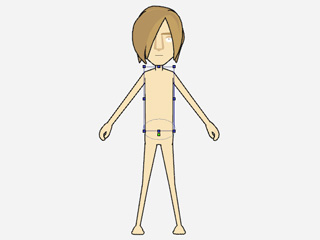
-
Select the element (for prop) or one of the poses (if there are multiple poses for the character).
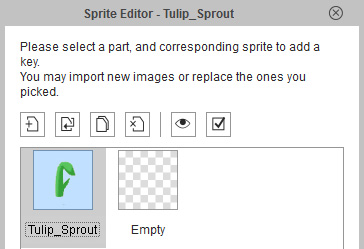
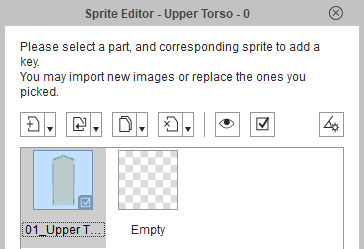
The element of the prop is selected
The pose of a character's body part is selected
-
Click the Replace Current Sprite button (for prop) or the down
arrow >> Replace Current Angle (for character) at the bottom of the panel.

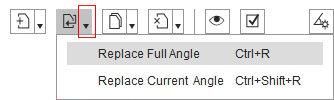
Click the Replace Current Angle button (for props)
Click the down arrow besides the Replace Current Angle (for characters) and select the Replace Current Angle command
-
Load a prepared file to replace the current one.