Puppeteering - Base Motion
You may have the character act some preset full-body motions from the library. This saves a lot of time when you need the character to do common motions found in daily life.
-
Select Base Motion from the Body Animation
Profile drop-down list.
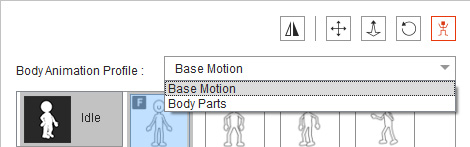
-
Select the Idle, Mood,
Move and Talk icon.
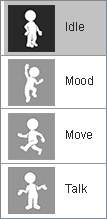
-
Pick any one motion template from the category list.
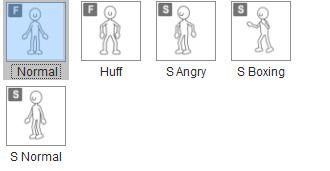
-
Press the Space Bar to start previewing. (Or click the Preview
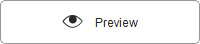 button and press the Space bar)
button and press the Space bar)
- The character will then perform the built-in motion of the template when you move your mouse in a circle.
-
A clockwise circle motion will cause the character to move forwards.
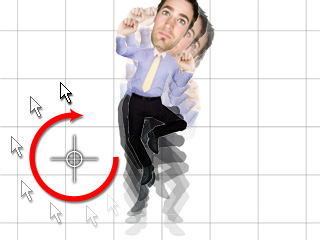
-
A counterclockwise circle motion will cause the character to move backwards.
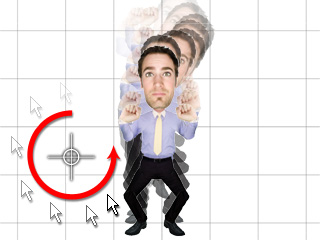
- The faster the mouse moves, the faster the character moves.
- Press the Space bar again to stop previewing.
-
Press Ctrl + Enter to start recording,
or click the
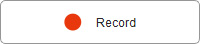 Record button
and press the Space bar to start recording the motion
during puppeteering. The motion can be triggered with the same mouse
manners as you did in the preview mode.
Record button
and press the Space bar to start recording the motion
during puppeteering. The motion can be triggered with the same mouse
manners as you did in the preview mode.
- Press the Space bar or ESC key to stop recording.
-
Once the recording stops, a clip containing all the recorded motions will be stored as a single clip in the Motion Track of the character.
 Note:
Note:-
Click the Play button on the play bar to view the recorded puppeteering results.

- Use the front preset for front characters, and the side preset for side characters. Mix and matching presets may sometimes cause unexpected layer issues.
 The Front preset: Represented with an "F" on the top-left of the icon.
The Front preset: Represented with an "F" on the top-left of the icon.
 The Side preset: Represented
with an "S" on the top-left of the icon.
The Side preset: Represented
with an "S" on the top-left of the icon.

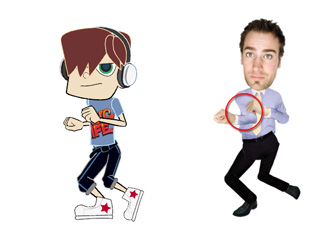
-
Click the Play button on the play bar to view the recorded puppeteering results.