Slider Control and Mouse Control
There are two methods to triggering motions within the Body Puppet Editor Panel, Slider Control and Mouse Control.
If you choose the Slider Control radio button, then you can constantly change the character's motion weights and speed values during Previewing or Recording. The character's motions react instantly to the values.
The main purpose for the Slider Control Mode:
- Previewing Motion
- Fine-tuning motion parameters and finding desired motion patterns.
- Please note that recording during slider puppeteering is allowed.
-
Given a motionless character that moves from left to right, along a path, as below:

- In the Body Puppet Editor panel, select the Walk preset from the Base Motion category.
-
Choose the Slider Control radio button.

- Start to preview (hotkey: Space bar) or record (hotkey: Ctrl + Enter).
-
The character starts to perform the preset motion again and again. You may drag the Exaggeration or Speed sliders
to affect the motion in real-time.
- The Speed value decides the speed of the looping motion.


Looping once for a lower Speed value.
Looping several times for a higher Speed value.
-
Switch to the Preset tab.
Picking a body part on the dummy pane will cause the relevant sliders to appear.


-
Start to preview or record. The character will keep repeating the motion.

Initial walking motion -
Drag the sliders during previewing or recording to change the motion weight of the body parts.



Lean forward
Head raise
Hip Low + Long Stride
 Note:
Note:-
Click the Play button on the play bar to view the puppeteering recording results.

-
Click the Play button on the play bar to view the puppeteering recording results.
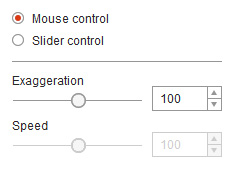
-
The mouse movements trigger the motion of the character. Move the mouse cursor around the axis mark on the screen to perform a body puppet motion.

-
The circular direction triggers the motion forwards or backwards.


Swing clockwise
Swing counterclockwise
-
You do not always need to make a full circle around the mark in order to produce a complete motion.
You can move back and forth in a simple arc movement to puppet the character to a partial preset motion.


If you select the Jump preset from the Base Motion category, then the general result is as below:
- The Exaggeration value must be set before Previewing or Recording.
-
Changing the Exaggeration value may affect the motion weights during puppeteering.

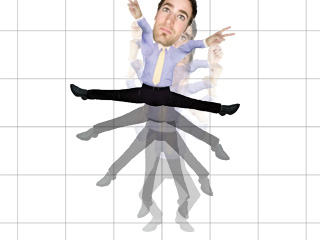
Low exaggeration value
High exaggeration value