Puppeteering - Body Parts
The Solo Body Part Puppeteering method helps you puppeteer specific body parts by mixing and creating a lot more motions than what the Base Motion category provides.
- Select a character.
- Go to a specific time frame where you want to start puppeteering the character's body movements.
-
When the Body Puppet Editor panel displays,
select Body Parts from the Body Animation Profile drop-down list.
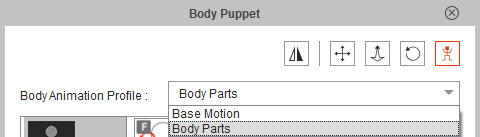
-
Select the Arm, Head, Torso or
Leg icons.
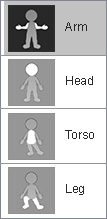
-
Pick a motion template from the body
part category list.

-
Press the Space Bar to start previewing. (Or click the Preview
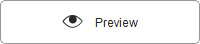 button and press the Space bar)
button and press the Space bar)
- The character will perform the built-in motion template when you move your mouse in a circle.
-
Move your mouse in a clockwise motion for the character to move forward.

-
Move your mouse in a counterclockwise motion for the character to move backwards.

- The speed of the motion is determined by the speed of the mouse motion.
- Press the Space bar again to stop previewing.
-
Press Ctrl + Enter to start recording,
or click the
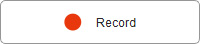 Record button
and press the Space bar to start recording the motion
during puppeteering. The motion can be triggered with the same mouse
motions as the preview mode.
Record button
and press the Space bar to start recording the motion
during puppeteering. The motion can be triggered with the same mouse
motions as the preview mode.
-
Press the Space bar or ESC key to stop recording.
 Note:
Note:-
Click the Play button on the play bar to view the puppeteering recording results.

-
Click the Play button on the play bar to view the puppeteering recording results.
-
Go to the time frame in Step 2. Repeat the steps to puppet and
record by selecting individual body parts and motion presets.
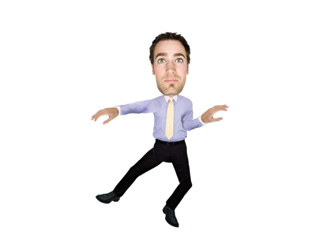
- Once the recording stops, a clip containing all the recorded motions will be stored as a single clip in the Motion Track of the character.