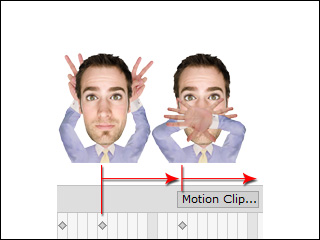Releasing Layer Keys
Cartoon Animator supports setting layer keys for characters and props. The layer order can be adjusted in different time frames to produce animations with layer flexibility.
However, after a certain number of adjustments the layer order may be different from the initial status. You may use the Release feature to retrieve the original layer order.
It is highly recommended to refer to the Clip and Key Priority - Motion section before you read this page.
-
Set a pose to a character in a time frame.

- The hand and forearm in the layer order, as it is in the Composer Mode, are behind the head.
-
Re-arrange the layer order by setting layer keys. Please refer to
the Setting Layer Keys for Characters section for more information.

-
Go to another time frame.
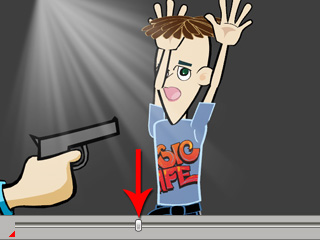
-
Click the
 Release button to retrieve the initial layer order
as in the Composer Mode.
Release button to retrieve the initial layer order
as in the Composer Mode.
Since the Layer track has the highest priority, any other layer keys in a motion clip will be overridden. If you want to have the results of the layer keys compacted in a motion clip, then you need to use the Release feature to temporarily hand over priority.
-
Apply a motion with re-arranged layer keys in it.
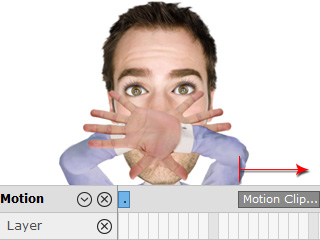
-
Set layer keys before the motion. You will then see that the layer order
in the motion clip is
overridden by the last layer key in the Layer track.
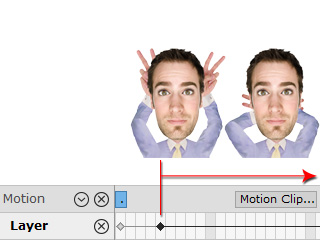
-
Set a Release key at the start frame of the motion by clicking the Release button on the
Layer Tab.

-
The layer order in the motion will be kept.