Inserting Frames
Cartoon Animator provides the Insert Frame feature so that all the keys in a project, or every key of an object, can be moved once instead of dragging keys one by one.
By using the Insert Frame to the project, you may add more
time before the original project. Keys of every object will be affected and shifted
to the later frames. This is useful if you want to add more animations ahead of
the story.
* Please note that this method increases the total length of the project.
-
Open the project with animations of different objects. Start from the
first frame (two cars moving for example).
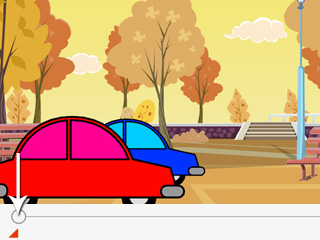
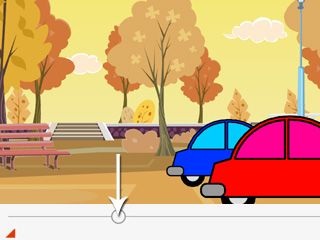
Animations start from the first frame.
Animations stop at one middle frame.
- Open the Timeline (F3).
-
Click the Track List button and select Project to show the project track.
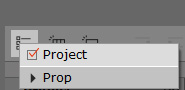
- Press down the Project button. Click the first frame on the track.
-
Click the
 Insert Frame button on the tool bar. Enter a frame number
before the start frame.
Insert Frame button on the tool bar. Enter a frame number
before the start frame.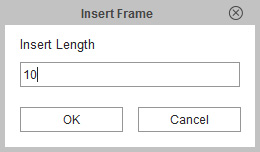
* The Insert Frame button is available in operation of the Project track only. - Click the OK button and the specified number of frames will be added before the start frame. The animations will be postponed (The cars start to move later) and the total length of the project will be increased.
-
Play the project to view the results.
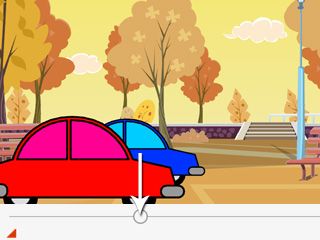
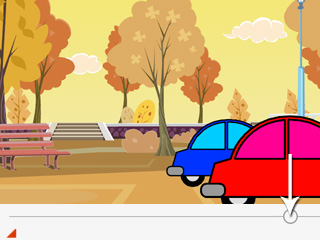
The animations will be delayed.
The animations will stop even later.
After having produced key frame animations (key by key), sometimes you need to increase the duration (transition) between two keys for individual objects. Instead of dragging the keys one by one on the timeline, Cartoon Animator provides the Insert Frame feature to quickly achieve this goal.
* Please note that the Insert Frame for individual objects only affects the position of the keys. All clip-type data, and the length of the project, will NOT be affected.
-
Given a project with two characters performing the same motion by body
motion keys.
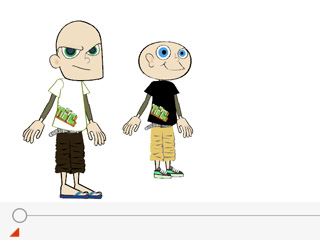
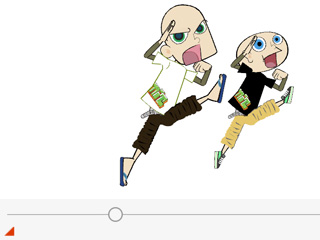
Same start poses
Motions end at the same time frame
-
Open the Timeline (F3). Show the Body_Transform tracks of the two characters.
Since their motions are identical, the keys positions will be at the same time frame.
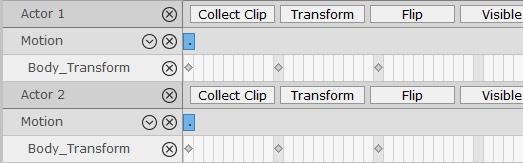
-
Click the Collect Clip button of one character to show the
corresponding track.
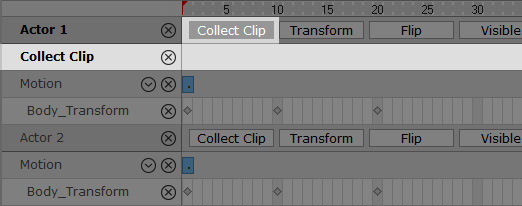
-
Click on the cell where you need to insert frames.

-
Click the
 Insert Frame button on the tool bar. Enter a frame number.
Insert Frame button on the tool bar. Enter a frame number.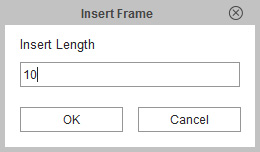
* The Insert Frame button is available in operation of the Collect Clip track only. -
Click the OK button and the desired number of empty frames will be added.

-
The time of the two keys will be extended, as well as the transition motion
in-between.
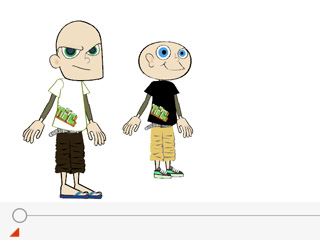
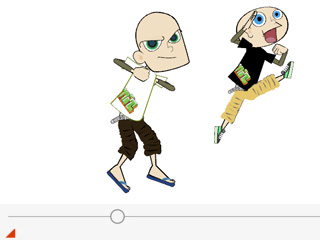
Same Start Pose
The transition duration extends