Loading Weight Map
To apply a Weight Map image to a target soft-cloth, follow the steps below:
-
Prepare a cloth.

 Note:
Note:This cloth can have single or multiple materials.
- Make sure the cloth is selected.
-
In the Modify panel, switch to the Physics tab.
Activate the Activate Physics checkbox.
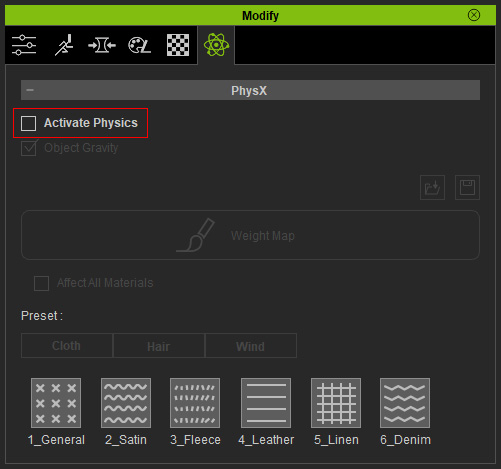
If there are multiple materials for this cloth, then you will see this dialog box. Click the OK button.
-
The Edit Weight Map panel will show.
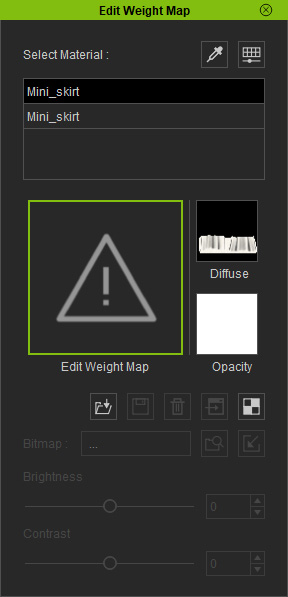
-
Select the material from the list to pick the mesh to apply the Weight Map.
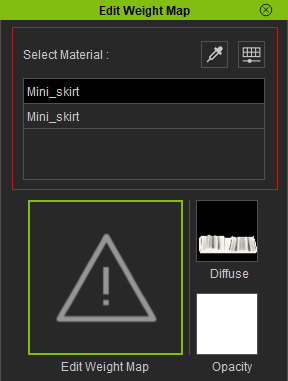
-
 Note:
Note:
-
You can also use the eyedropper tool
 and the click on the dress to pick the target material for further
editing.
and the click on the dress to pick the target material for further
editing. - Click the Physics Material List Setting
to show and hide the materials in the list.
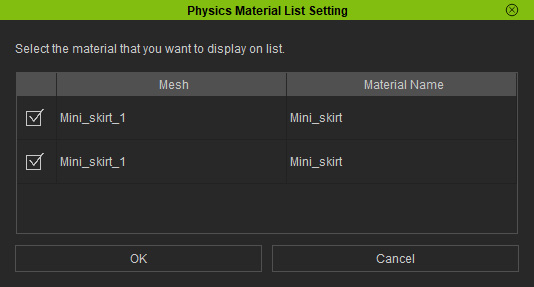
- If you do not select a material in this panel, then the settings in the Modify >> Physics tab will not be enabled.
- The Diffuse thumbnail will display the diffuse texture map for your material.
-
You can also use the eyedropper tool
-
Double click on the Edit Weight Map channel and load a Grayscale image to determine
the weight of the mesh that will be influenced by the settings described in the previous section.
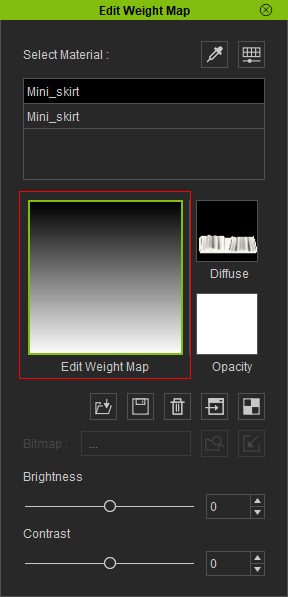
Alternatively, you can drag and drop an image onto this thumbnail.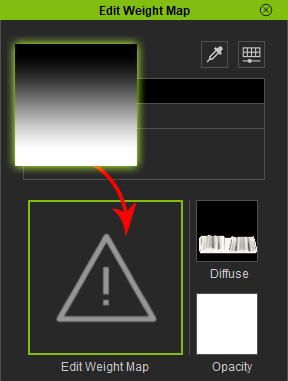
-
The mesh of this material will thus be given soft cloth settings according to the influences of the grayscale image.

-
Optionally repeat the same steps to any other material with a Weight Map.
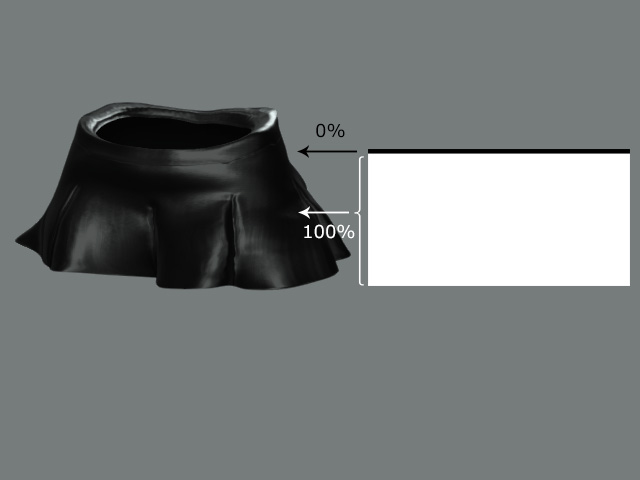
 Note:
Note:Please note that a completely black image cannot be loaded. If you don't want to have a soft-cloth effect on the entire prop, simply keep the thumbnail empty.
-
Play back to see the simulation result.

 Note:
Note:-
Please note that different meshes of different materials can have individual settings
for the Property, Collision and Wind Settings sections.
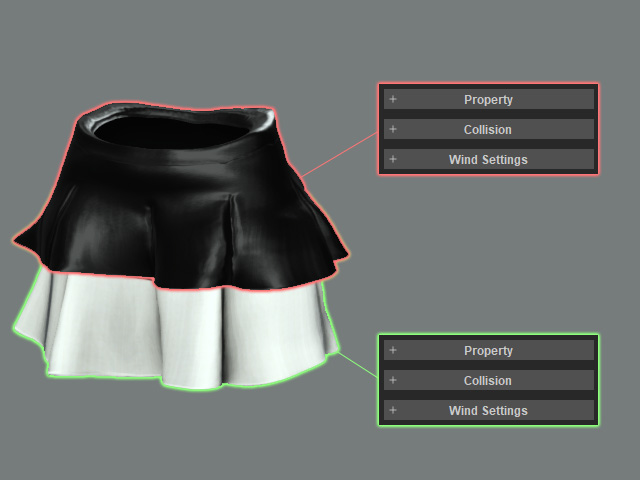
-
If you want to apply the same settings from these three sections to each mesh with a
soft-cloth, then activate the Affect All Materials box besides the
Edit Weight Map button.
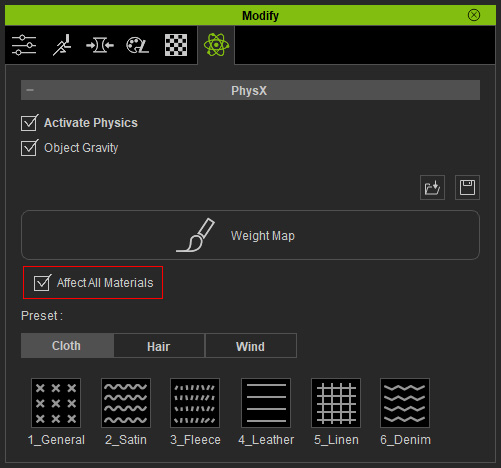
-
Please note that different meshes of different materials can have individual settings
for the Property, Collision and Wind Settings sections.
