Adding Spring Effects to Characters
By adding spring effects to specific parts of a character, the resulting animation will appear more natural. This pipeline is suitable for any characters, including CC1, CC3, CC3+, Creature or Humanoid.
Please note that you are allowed to turn off the spring effect of a bone string for key-frame editing.
Setting Used Bones
- Create a character (Creature, Humanoid or Standard).

-
Open the Bone List panel (Shortcut: F3). Set the bones you want to apply spring effect as Used.
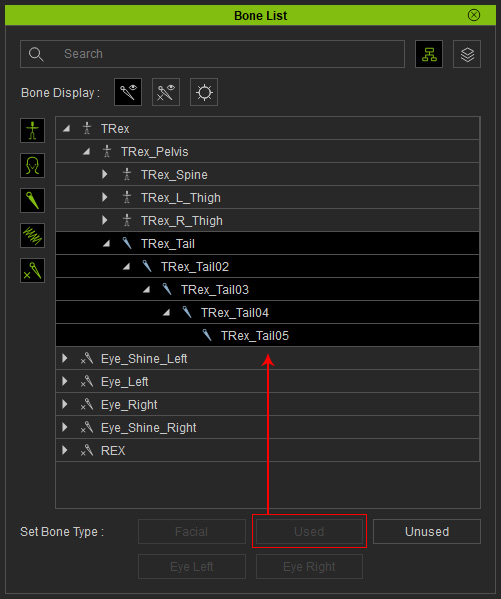
Applying Spring Effect to Used Bones
-
Make sure the character is selected and click the Edit Spring button in the Modify panel.
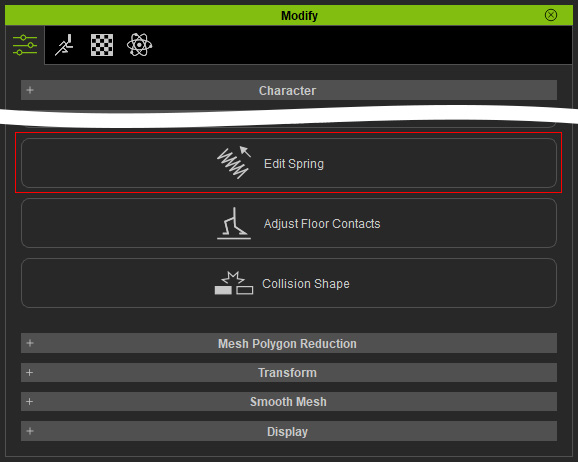
Only the Used bones appear on the 3D viewport.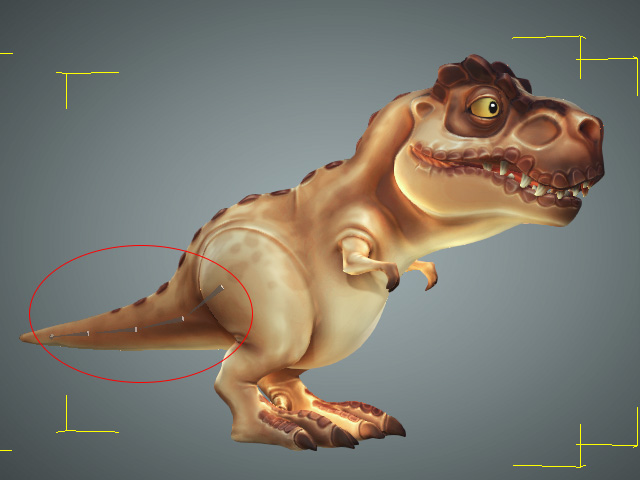
- Pick one of the Used bones.

- Activate the Active checkbox to enable the spring effect of the bone.
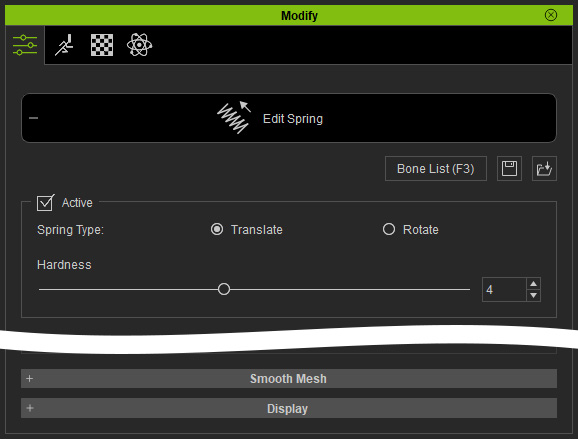
- Choose the Spring Type radio button to set the bone of Translate or Rotate type.
- Repeat the same steps for the rest of the Used Bones.
- Set the spring properties for the bones and bone groups.
-
Playback to view the spring effects


The character without spring effects.
The character with spring effects.



