Display Section
The settings in this section allows you to show or hide the dummies or the
effects of auxiliary lighting.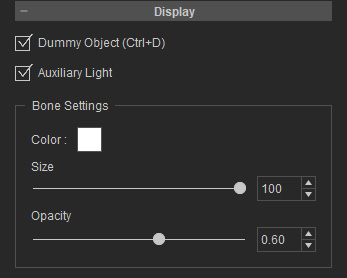
Dummy Object (Ctrl + D)
This box (Ctrl + D) decides whether the preview window displays all the dummy objects in the current project.

|

|
|
Show Dummy Object |
Hide Dummy Object |
Aux Light
GI, PBR and Lights can consume a lot of system resources which decreases the performance drastically. You may need to turn these effects off in order to edit the scene smoothly.
However, once you turn them off, the entire viewport will turn completely dark as shown in the left illustration below. In this case, you can turn on the Aux Light (auxiliary light) to temporarily light up the entire scene for editing as shown in the illustration to the right.
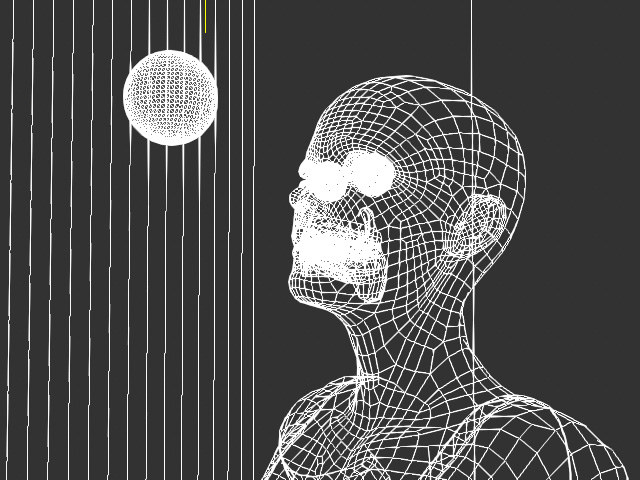
|
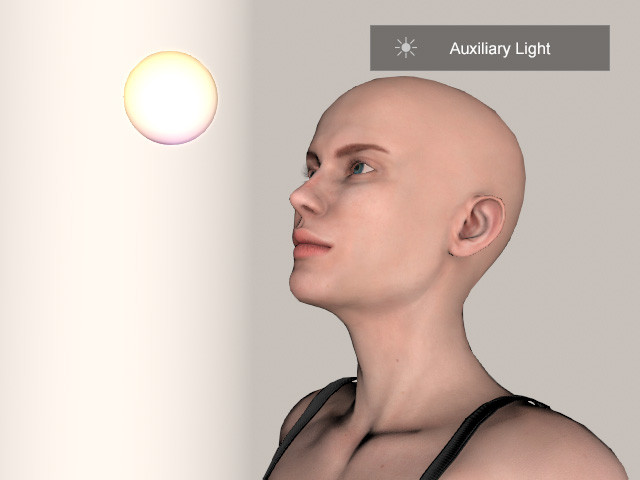
|
|
No lighting in the scene. |
The Aux Light is turned on. |
The auxiliary light does not cast any shadows as it is used for editing when there are no lights in the scene or when they are turned off. Auxiliary light should not be used for final rendering.
Bone Settings
The Bone Settings group contains parameters for adjusting the appearance of the bones.
- Color: Determines the color of the bone(s).


Bone Color: White
Bone Color: Blue
- Size: Adjust the bone size for easier picking or to avoid
being obstructed by the character.


Bone Size: 100
Bone Size: 25
- Opacity: Determine the opacity of the bone(s).


Opacity: 0.60
Opacity: 1.00



