Hiding Body Meshes with Brush
You can use dummy or face-hiding to remove faces from the model. Furthermore, Character Creator also provides a brush tool for hiding or showing mesh faces. * The clothes with mesh-hidding data can only correctly hide body meshes for the character of the same generation
- Create a piece of cloth for the character.

- Select the cloth and click the Hide Body Mesh Tool button
in the Modify panel >> Attribute tab >> Cloth Hide Mesh Settings section.
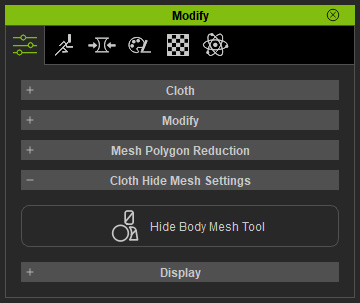
- Scroll down below the dummy pane, by default, the Face mode is selected.
Click the Brush button to enter the Brush mode.
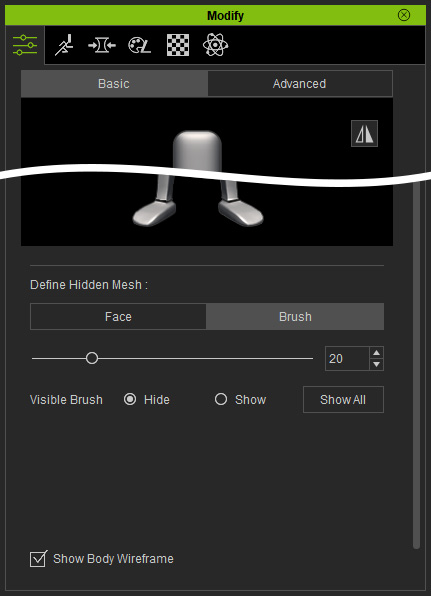
- The slider determines the size of the brush.
- Choose the Visible Brush radio buttons for painting to show or hide the faces.
- Press down left-mouse button and paint on the faces that you want to hide.
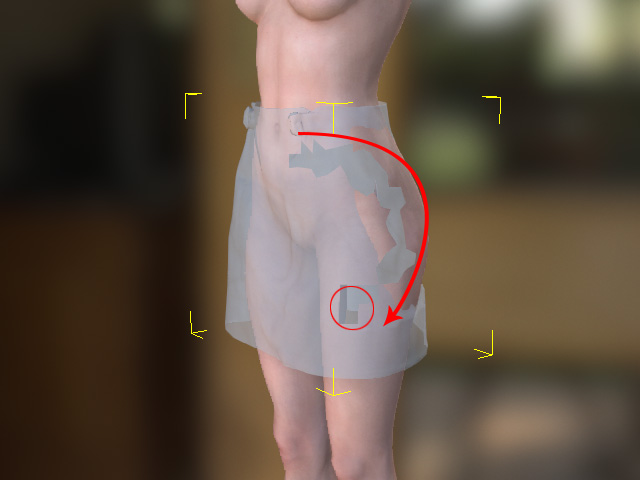
-
Keep painting on the mesh faces until the desired faces are hidden.
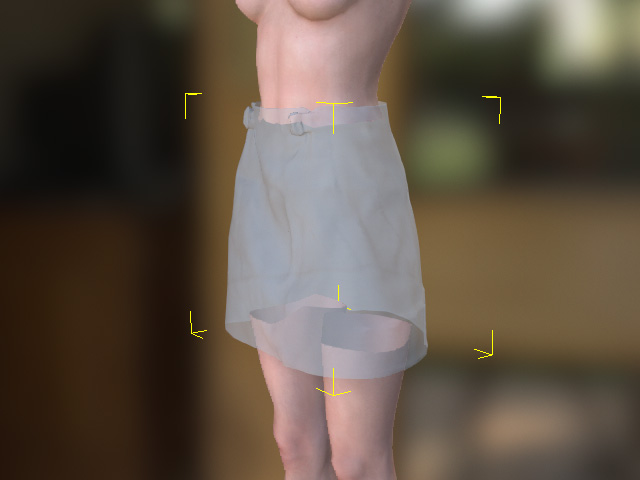
- Leave the Hide Body Mesh Tool mode.

- You can add the cloth along with the face-hidden information to the Content Manager.
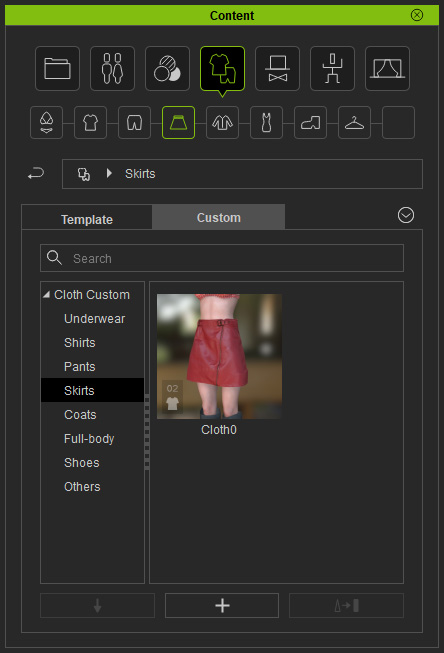
- Create a new project with a new character. Apply the cloth to the character.

- Switch the cloth to X-ray mode,
the settings should be identical to
the previous results.

