Creating Custom High Heels
Using the Shoes template in the Transfer Skin Weight panel can create most types of shoes with OBJ or FBX files; however, creating high heeled shoes requires more steps as described in this page.
- Create a new project.

- Load a model file in OBJ or FBX format by accessing Create menu >> Accessory command.
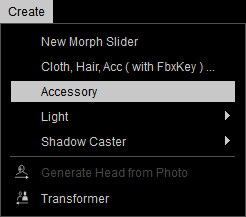
- As you can see that we need to modify the high heels in order that it fits the feet.

- Smooth the normals of the accessory if necessary.

- Make sure the pair of high heels is selected. Click the Edit Mesh button in the Modify panel.
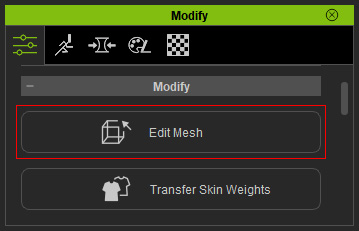
- Adjust each element of the accessory so that the soles fit to the soles of the feet well. Refer to the Editing Meshes section for more information.

Orbit the camera to check out the sole alignment from the side view.
 Note:
Note:If you now adjust the pose of the character, the imported accessory will not be move along with it because it has not been bone-skinned yet (no skin weight).

- In order to assign the skin weight to the accessory and turn it into a pair of high heels, select it and access Modify menu >> Transfer Skin Weights command.

Alternatively, go to the Modify panel >> Attribute tab >> Modify section and click the Transfer Skin Weights button.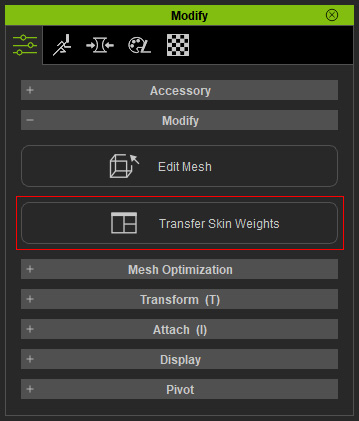
- In the Transfer Skin Weights panel, determine the target for the accessory to be turned to. This step not only assigns skin weights to the vertices, determines the type of the object, but also sets the layer order after the accessory is converted to a pair of high heels.
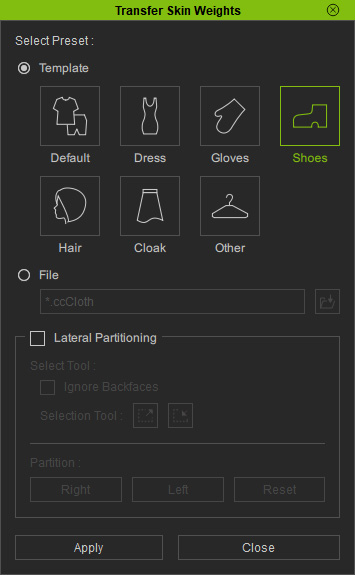
- Click the Apply button to set skin weight automatically for the high heels.
- Now when you pose the character, the high heels will move along.

- Set the character to default pose (T-pose).

- Select the high heels and click the High Heels button on the Modify panel.

- Adjust the Heel Height slider until the heels of the shoes stand to the ground.

- Save it to the library for expanding the collection of your clothes.
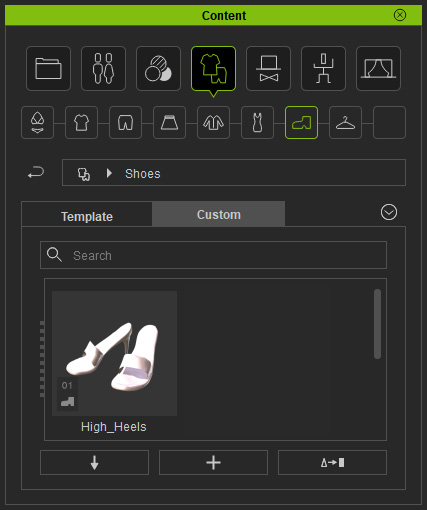
- You can then apply this clothes to any other characters.

