Adjusting Blur Transition Regions
In Character Creator, the DOF has three main regions, the Perfect Focus Region, Near Blur Region and Far Blur Region. However, this design will cause sharp boundaries between the focus and out-of-focus regions.
Therefore, two more regions, Near Transition Region and Far Transition Region, are added to solve this issue.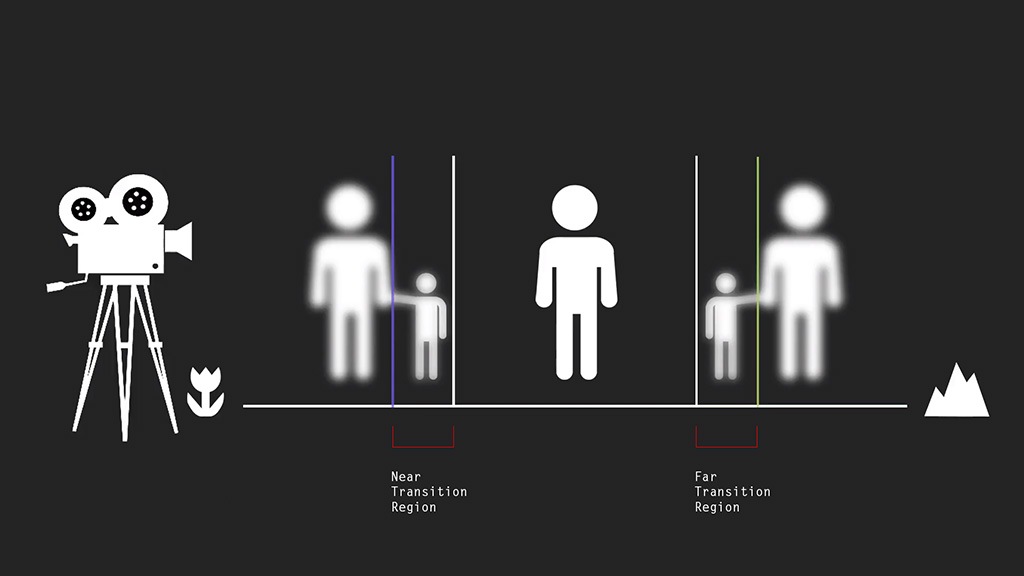
The unit of the value for Transition Regions is cm (centimeter); and the default value is 200.
Setting Length of Transition Regions
The Transition Regions can be used to increase or decrease the length of the regions from the perfect focus area to the completely blurry areas.
- Make sure the DOF effect is turned on as shown in the previous illustration.
- Select the camera whose DOF is turned on. Open the Modify Panel.
- Scroll to the Depth of Field section; in the Blur Settings group, drag the Near Transition Region
slider around.
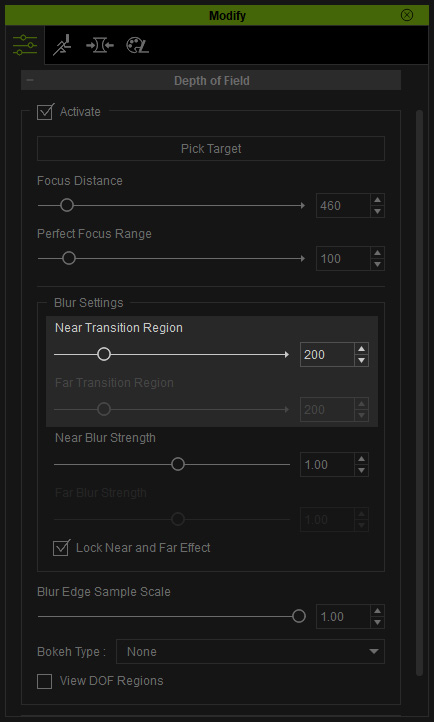
Because the Lock Near and Far Effect box is activated, the Far Transition Region is disabled and its value will be auto-set along with the value of Near Transition Region. - The sharp boundaries between the perfect focused area and the completely blurry areas are eliminated.

 Note:
Note:If you want to separately modify the blurriness for the near and far blur regions, then deactivate the Lock Near and Far Effect box.
